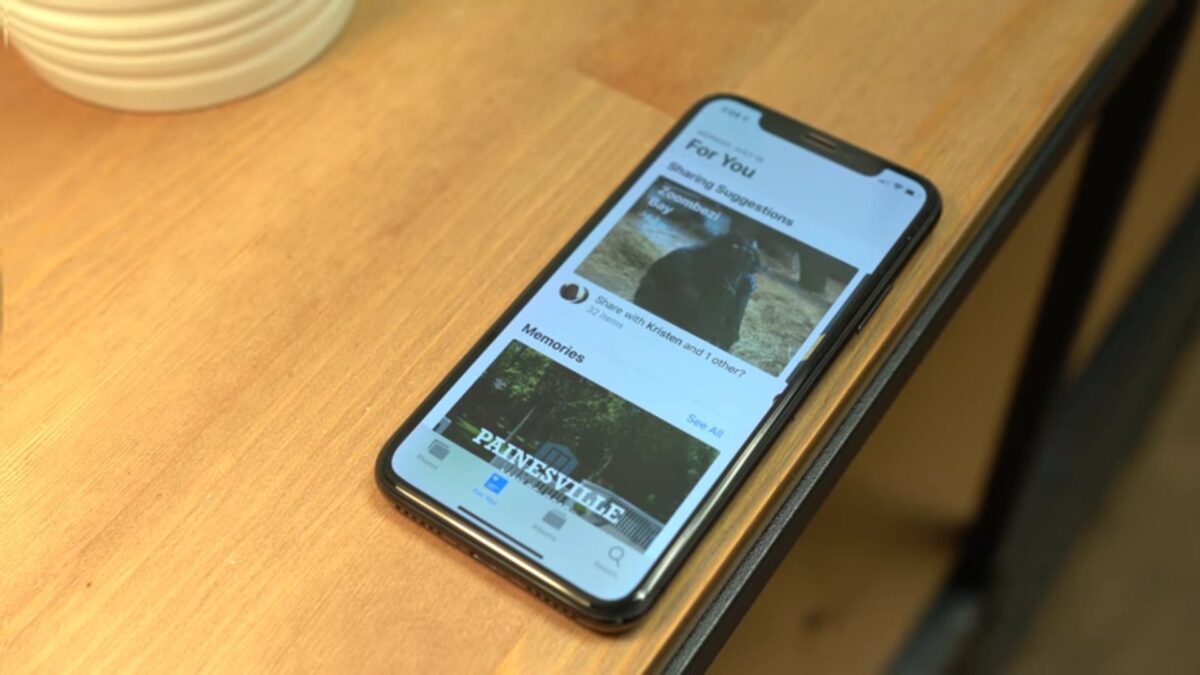In today’s times, almost everyone has a person who likes to spy on personal photos. You have come here because you definitely want to know a good way to hide photos on iPhone X, 8 or 8 Plus. Fortunately, there are several apps that allow you to create secret photo albums that can be protected with appropriate PIN or password. Let’s see how to proceed, advising you also to read the iPhone X review.
Photo app
If you really want to know how to hide photos on iPhone X, 8 or 8 Plus or any other iPhone on the market easily and above all without necessarily having to install third-party apps, then you just rely on the photo app present on all Apple devices.
Let’s see the procedure to follow:
- The first step is to open the stock software of iOS and find the photo you want to hide from others in the roll;
- Now once found and selected, click on the sharing icon on the bottom left and then on hide from the menu that appears. In case the option is not shown, scroll left in the menu of the black icons;
- Confirm the operation by clicking on Hide photos.
Another excellent function of the Apple photo app is that it allows you to easily hide multiple images on the iPhone at the same time. All this can be done by selecting multiple photos and then pressing on Hide and Hide photos. Even if the hidden photos will no longer be visible in the photo card of the software, you will find them in that Album.
If for one reason or another you change your mind and want to restore any hidden image again, then follow these steps:
- First open the Photos app and go to the Other tab;
- Now from here choose the hidden album and click on the image you are going to restore;
- In the next step, click on the share icon and choose Show from the menu that appears. In case you would like to restore multiple photos together, then use select present at the top right.
As you have seen hiding photos on iPhone X, 8 and 8 Plus is very easy. If following the tutorial you encounter problems or have questions, write us below to find the appropriate comment box.