Scammers are constantly waiting in the bush to hack sensitive information from you and blackmail you. As such, you need to always be extra cautious to thwart their nefarious design. In the wake of so many phishing attempts via subscription renewal emails, Apple has shares some valuable tips that can be used to identify legitimate emails from the App Store and iTunes Store.
There are some easy ways you can use to escape getting trapped by phishing emails. For example, always be sceptical about the lucrative deals, keep sensational offers at bay and make sure you never give away your personal info.
How to Identify Legitimate Emails from the App Store or iTunes Store
If you ever receive an email about an App Store or iTunes Store purchase and you think it is suspicious, there are two important things you should check that can help you easily confirm whether this message is from Apple or scammers.
Check out Your Current Billing Address
Only your original purchase receipts—from purchases in the App Store, iTunes Store, iBooks Store, or Apple Music have the current billing address.
Therefore, if you get an email about the App Store purchase that does not have your current billing address, it is a scam! (You can also view your App Store and iTunes Store purchase history).
You will Never be asked for Certain Sensitive Information…
Apple will never ask you to send any of the following information via emails about App Store, iTunes Store, iBooks Store, or Apple Music Purchases.
- Full credit card number
- Social Security Number
- Credit card CCV code
- Mother’s maiden name
If you receive an email asking you to send any of the information listed above, you should immediately confirm that it is not from Apple.
Make sure to update your account information safely.
Whenever you receive an email asking you to update your account or payment information, you must do it only in Settings directly on the iPhone or iPad; in iTunes or the App Store on your Mac; in it iTunes on a Windows PC.
You can also safely update your account information by going to https://appleid.apple.com.
Change You Apple ID Passwords Immediately
If you ever entered your personal info like a credit card info or a password n a scam website mistakenly, you should change your Apple ID password immediately.
How to Change Apple ID Passwords On your Mac
- Sign in to your Apple ID account page.
- Next, go to the Security section and then click “Change Password.”
- Now, you need to log in with your new Apple ID password to access Apple features and services again.
How to Change Apple ID Passwords On your iPhone, iPad, or iPod
- Launch the Settings app on your iPhone or iPad and then tap on your name.
- Next, tap on the Password & Security option and then tap on Change Password.
- Now, you need to type in your current password and then type in a new password and confirm the new password.
- Finally, tap on Change or Change Password. Sign in to Apple again with your new Apple ID password.
Forward Suspicious Emails to Apple
If you receive any suspicious email or any email that looks like a scam, make sure to forward it to Apple via [email protected].
Wrapping up
So with these few tips, you can keep your personal information protected and also avoid falling prey to scammers and hackers. If you have any feedback, make sure to share it in the comments section below.
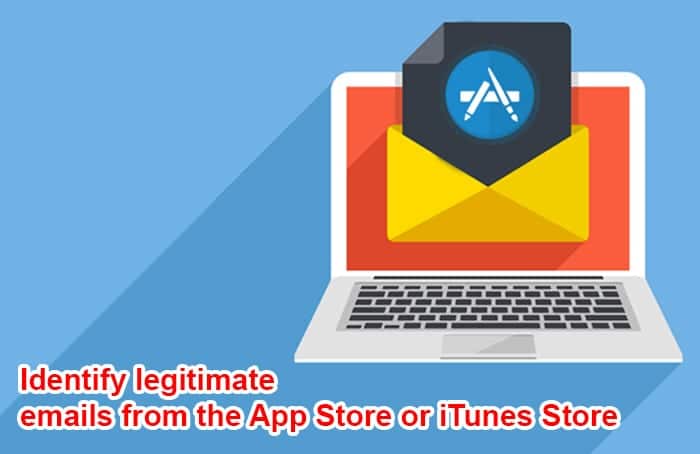
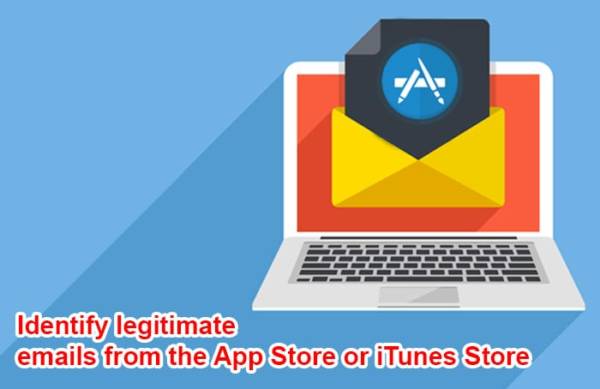

Thank you very much