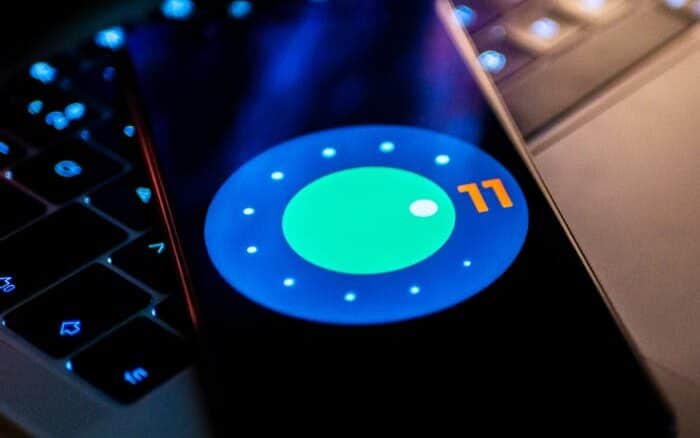Well, have you decided to install Android 11 on PC? Let’s see how it’s done. You can try Android 11 on your PC, even if your phone still isn’t receiving the update. Not all phones will be updated to Android 11, but this does not mean that you cannot try the latest version of the operating system and experience all the new features. To do this, you only need one computer.
And as with any new edition of the operating system, Google has released the official images of Android 11 intended for use in the official Android emulator for PC, Linux, and Mac, so that anyone can install and test Android 11 on their PC. In this guide, we explain how to do it step by step.
How to install Android 11 on PC with simple steps
To be able to install Android 11 on a computer – no matter what operating system you use – we will resort to the official Android emulator included in the Android Studio IDE. Therefore, the first step is to download and install Android Studio from the official website.
With Android Studio already installed, the tool that we will use to give life to the emulator is AVD Manager or Android Virtual Device Manager. This tool integrates a number of useful functions for developers, including the possibility of creating virtual devices with any version of the operating system that has never existed. Therefore, the steps to download and install Android 11 on your PC using AVD Manager are as follows:
- Open Android Studio. In the main window, you need to click on the “Configure” option to display the menu, then select “AVD Manager”.
- In the Virtual Devices window, tap “Create virtual device”.
- Select the device model that will simulate the emulator. You can find both specific models and generic screen resolutions. When you are marked, tap the “Next” button.
- In the “System Image” window you need to choose the version of Android that will run the emulator. In our case, we select the version with “Release Name”- R and API- 30, as it is the option that corresponds to Android 11.
- Once the download of the Android 11 image is complete, tap the “Next” button to choose the most recent details (amount of RAM granted to the emulator, orientation of the screen…) complete the creation of the emulator.
- In the Virtual Devices window, click on the “Play” button of the emulator created following the previous steps.
That’s all. Now, you can use and test Android 11 on your PC to experience the new features introduced by the new version of the operating system.
While it is an emulator intended for developers to test their apps before publishing them on Google Play, you can use it to test the latest features of the platform, install applications via Google Play or external sources – for example, you can install the APK files by dragging them from a folder on your computer to the emulator window – or just to see previews of the new version of Android until the arrival of the final version.
To conclude, it is necessary to remember that this way of installing Android 11 on a PC has its disadvantages. Since the installed version is only a fairly limited AOSP build, those features that we may find on Pixel devices or those of other manufacturers are not present.
Another detail to keep in mind is that the emulator won’t automatically update the Android version every time Google releases a new beta version of Android 11.
Instead, you’ll need to download every factory image published by Google and create a new emulator whenever you want. This will change once the final version of Android 11 is released in this third quarter.