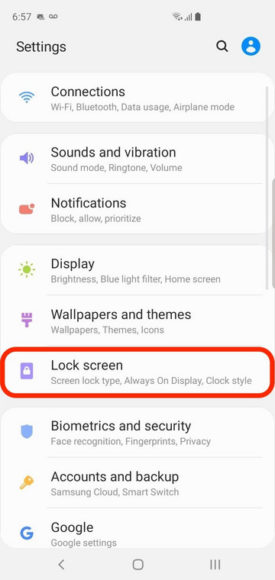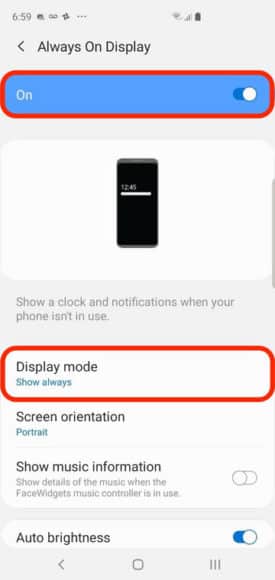Your Samsung Galaxy S10 has a few features that will keep its screen on. A featured named “Always On Display” will reveal details such as time, date, and several notification icons even when the device is asleep.
By default, “Always On Display” is not really enabled always, but you can seamlessly alter that in your settings. On top of that, you can modify the behavior of the main S10 screen so the display stays enabled as long as you are staring at it.
It is very useful if you ask me because several devices shut off the screen while you are staring at it since it is not aware that you are still paying attention. Let’s expatiate on How To Keep Your Samsung Galaxy S10’s Screen On All The Time?:
How Can I Keep My Samsung Galaxy S10’s Screen On Always With “Always On Display”?
- Launch the Settings application.
- Click “Lock screen.”
You Might Also Want To Read- How To Disable Autocorrect On Your Samsung Galaxy 10?
- Click “Always On Display.”
- If the “Always On Display” is not enabled, scroll the button to the right to activate the feature.
- Click “Display Mode.”
- Select your preferred setting. If you wish for the “Always On Display” to be visible always, click “Show Always.”
How Can I Keep The Samsung Galaxy S10 Screen On When I Am Staring At It?
- Launch the Settings application.
- Click “Advanced features.”
- Click “Motion and gestures.”
- Activate “Smart stay” by scrolling the button to the right.
You Might Also Want To Read- How To Set Up The Game Launcher On Your Samsung Galaxy 10?
Now, the display will not be disabled prematurely and it will always be on anytime you are staring at it.