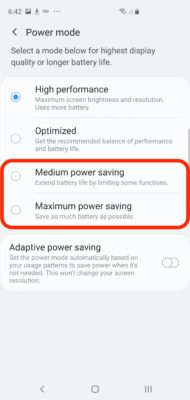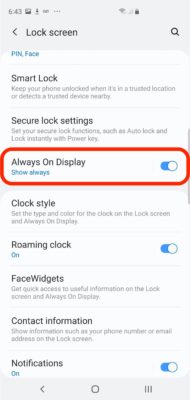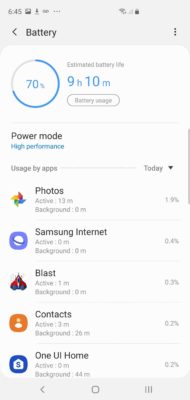The Samsung Galaxy S10 has a better battery life than older devices, like the Galaxy S10 Plus, for instance. It has a juicy 4,100 mAh battery that can last for 12 hours of regular use, plus, your mileage might be different, depending on how you use your Galaxy S10. See How To Save Battery On My Samsung Galaxy S10?:
Page Contents:
How Can I Save Battery On A Samsung Galaxy S10?
1. Activate Power Save mode
The Galaxy S10’s Power Saving mode can be worked on to match how your device is used, so you need to activate it and select the setting that suits you.
- Launch the Settings application.
- Click “Device care” and then click “Battery” in the lower-left corner.
You Might Also Want To Read- How To See The Passwords You’ve Saved On Your Samsung Galaxy S10?
- Click “Power mode.”
- Select the mode you wish to use. It depends on how aggressively you wish to restrict battery usage, click “High performance,” “Optimized,” “medium power saving,” or “Maximum power saving.”
2. Deactivate The Always-On Display
The display is a huge drain on your battery, and even if the always-on display is quite energy-efficient, you will get more mileage out of every charge by disabling it.
- Launch the Settings app.
- Click “Lock screen.”
- Disable “Always On Display” by scrolling its button to the left.
3. Uninstall Power-Hungry Apps
You can confirm which applications are using the most power, and decide to either reduce how you use them or uninstall them completely.
- Launch the Settings application.
- Click “Device care” and then click “Battery.”
- To the right of usage by app, select “Today” or “1 week” to view how much battery every app you have, consumes over that time period.
You Might Also Want To Read- How To Fix My Samsung Galaxy S10 That Won’t Update?
4. Disable Features That You Do Not Use
The Galaxy S10 has features that you scarcely use and might not even know anything about. A lot of them run in the background, which means you might be wasting battery life on stuff you do not even use. Features like this are everywhere in the Settings app, but a decent place to start is under “Advanced features.”
- Launch the Settings application.
- Click “Advanced features.”
- Check out the list of advanced features and disable items you do not recognize or do not use. You can always enable the features later and keep experimenting with the settings that will preserve your battery life.
More Information About Your Samsung Galaxy S10:
Samsung Galaxy S10 is a line of Android-based smartphones manufactured, released and marketed by Samsung Electronics. The Galaxy S10 series is a celebratory series of the 10th anniversary of the Samsung Galaxy S flagship line, its top line of phones next to the Note models. Unveiled during the “Samsung Galaxy Unpacked 2019” press event held on February 20, 2019, the devices started shipping in certain regions such as Australia and the United States on March 6, 2019, then worldwide on March 8, 2019. It is the tenth generation of Samsung’s Galaxy S series of smartphones.
As has been done since the Galaxy S6, Samsung unveiled flagship Galaxy S10 and Galaxy S10+ models, differentiated primarily by screen size and an additional front-facing camera on the S10+. In addition, Samsung also unveiled a smaller model known as the Galaxy S10e, as well as a larger, 5G-compatible version, the Galaxy S10 5G.
The Galaxy S10e, S10 and S10+ launch prices started at $749, $899 and $999, while the S10 5G’s launch price is $1299.
The S10 line comprises four models with various hardware specifications; the main S10 and S10+ respectively feature 6.1 and 6.4-inch 1440p “Dynamic AMOLED” displays with HDR10+ support and “dynamic tone mapping” technology. The displays have curved sides that slope over the horizontal edges of the device. Unlike previous Samsung phones, their front-facing cameras occupy a rounded cut-out near the top-right of the display, and both models utilize an ultrasonic in-screen fingerprint reader. While providing better performance over the optical in-screen fingerprint readers introduced by other recent phones, they are not compatible with all screen protectors (due to this, the S10 and S10+ are both supplied with a pre-installed plastic screen protector).
The S10 range ships with Android 9.0 “Pie”. They are the first Samsung smartphones to ship with a major revamp of Samsung’s Android user experience known as One UI. A main design element of One UI is intentional repositioning of key user interface elements in stock apps to improve usability on large screens. Many apps include large headers that push the beginning of content towards the center of the display, while navigation controls and other prompts are often displayed near the bottom of the display instead.
The fingerprint scanner has a security flaw that allows anyone to unlock the phone. Samsung is aware of the issue and working on a fix.