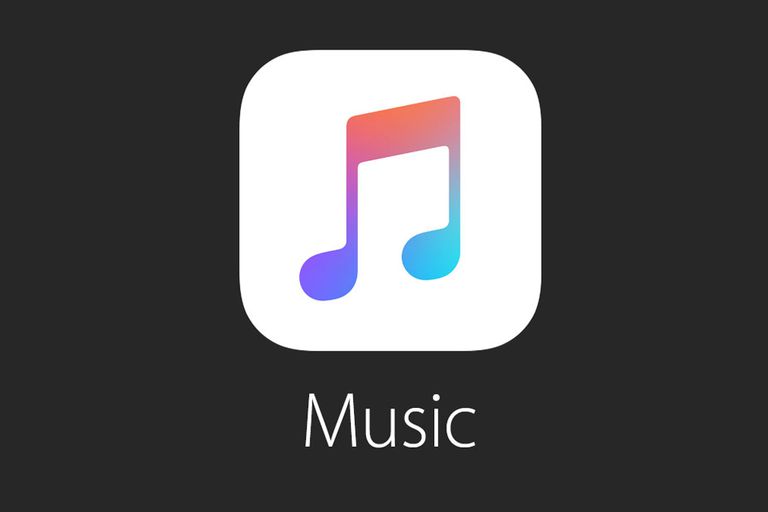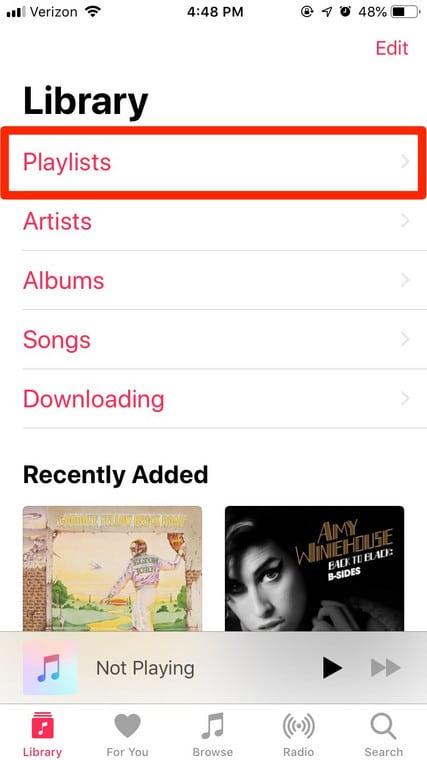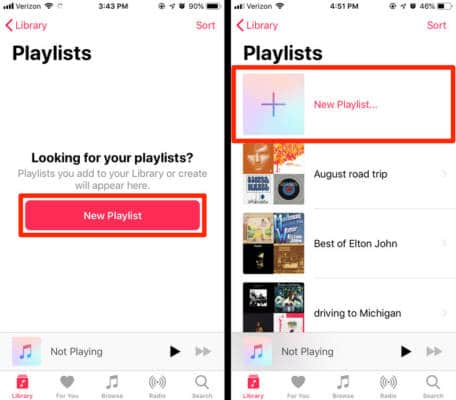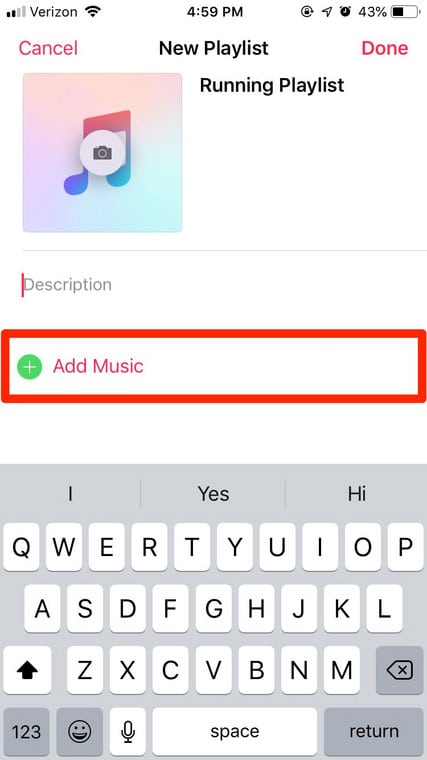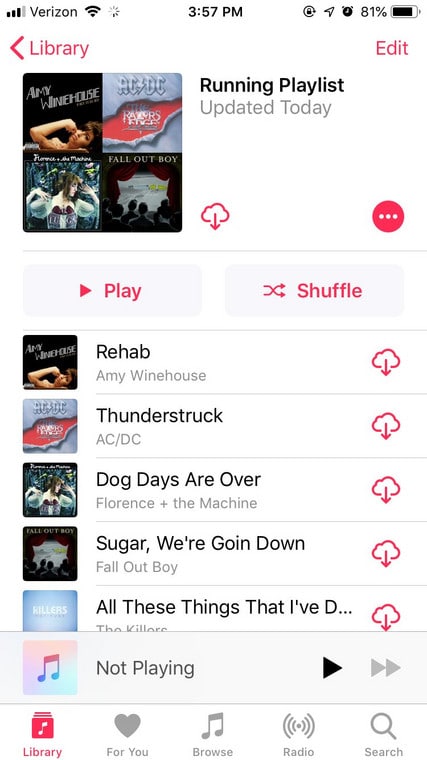Apple Music is a music and video streaming service that was developed by the mighty Apple. It aids users to stream to their device on-demand or listen to existing playlists. Apple Music was announced on the 8th of June 2015 and released in more than 100 nations worldwide, and the rest they say is history.
Creating a playlist on your Apple Music application is simple and it can be done from your iPhone or iPad whenever you want. As soon as you make a playlist, you will be able to share your playlist seamlessly with friends and family.
Also, you can always make changes to the playlist, and that includes adding fresh songs, getting rid of old ones, or rearranging the tracklist. To expatiate on what this is all about, see How To Make A Playlist On Apple Music:
How Can I Make A Playlist On Apple Music?
- Launch the Music application on your iPhone or iPad.
- Click the Library icon way down on the display.
- Click “Playlists” on the page.
You Might Also Want To Read: How Do I Change My Apple Music Plan
- If you have never created a playlist before, you will be prompted instantly with the option to begin to make fresh ones. Click “New Playlist” to start. If you have made playlists before, a list of your present playlist will be visible, plus the option to add a fresh playlist close to a huge plus sign way up on the screen. Click this plus sign to start.
- The two options will grant you access to the “New Playlist.” Right there, you will be able to include a title for your playlist, upload custom cover art, and add a description. Click “Add Music” when you are set to start adding songs.
- After clicking “Add Music,” you will be shown 4 options. Click the search bar way up on the screen to search for any music on Apple Music. Click “Library” to view your song sorted by artist, genre, and so on. You can also choose songs from your pre-existing playlists. Your recently added songs will be seen way down on the screen. Click “For You,” and Apple Music will choose fresh music that it expects you to like, based on the songs you have already jammed to. Click “Browse” to view the present top songs on Apple Music. This will most likely be the songs by very famous artists.
- Click “+” close to the song or songs you would want to add and click “Done” in the upper-right corner to add fresh songs to the playlist.
- Rearrange the tracks by clicking and holding the 3 horizontal lines to the right of a jam. You can click the minus symbol to get rid of the song. As soon as the playlist is set, click “Done” to stop editing.
You Might Also Want To Read: How To Share An Apple Music Subscription Between Up To 6 People
You can also include any track or album to an existing playlist by clicking and holding the track or album’s title, choosing “Add to a Playlist,” and clicking the playlist you’d wish to add that song to.
You are done.