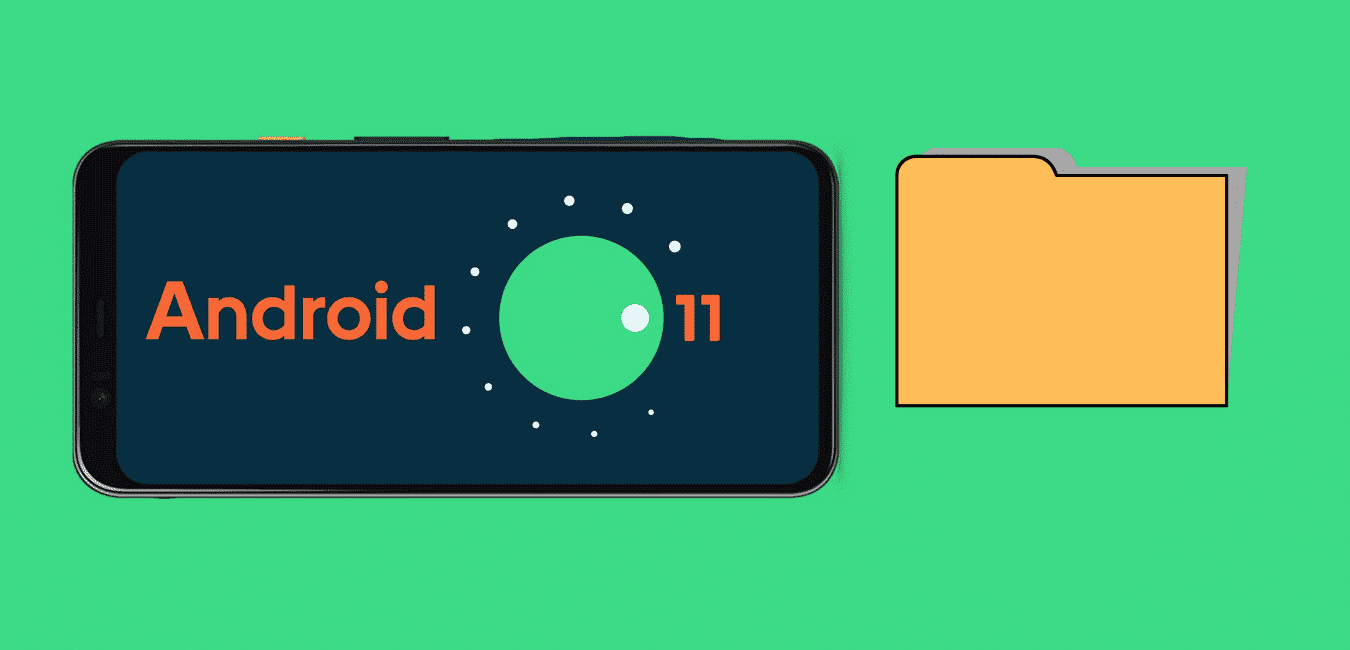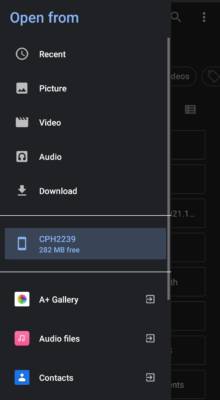Keep seeing an error or empty directory on your file manager? Here’s how to move files on Android 11.
Sharing files, especially large files, has been a unique thing about Android phones. Instead of downloading large apps or game files from the app store, users can download a compressed zip version of it from the web and unzip it into their respective folders. Or better still, collect it from someone via file sharing apps and then move the files to respective folders before installing the app. That way, you save a lot of mobile data.
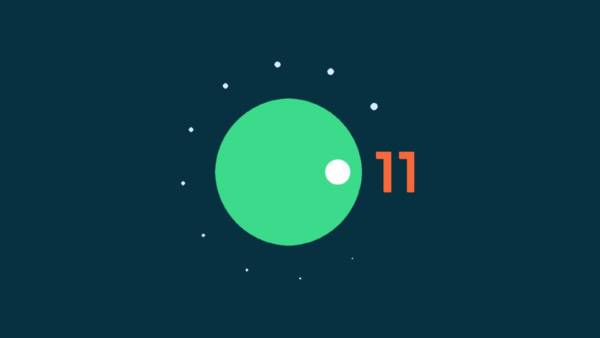
Not long ago, I switched to an Android 11 device and tried moving a favorite game from the old phone to the new one instead of having to download it again. After sharing both the APK and the associated data files from the old phone to the new phone via Xender. I found out I could not move the games’ OBB file to the obb folder under Android/OBB. This was frustrating as that fill was needed to run the app; else I have to download app data again upon opening the app, meaning the whole process I did earlier would be pointless. Well, if that is your plight, then you have experienced the scoped storage, and I will show you how I made it work.
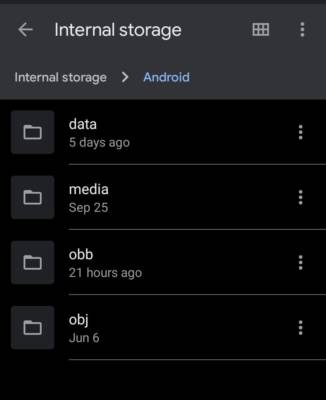
The regular updates on Android Operating System come with improvements and more privacy options to give the user more control over what goes on in the device. Apps have to request permissions from the user to be able to access the features they need to function, such as access to camera, contacts, or storage.
Beginning from Android 10, new file access restrictions referred to as scoped storage were added but were not made mandatory. However, from Android 11 and subsequent updates, scoped storage is mandatory hence the reason why you are unable to move or copy files from or to certain folders.
What is Android Scoped storage?
Scoped storage is a mandatory privacy feature implemented on Android phones beginning from Android OS 11. So every application and update targeted at Android OS 11 and above must implement it.
Before implementing scoped storage, Android storage came in two categories based on folder origin – shared storage and private storage.
Private storage referred to the folder for app data accessible only to the app that created it. The folders within the android/data folder are examples. Each folder with a unique package name is accessible to the owner app, and edits and contributions to the content are also done by only that app.
Shared storage, on the other hand, refers to the remaining storage excluding private storage and can be accessed by any app so long as they have permission to access phone storage.
Most apps work with only certain file types and do not need access to the entire storage. A photo editing app, for instance, works with only images, and aside from where your images are located, do not access the rest of folders like audio folders. Security can be compromised by such apps having access to the entire storage as they can be used to collect information they were not meant to access in the first place.
Google introduced scoped storage to solve the problem of security and data organization by dividing the storage into multiple blocks, each accessible by the relevant app. The system now binds storage to apps to prevent unwanted access and keep things organized. Now the shared storage is just media and download collections accessible for contributions and use by apps.
Moving or modifying files on Android 11
With scoped storage, access is no longer via a file path. For an app to make changes to a file it did not create, the user has to permit it. Access to private storage, however is somehow tricky, and regardless of permissions you grant, apps might still be unable to access or modify it.
Google has started granting all files access to some file manager apps. Emails from Google were sent to developers requesting them to state why their app needs wide access to storage. Once an app has been Whitelisted by Google play, it can request special permissions to access private storage on Android 11. While that is yet to come, you can move files using the inbuilt file manager.
Top secret!!!
Android devices have a hidden file manager. Well, this is not much of a top-secret, as you might already know. Not might, you have even used it a couple of times. This is the file manager that other files exploring apps tap into to access your files. Finding it? I wonder why you want to find a secret. On some OS, it can be accessed via settings by searching for files. You usually use it when trying to upload files on a website from a browser. What opens to help you select the file is the inbuilt file manager.
To make selection easier, it provides options to use other apps to select what you want, depending on what file type you are trying to select. Like your gallery app for picking media files.
How to move files on Android 11
The inbuilt file manager surely has permissions to storage since it is what your device depends on. So it can be used to move files. The problem now is how to access it. You can’t access it via a web browser, that way, it only grants you access to select a file you want to upload, not move from folder to folder.
Different minimalistic file exploring applications can be used to access the hidden inbuilt file manager on Android devices by acting as shortcuts to it. My top recommendation is ZArchIver by ZDevs, which has support for Android 11 already. There are others too like Total Commander by C. Ghisler, and Files app by Marc apps & software. You should try and see the one that works best for you.
- Download and install any of the above apps.
- Enable permission to be able to access your files.
- Now move what you want to move to where you want to move it.
Using USB to PC connection to move files on Android 11
Another way is to connect your phone via USB to a computer. You will have full read and write access to files and can move and modify what you want from Files software on your computer.
Final thoughts
Eventually, with time, some selected apps will be able to access the storage as before but will have to request permission first. All this is a bid to protect your privacy and data from being accessed and stolen by untrusted applications.