QR codes are everywhere nowadays. Several offline products such as flyers, newspapers, brochures, billboards are filled with QR codes that grant you fast access to online resources without having to copy some lengthy URLs.
QR codes are also useful for sharing contact info and Wi-Fi passwords and all that was needed in the past was the software to read them. However, nowadays, several Android devices possess pre-installed solutions, therefore the days of having to download a 3rd party app are over. See How To Read QR Codes On Redmi Note 9S Without 3rd Party App:
1. Google Lens:
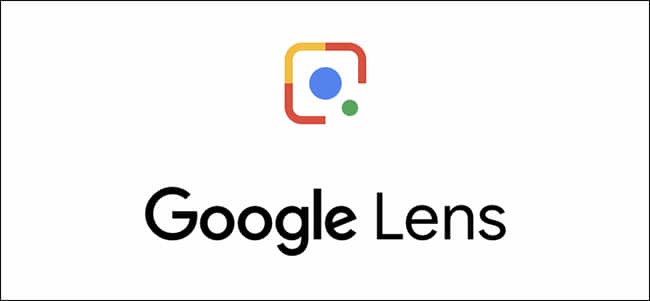
You Might Also Want To Read: These are compelling reasons to buy the Redmi Note 9 Pro
Almost all Android devices, including the Redmi Note 9S, are home to the Google application, and you do not need anything more to scan a QR code. The app comes with a scanning tool named Lens and it aids you to scan your QR and bar codes whenever you want.
There are various ways to start Google Lens. It can be done via Google Assistant or by clicking the “Lens” icon close to the mic button. You can even download the official shortcut application and include a familiar app icon for the service on your home screen.
As soon as you launch Lens, simply point the camera at a QR code. Immediately it deciphers it and confirms that it is a web link, the preview of the address will be visible, which can be tapped or visited. If numbers or passwords are saved to the code, just click the search button way down on the viewfinder to confirm what they are.
Lens can also be accessed in Google Photos, therefore if you have ever taken a picture with a QR code in it, you can identify it seamlessly by opening the photo in full view and tapping Lens way down on the screen. Also, make sure you agree to Lens’ T and Cs if you are using it for the first time.
2. Try Your Camera App:
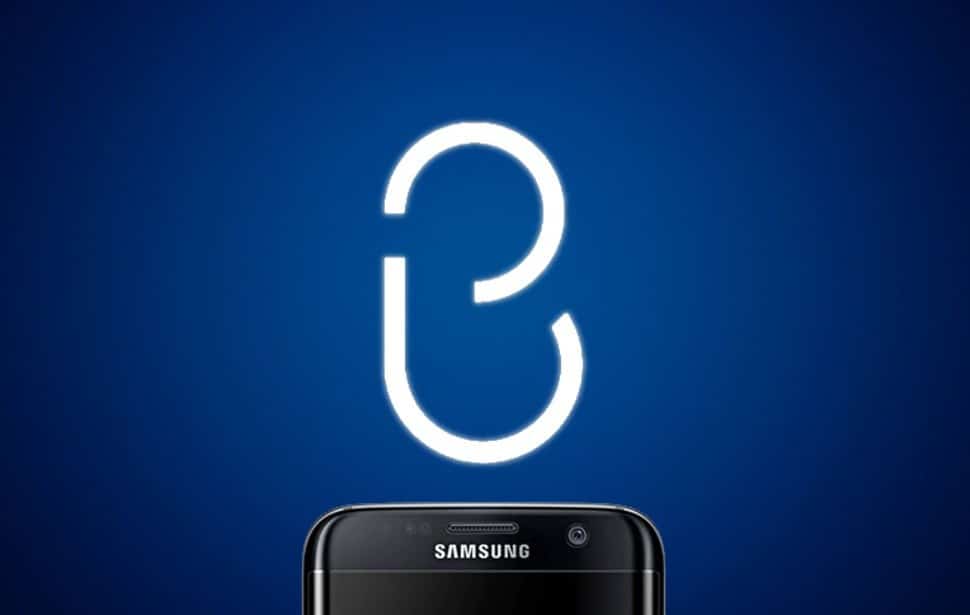
Some devices possess integrated QR code scanners. For instance, you can activate scanning in Samsung’s camera settings or by using Bixby Vision. A shortcut also exists to the built-in QR code scanner on Samsung device’s Quick Setting tiles which can be accessed by scrolling down in the notification shade.
Google’s Pixel devices come with Lens in their camera application, and it can be invoked by clicking and holding anywhere in the viewfinder. At times, the URL is even revealed before you launch Lens. Some Android One devices also possess the same integration.
3. Use A Web Application:
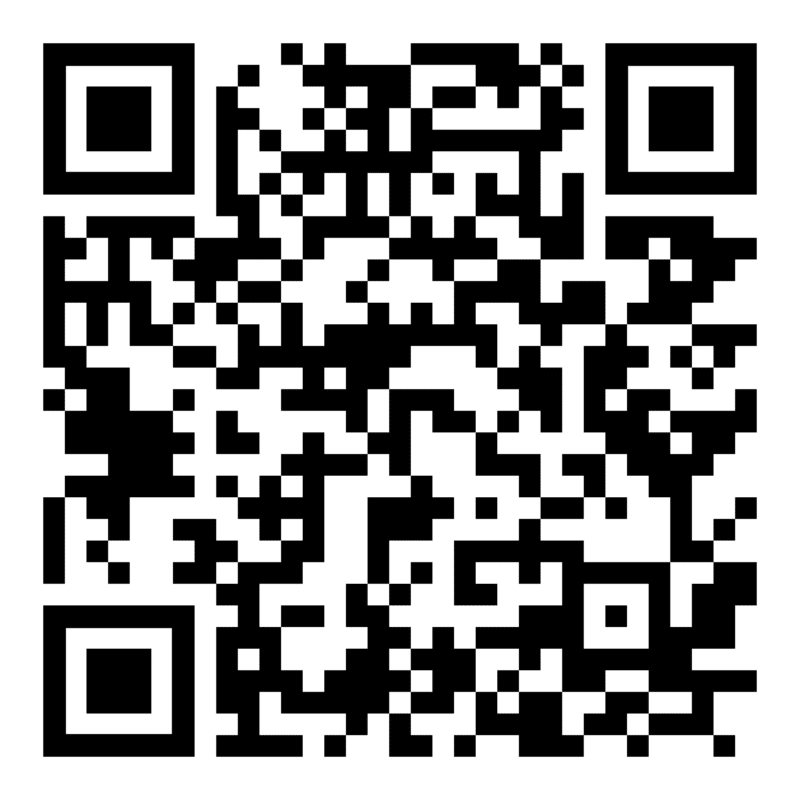
You Might Also Want To Read: Download MIUI 12 for Xiaomi and Redmi smartphones
There are lots of applications on the Google Play Store that let you scan QR codes on your Redmi Note 9S, but a lot of them possess added features, ads that no one really wants. This is why an open-source web application is needed and it can be accessed on qrcodescan.in.
Simply permit it to use your camera on your Redmi device and scanning can happen. Immediately the application recognizes a code, a pop-up will reveal what it is. You can also use it to search for codes in pictures you have previously snapped by clicking the floating camera button in the bottom right corner.
That is that.

