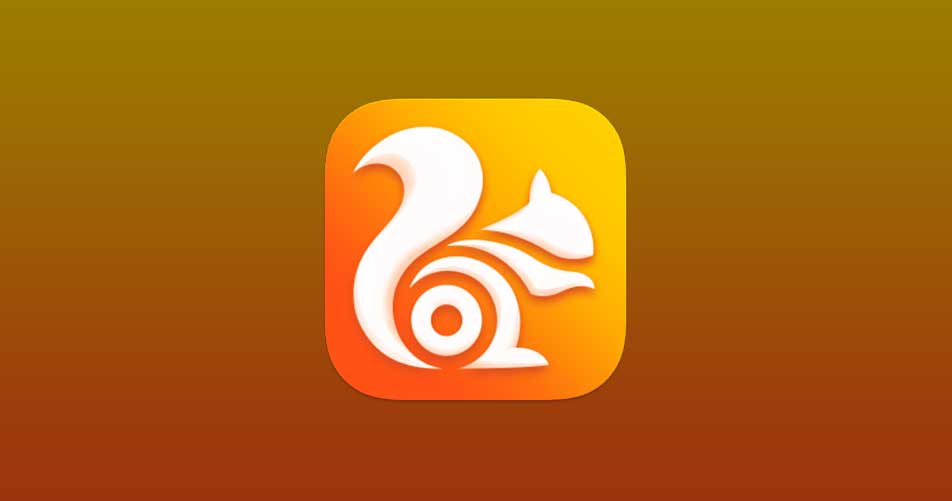If you own an Android phone and you download a lot of files with it from time to time, you already know that UC Browser delivers the kind of high-speed downloading we all appreciate. If you cherish quick downloads, UC Browser is the one for you, and its millions of users across the globe definitely agree.
However, it has its disadvantages as well, especially the constant “Retrying” message most users tend to battle with while downloading. This is a huge problem in the browser, and it also occurs on a PC. Not to worry though, because there are ways to rectify it easily on your Android device. See How To Resume UC Browser Expired/Failed Download Links On Your Android Phone:
How Can I Resume UC Browser Expired/Failed Download Links On My Android Phone?
Imagine you are downloading an 18 GB RAR file, and it got stuck at 94%, that could be a very terrible experience for anyone, therefore it must be avoided at all costs. These steps below will definitely help:
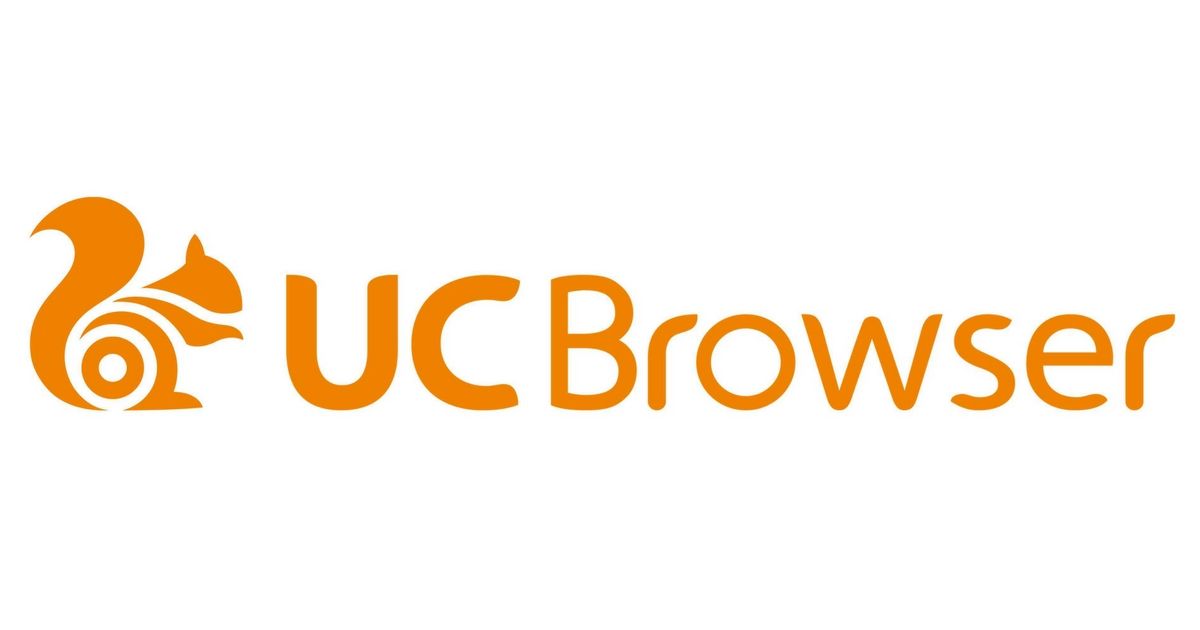
You Might Also Want To Read: How To Change Default Web Browser And Email Apps On iPhone In iOS 14
How Can I Resume An Expired Link In UC Browser?
- Launch UC Browser and then head to “Downloads.”
- Now choose the file that will not resume, click, and hold on that file.
- After that, you will be shown some information regarding that file, alongside a download page with the download link of that file which is pointing to the server. Just copy that link.
- After copying the link, open it in a new tab and you’ll be prompted to download the file again. Just ensure you rename the file.
- As soon as you download 400KB of that file, pause it, and then exit the UC Browser.
- Now access your file manager application and head to the “UC Downloads” folder.
- Copy the old downloaded file that will not resume, the one that has the .dltemp extension to another folder.
- Now you can copy the name of the freshly-downloaded file that you paused, delete the newly-downloaded file, and rename the old downloaded file that won’t resume with the copied name of the newly-downloaded file. Do the same thing for the .dltemp file.
- As soon as you are done with all of this, launch the UC browser again and resume the download. Your download will then resume from where it was stuck.
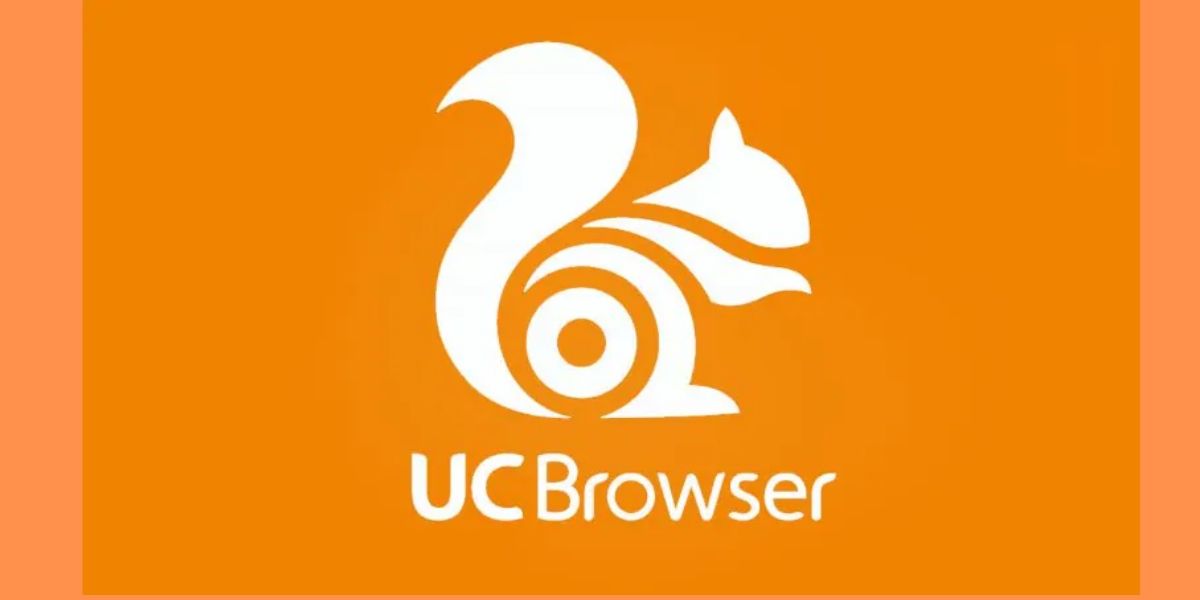
You Might Also Want To Read: Kiwi Browser- Chrome-based browser required for Android
How Can I Solve Retrying Problem In My UC Browser?
- Before anything else, head to File Manager > UC Downloads > Then Find Your Downloading File, and tmp File just under your downloading file. For instance, I’m downloading howtoshout.apk and it fails at 60%, I just need to head to File Manager > UC Downloads to access howtoshout.apk and howtoshout.apk.tmp files.
- Now, you have to move those files from UC Downloads folder to any other folder.
- Launch the UC Browser application and get rid of the howtoshout.apk file from “Downloading Files.”
- Now, download the same file again from the same link for a minimum of 2-5% and pause it.
- Again, head to File Manager> UC Downloads > and then get rid of these two files, the downloading file and the .tmp file.
- You should now head to the folder where you moved the first 2 downloading files to, and move them back to the UC Downloads folder.
- Now launch the UC browser application again and “Resume Your Download.”
That is that.