Random-Access Memory is a type of phone memory that can be read and changed in any order, mostly used to store working data and machine code. It is a super quick kind of memory that stores the applications you have opened since you powered on your mobile phone.
The truth is that, without RAM, applications will close themselves when you switch to a different app, resulting in delays when you revisit one you used previously. Bottom line, the more RAM your device has, the more applications it can store for fast access, leading to an overall quick device.
As you already know, RAM is a vital specification on your mobile device. Therefore, the amount your phone has can massively impact performance. If you ever want to confirm how much RAM you have on your Android phone, see How Much RAM Your Android Device Has:
How Can I See How Much RAM Your Android Device Has?
To view how much RAM is on your Android device, your first need to activate the hidden “Developer Options” menu. A lot can be done with these less popular settings, including viewing your device’s memory usage.
- Before anything else, scroll down from the top (once or twice, it depend on your phone’s manufacturer), and then click the gear icon to access the “Settings.”
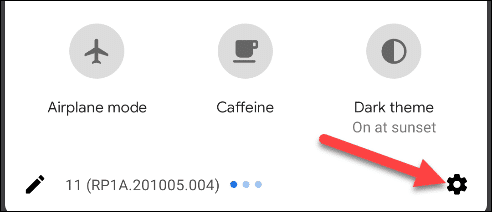
You Might Also Want To Read: How To Send Texts From Windows 10 Using An Android Device
- After that, swipe all the way down and choose “About Phone.”
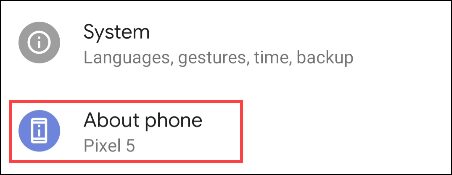
- Way down on the screen, click “Build Number” continuously (about 5 times in quick succession) until “You are now a developer” is visible.
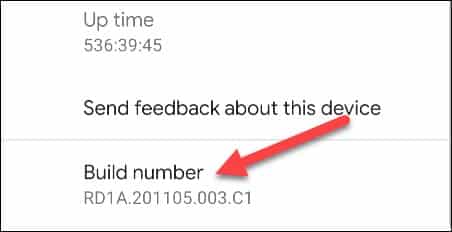
- After that, head back to the main Settings menu and click “System.”
- Click the “Developer Options.” If it is not seen, check under “Advanced.”
- Way up on the page, “Memory” will be visible, as well as how much memory you have, but you can click this option to view more information.
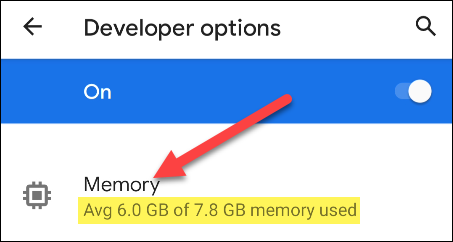
- The display will appear slightly different depending on your device’s manufacturer, however, the number close to “Total Memory” is how much RAM your device has.
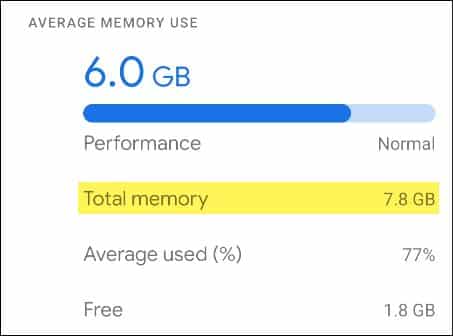
You Might Also Want To Read: How To Grant Temporary Permissions To Applications On Android
The RAM listed here will mostly be slightly lesser than what was advertised. For instance, the Pixel 5 is said to come with 8 GB of RAM, but the system only shows 7.8. The amount of RAM your phone has will always remain the same, but it is wise to always check to know how much you are using.
That is that.

