If you own both a PC and a smartphone, there is no reason why they cannot work together. For instance, there should be no need for you to send an SMS from your phone when there is a PC keyboard right in front of you.
Not to worry though, Microsoft’s Your Phone application has solved this issue for Android owners and it lets your Windows PC and Android device function better together. It can also sync notifications between devices and transfer files whenever you want. See How To Send Texts From Windows 10 Using An Android Device:
How Can I Send Texts From Windows 10 Using An Android Device?
If you wish to use this Your Phone application on Windows and Android, there are some requirements that must be met. They are
- Windows 10 April 2018 Update or newer.
- Android phone running Android 7.0 or above.
- The amazing thing about the SMS feature is that the “setup process” actually grants permissions when you first use the Your Phone Companion application on your Android phone. The permission you should allow for the texting feature to work are “Contacts” and “SMS Messages.”
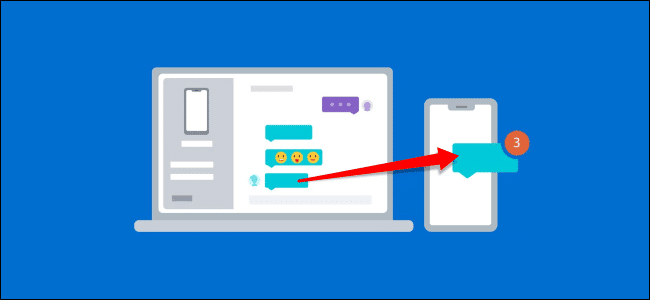
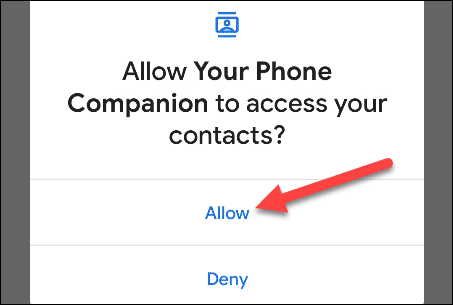
You Might Also Want To Read: How You Can Enlarge Texts On Your iPhone
- During the initial setup, it is key to allow the Android application to run in the background. This will make sure the phone remains connected to your computer. Click “Continue” when it prompts to “stay connected.”
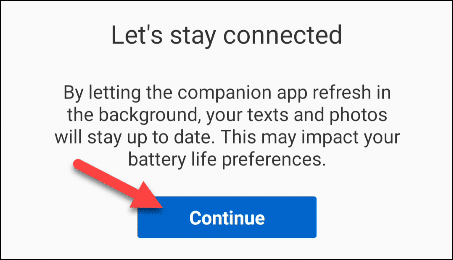
- Lastly, click “Allow” to let the application run in the background at all times.
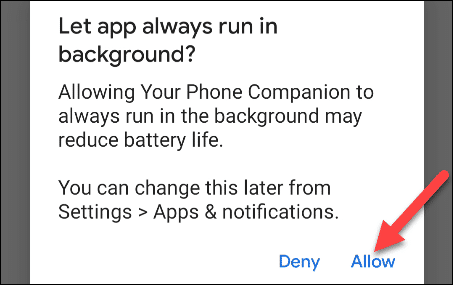
With the permission-granting completed, the feature will now be fully set to use. Simply launch your Phone app on your Windows PC and tap “Messages” in the side panel.
Messages from your Android phone will be visible automatically. Just choose a conversation to open it. The convo will open and users will be able to type in the text box and choose emojis to add. Tap the paper plane icon to send the message.
To begin a new convo, tap “New Message” at the top of the conversation list. A fresh box will be visible, and you can search for a contact to message. Because we gave the application permission to view contacts, they will be pulled from your Android phone.
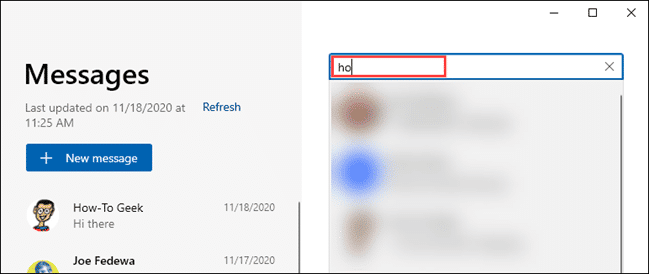
You Might Also Want To Read: How To Fix iPhone That Won’t Block Texts?
That is that.
