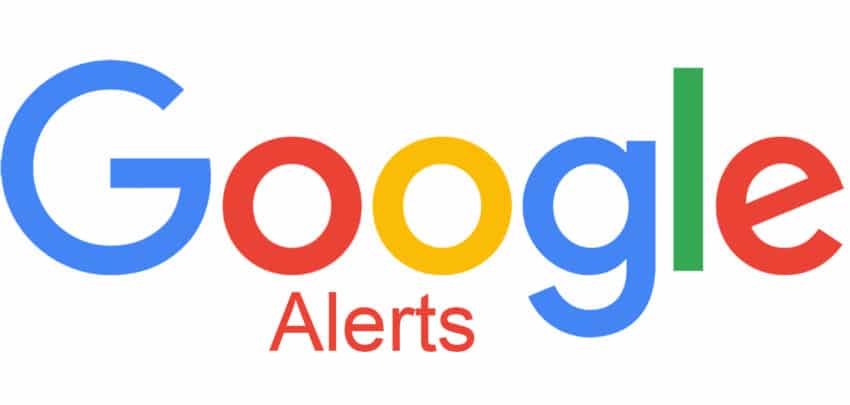Anytime you wish to get updated on a news story, a sports score you couldn’t watch live, or know which movie was released over the weekend, the probability that you’ll search for the answer on Google is surely very high.
However, how about a world when you don’t need to search for anything, and you have to wait for Google to inform you about the most recent information right to your inbox? Well, Google Alerts does just that for you.
If you’re not aware, Google Alerts searches the web for specific terms you’ve asked for and delivers the content to you as soon as possible. Want to take advantage of this? Simply adhere to these instructions in this tutorial. See How To Set Up And Customize Google Alerts To Stay Updated:
How Can I Set Up Google Alerts?
If you want to set up a Google Alert, get yourself logged into your Google account. After that:
- Type the search term you wish to follow into the bar reading “Create an alert about…” and search it.
- Tap the blue box that reads “Create Alert.”
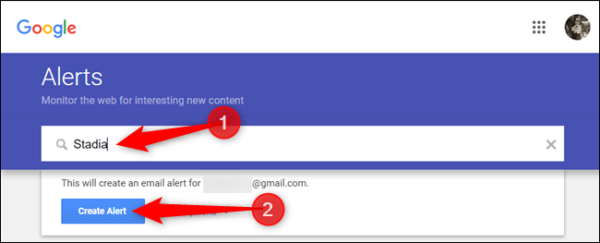
You Might Also Want To Read: How To Activate Gmail With Google Chat, Rooms
That is that. You just created a Google alert. However, your work here isn’t done. By default, Google will send you updates once every day, but if you’d like your alerts to be sent more or less often, the process is not complicated.
How Can I Personalize Google Alerts?
Head to the Alerts page and locate the Google Alert you wish is better personalized.
- Click the pencil icon to the right of the alert to open its settings.
- Personalize the alert by setting how regularly you’ll receive the alerts, what language they have to be in, the sources you want your alerts to be coming from work, e.t.c.
- Tap the blue “Update alert” box. If you wish to have all your alerts delivered at a particular time, tap the gear icon to the right of “My Alerts” before choosing a time for delivery. You can even restrict alert updates to once daily or even once every week. You can also ask Google to deliver all your alert updates in one email instead of separately.
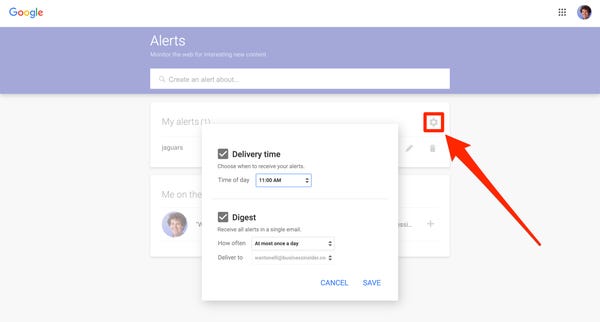
How Can I Delete Google Alerts?
- Head to your Google Alerts page.
- Find the trash can icon to the right of the alert you wish to get rid of by tapping it.
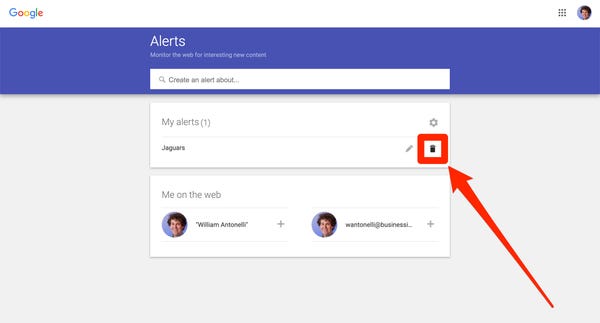
You Might Also Want To Read: How To Activate Google Chrome’s New Memories Feature
That is that.