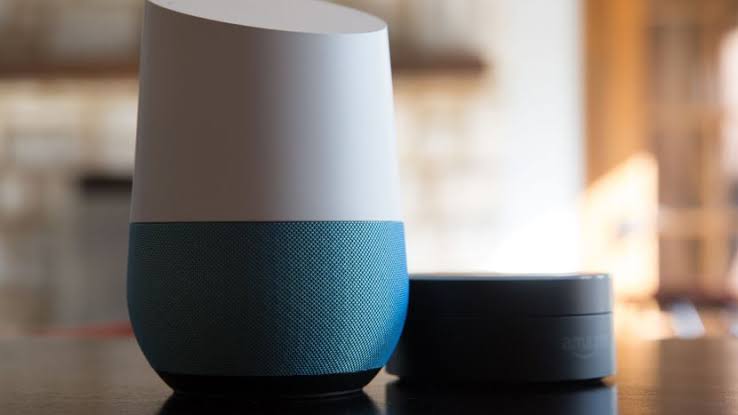In this guide, we will be teaching you how to set up Google Home for your Home. Google home is a smart speaker that was developed by Google. It was first announced and also released in 2016, May and November respectively. For those who don’t know what a smart speaker is, I’ll explain. A smart speaker, according to Wikipedia is a type of wireless speaker which is voice controlled and integrated with a virtual assistant (artificial intelligence). It offers interactive actions and hands free activation with the help of a “Hot word” or “Wake Word” which, in this case is “Ok Google”, much like the Google assistant on Android devices.
Similar devices includes the Amazon Echo and Apple HomePod created by Amazon and Apple respectively. The Google Home speaker is capable of things such as music playblack, weather, news and traffic report. You can also add other smart home electronics in order to enable Google home control them for you at your request. For example, if you have Chromecast plugged in into your TV, you can Connect your Google Home speaker to your Chromecast and use it to operate your TV. You can also do this for lightbulbs, thermostats and any other smart stuffs you have at home.
There is also an option to choose whether to operate Google Home by touch or by voice. For touch, you’ll have to go through the Google Home app which can be easily downloaded from the Google play store for Android devices or apple app store for iOS devices. For voice, you can simply use the hot word which “Ok Google” to wake Google Home up then proceed to ask it to do whatever you want it to do for you. But first, you’ll have to set it and for that, you’ll need to follow the steps below.
How To Set Up Google Home
To set up Google home device, follow the instructions and below.
– Connect your Google Home to an outlet using the power cord. Immediately you that, your Google Home will boot up, introduce itself and direct you to go download the Google Home App. You can download it from the Google play store for Android devices and the Apple app store for iOS devices.
– Once you’ve Downloaded the app, Open it and Tap on Set Up. The app will search for and bring up your Google home device. Tap on Yes.
– Now, Google Home will play a sound so as to make sure your phone is connected to the right Google home device and not a neighbors. Once you hear the sound, Tap Yes on your Google Home app on your Smartphone to verify it is connected to the right device.
– Select a Room your Google Home is gonna be staying in and Click on Next.
– Now you’ll have to give the Google Home Device a name.
– Next is to connect it to a WiFi network. You should make should that the WiFi network your Google home device is connected to is the same one your Smartphone is also Connected to.
– After Setting Up the WiFi connection and Pressing Ok, You’ll be presented with an introduction to Google assistant. Press Next and I Agree to proceed to the Set up page where you’ll be required to Say the hot words “Ok Google” about four times for the Google home device to be able to distinguish your voice for others.
– Once that is done, you can enter you house address for things such as weather report. If you input your work address also, you’ll be able to get commute reports like the nest route to take and whether or not there would be or there is traffic.
– Next is to connect your Google Home device to any of following music service; Google play music, YouTube, Spotify or Pandora.
– After that, Connect your Google Home device to your Chromecast or TV if you have and the setup process is complete.
Conclusion
That is how to set up Google Home. If you have questions regarding this or run into any problem while setting yours up then just leave a comment down below and we’ll see to it.