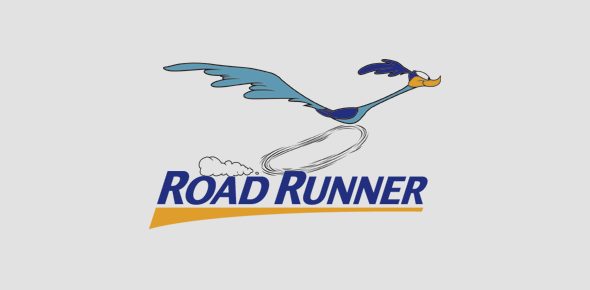The RoadRunner email is an email service by the Time Warner Cable Internet Service Provider, and it serves a very good purpose. In fact, if you use this ISP, the possibility that you already have a Roadrunner email is very high. For those who are not aware, the account can be accessed via webmail (browser) or by using an email client, even if setting it up on your Android application can be quite complicated. Some users have actually given up and would rather set up their email to work by Gmail, but we’ll break down how to make it happen with the Android Email application. See How To Setup RoadRunner Email On Your Android Phone:
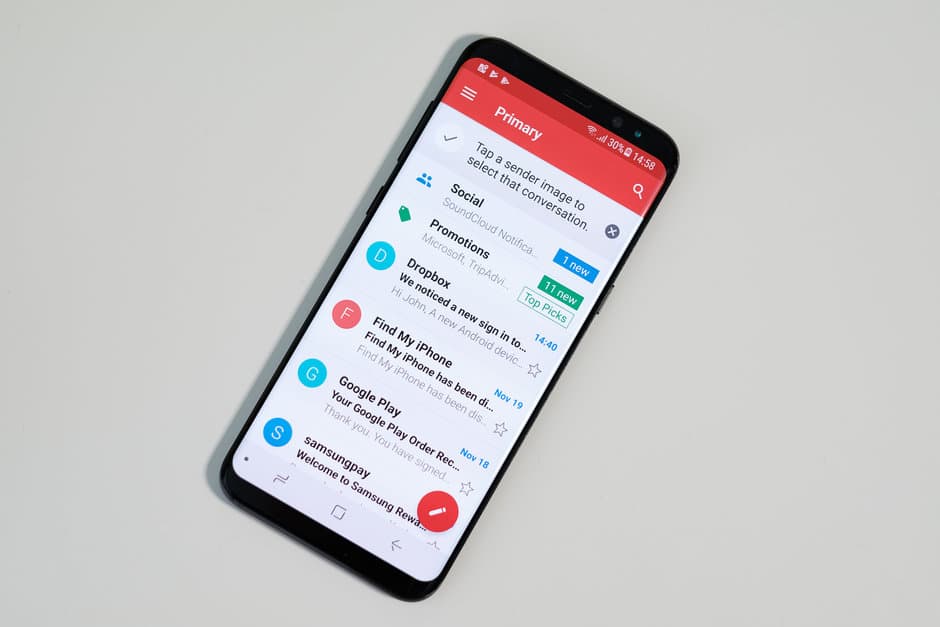
You Might Also Want To Read: How To Add POP3 Email To Hotmail Account
How Can I Setup RoadRunner Email On Android?
- Launch the Email application.
- Type in your RoadRunner email address and click “Next.”
- Choose “Personal (POP3)” then click “Next.”
- Now, enter your RoadRunner password and click “Next.”
- Type in the following information for Incoming Server Settings:
Username: Your complete email address with @maine.rr.com added at the end. This would vary according to your location. It could be satx.rr.com e.t.c.
Password: Type in your RoadRunner email password.
Server: pop-server.maine.rr.com (it will be based on your location
verify here for a list).
Port: 110.
Security Type: None.
- Once done, click “Next.”
- After that, type in the following information for Outgoing Server Settings:
Server: smtp-server.maine.rr.com(domain varies on location check right here
for a list).
Port: 587 (Can also be 25).
Security Type: None.
Require Sign-In: Check
Username: [email protected](domain varies on location.)
Password: Your RoadRunner email password.
- Click “Next,” then “Next” again.
- Enter a name inside the “Your Name” box. This is the name that will most likely be visible to whoever you send a mail to.
- Click “Next.”

You Might Also Want To Read: How to disable new email vibrations for all email accounts on iPhone
Congratulation, you have successfully set up your RoadRunner email account on your Android device.
That is that.