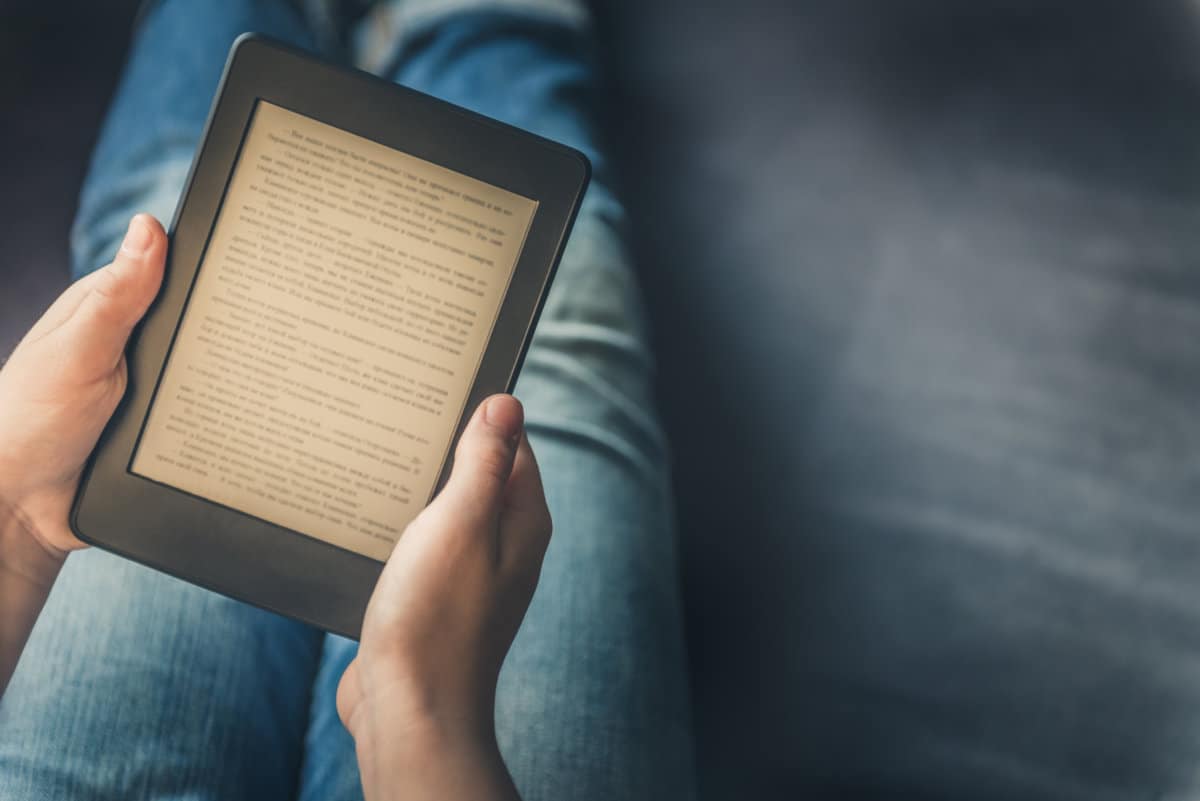If you are not aware, you can easily share Kindle books between family members, however, you will need to set up an Amazon Household first. You will not just be able to share Prime benefits, creating an Amazon Household will also grant you access to Family Library, a shared collection of books and audiobooks downloaded on Kindle application and devices.
As soon as all the accounts under the Household approve the setup, books will be automatically shared between the several devices involved. An Amazon Household can be created online or straight on your Kindle and without Family Library, you can also share some eligible Kindle books by borrowing the title for a 14-day period. See How To Share Your Kindle Books:
How Can I Create An Amazon Household And Set Up A Family Library?
If you want to set up a Family Library, you will need to create an Amazon Household, which requires 2 adult accounts. Household accounts can handle about 4 teen and 4 child profiles. Teen accounts are strictly users ages 13 to 17, child accounts are anyone 12 years old and younger, and they both adhere to the settings and payment information set by the adults in the home.
With Family Library, you will be able to share your previous Kindle purchases plus future additions with members in the Amazon Household, regardless of which devices they use to access the titles. You and the remaining members in Amazon Household can even read the same book simultaneously without disturbing one another for as long as possible. Adhere to the instructions below:
- Access the Amazon site on any browser you fancy.
- Tap “Account & Lists” under the greeting and your name.
- Tap “Manage content and devices.”
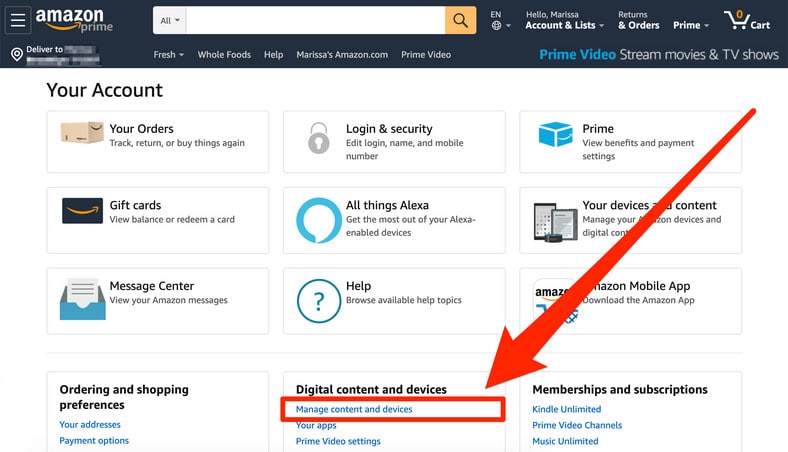
You Might Also Want To Read: How to block YouTube on Kindle Fire
- Tap “Preferences.”
- Swipe down to “Households and Family Libraries.”
- Read the section’s details and then tap “Learn more about Households” when you are set to start the process.
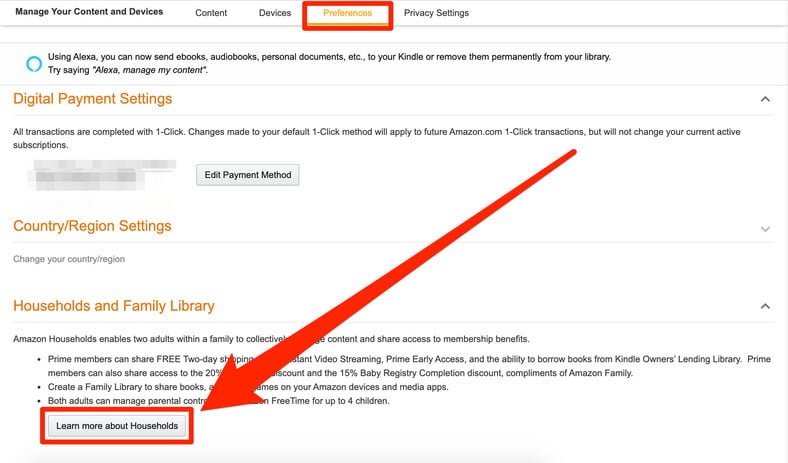
- This will take you to the Amazon Household page. Tap “Add Adult” to start. You can also decide to add a teen or a child account.
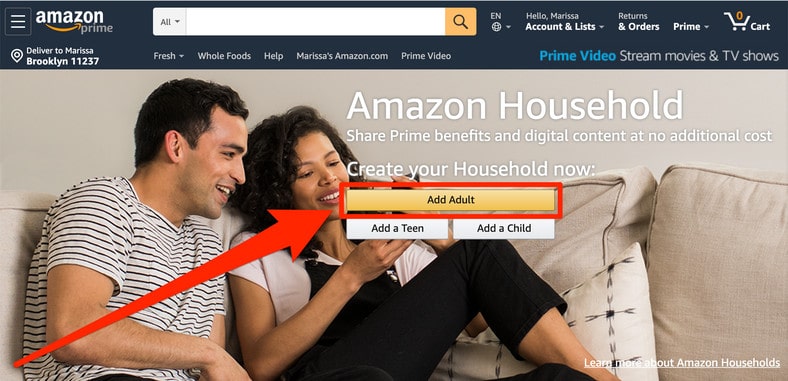
- Amazon will allow you to invite someone to join by typing their name and email. To add an account with someone ASAP, which will most likely happen if they have shared their info with you or if you stay in the same location, tap “Sign up together on this device.”
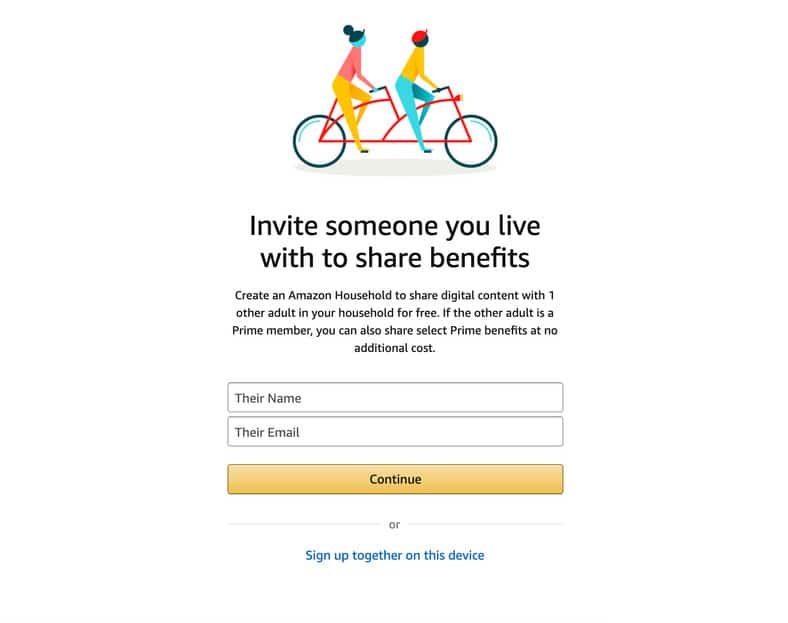
- This will lead you to a sign-in page. Type in the 2nd adult’s email or phone number and account password. If they are yet to own an Amazon account, create one for them. The 1st adult is the account you are already signed in with.
- Tap “Verify.”
- Read the info about sharing credit and debit card information. Tap “Create Household” to continue.
- The next page will determine the kind of content you would love to share. Even if it is best to keep all the sharing settings enabled, ensure “eBooks” is activated. Switch the settings so they can appear orange with the “Sharing.” label.
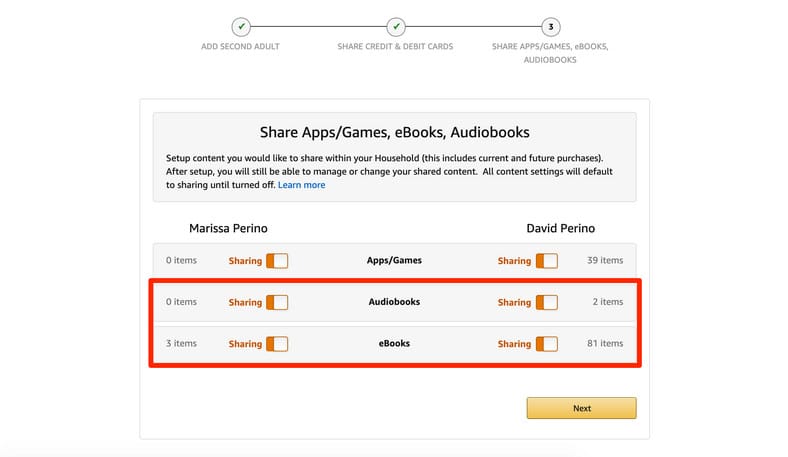
You Might Also Want To Read: How to block someone on Instagram
- Tap “Next” to wrap up the process.
That is that.