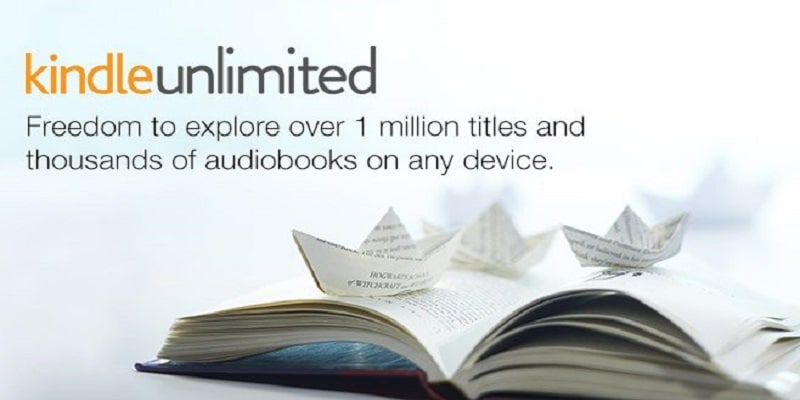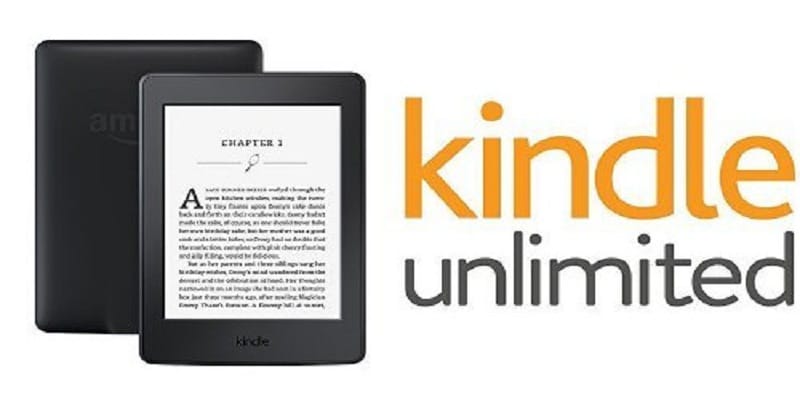Being a book lover does not mean you should overwork yourself. Like you should already know, carrying around several titles in your pocket or in your bag will just weigh you down by half a pound. How is this possible you might be thinking? We have Kindle Unlimited to thank.
Page Contents:
The Amazon service is godsend to lovers of books all over the world. It grants subscribers immediate access to over 1 million titles, which includes ebooks, audiobooks, and magazines.
Well known titles like “The Handmaid’s Tale,” the full Harry Potter series, and the very popular “The 7 Habits of Highly Effective People.” are present.
Amazon is also home to some Kindle Exclusives, which includes the amazing “War Brides,” and “The Hangman’s Daughter.”
You only have to read the Kindle application, that can be downloaded on all mobile devices and tabs, or Amazon ebook readers such as the Kindle or the Paperwhite. With Unlimited, you can check out several titles in Amazon’s large library, and you are allowed to borrow titles as often as you want without expiry dates.
You can check 10 books out simultaneously — enough to satisfy your reading urge.
If you love what you are reading and you intend to get into it, see below for how to register for and use Kindle Unlimited.
You Might Also Want To Read- How To Use Amazon Fresh?
How Can I Register For An Amazon Membership?
To use Kindle Unlimited, you need to be an Amazon member, but it does not have to be an Amazon Prime membership. Unlike several other Amazon offerings, this is no add-on service that is dependent on your possessing a Prime membership. Instead, you just require a standard Amazon account.
To set it up, you will have to find your way to the top righthand corner of the Amazon home screen, where an option that says “Hello, Sign In.” is visible. After rolling over that, a text that says “New Customer? Start here.” will be seen. Right there, you only have to type in your name, email, and password, and you are good to go.
Connect A Credit Card
Even if your Amazon membership does not cost anything, your Kindle Unlimited account will cost you $9.99 i.e 3,596.40 naira every month. So, you need to be certain that there is a credit card linked to your account. Just go to your account, edit your account settings, and tap “add a credit card.” After that, you will just have to type in your credit card number and billing details.
Activate One-Click Payment
As soon as you’ve registered for an Amazon account, you will need to go over to “Your Account,” and then, Your Content and Devices. After that, tap “Settings,” and beneath “Digital Payment and Settings,” choose the 1-Click payment method. Be aware that you must have a credit card linked for this to work.
Register For Kindle Unlimited
As soon as you are completely set up on Amazon, you are prepared to head to the Kindle Unlimited page to register. There is a 30-day period for free trial to help you check out the service before committing completely.
You Might Also Want To Read- How To Download Paid EBooks For Free
Start Browsing
For you to view the available titles, head to the Kindle Unlimited catalog under “Departments” on Amazon. Or, you can simply search for books on Amazon as usual. For available titles, the Kindle Unlimited logo will be visible, letting you know you are allowed to borrow the titles for zero payment. You only have to tap “Read for Free,” which is what you will choose to seize the opportunity that comes with your Kindle Unlimited subscription. Audiobooks are in it as well, and you will adhere to the same instructions to listen to, instead of read, your chosen titles.
Return Your Books
As soon as you are through with reading, head to your “Kindle Unlimited” under Your Account. A list of Your Borrowed Items will be visible and returning is as simple a tapping “Return” on all the books you are done with. You are allowed to possess about 10 titles at a particular time, and there is no specification on when they need to be returned.