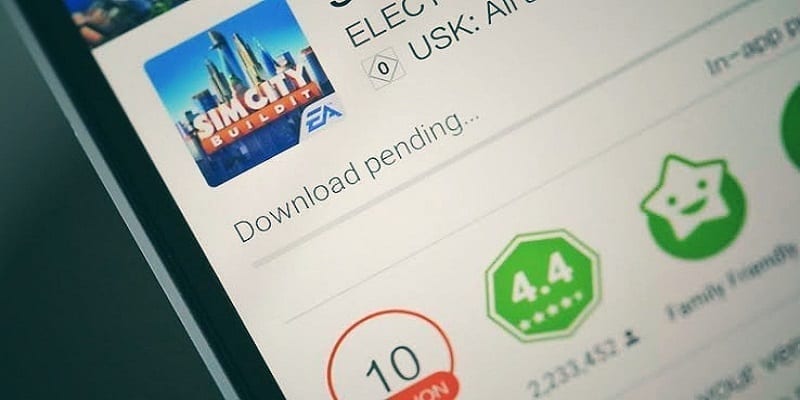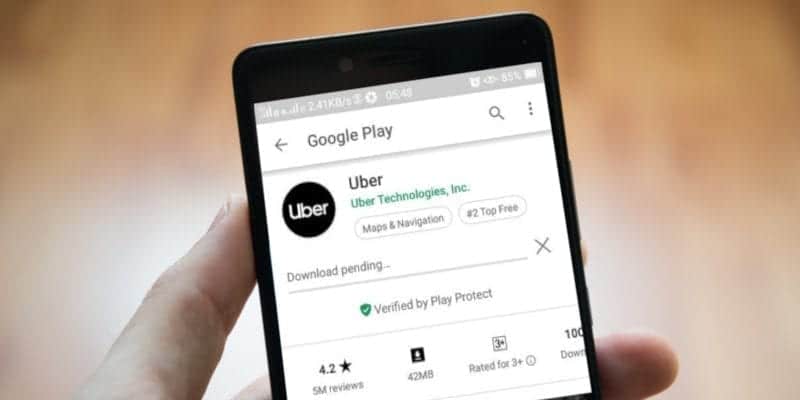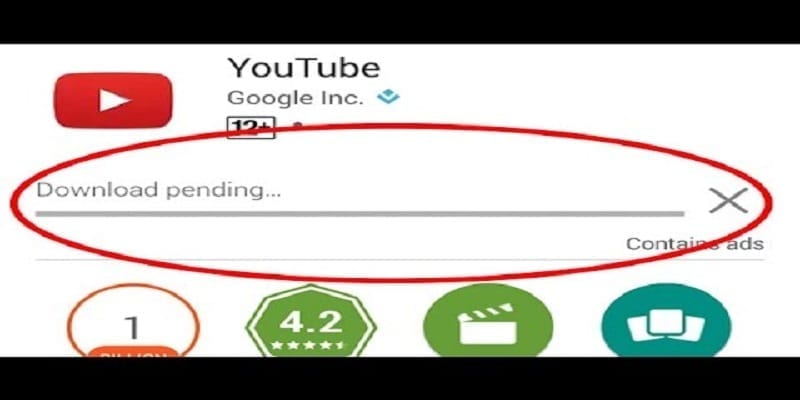We have all battled several issues with the Play Store at one point or the other. All apps come with its problems, therefore no one is shocked.
There are few things more annoying than attempting to download a dope game you are dying to play only be shown “download pending” for a very long time.
So, to make that experience a long, forgotten one, here is How To Solve The Google Play Store “Download Pending” Error:
You Might Also Want To Read- How To Buy App From Google Play In Nigeria
1. Check Present Downloads And Updates
From time to time, the problem of the Google Play Store download pending error is caused by applications updating simultaneously. You will also battle this issue if you are downloading several apps at the same time or some very large apps.
However, if you are very desperate to download an important app, like Uber, for instance, adhere to these instructions.
- Head to Google Play > Menu > My apps & games.
- The apps that are updating or downloading will be visible to you.
- Simply press the “X” close to them to cancel the download and then try to get the app you desperately want.
2. Check Your Connection
It might sound crazy but this has to be the first thing to do. If you use Wi-Fi, try to access a site on your personal computer or have your internet speed tested. If it is working but sluggish, you can restart your modem or reach out to your ISP. If it functions the way it should but the Play Store is still refusing to download your application or game, switch to data for the time being.
Ensure you have activated downloading on data. Then adhere to these instructions:
- Go to the Play Store and then click on the menu button in the upper left corner.
- Head to Settings > App download preference > Over any network.
- If downloading happens seamlessly, your home or office network is the culprit. Restart your modem and if everything else is not successful, reach out to your Internet service provider.
3. Check Your Storage And SD Card
Two rampant reasons for the Google Play pending error issue are full storage and SD cards. To be certain that they are not the reason for your download pending, there are a few things that can be done. You should get notified if your storage is low.
- If you did not but still feel it is the cause of your troubles, confirm it manually by heading to Settings > Storage.
- Free up some space by making sure apps you do not use are uninstalled. Get rid of old pictures and clips that have been backed up somewhere else.
- You can now try your download once more.
If it remains pending, your SD card could be responsible. If it is not positioned in the right manner, it could result in that. Get rid of the download, take the SD card out, position it the right way and then try again.
You Might Also Want To Read- How to return purchased app in Google Play Store
4. Change Your Google Account
Another way to rectify the “download pending error” is by removing or switching the Google account connected with the Google Play Store. This is how to do it:
- Head to Settings and swipe down till you see “Accounts & sync.” Click it.
- Locate your Google account in the list.
- Click it and choose Remove account.
- Restart your phone.
- Immediately it comes back on, head to “Accounts & sync” and swipe to the bottom.
- An “Add account” will be visible, click it and re-add your old account or add a fresh one.
- Try your download again.
5. Check For System Updates
Still seeing your downloads pending? At times, an update or security patch could be all that is required. To confirm if one is presently on your phone, go to Settings. Swipe all the way down and click About > Software updates > Check now. If an update is visible, install it and see if it changes anything.