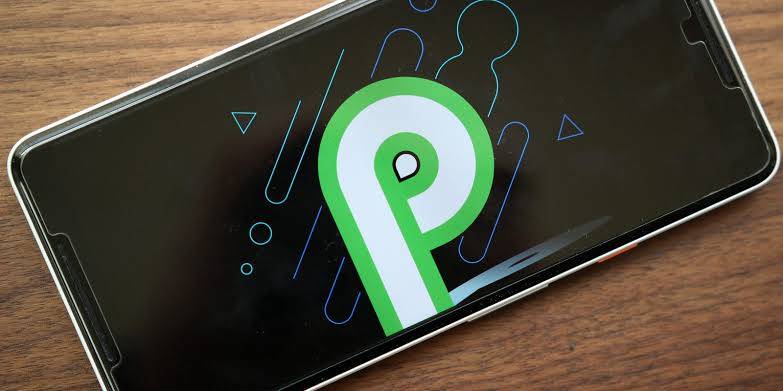Knowing how to stop apps running in the background on Android P should be a must know for every and all android users. Especially users with phones that are guaranteed Update to the Android P when it is officially out. Or if you are already on the Android P beta.
Apps running in the background drain not only your battery but also your data connection. Apps running in the background may or may not be a problem. If you have a few apps running in the background, then it might not necessarily tell on your battery and data. However, when the apps running in the background becomes too much, then your phone might get slower due to the numerous apps running in the background.
Not only does it makes your phone slower, but it also might get your phone slightly hotter than usual and also take a chunk out your data connection. Clearing/Removing or Exiting an app doesn’t stop it from running in the background. Although some apps need to run in the background in order to function properly.
Apps like WhatsApp, BBM, Telegram, etc. So when you are about to stop apps running in the background make sure you don’t stop the important ones.
How To Stop Apps Running in the Background on Android P 9.0
- Open the Settings App.
-
Scroll down and Select Battery.
-
Select Advanced Battery Usage.
-
This is where you will see app the app currently running in the background. Click on anyone you would like to stop from running in the background.
-
Select Background Restriction under Manage Battery Usage.
-
A notification will pop up notifying you that once you restrict the app, it may not function properly or that notifications from that app may be delayed.
-
Tap Restrict.
That’s it. You’ve successfully stopped that app from running in the background. Do this for other apps you would like to stop from running in the background, and that should do. If you would like to undo this or remove an app from the Restricted Zone at a later time then simply Go to Settings >> Advanced Battery Usage >> Background Restriction >> Remove.
To see the apps that are restricted from running in the background, Go to Settings >> Battery >> Adaptive Battery >> Restricted Apps. All the apps Restricted on your phone should be listed there.
Like I said before, restricting an app can cause it not to function correctly. For example, restricting an app like WhatsApp might have you receiving messages a little late or not at all until you open the app. If your WhatsApp messages are important and you would like to get a timely notification then stopping WhatsApp from running in the background might be a bad idea. Same with BBM, Telegram any other Important app to you.
Conclusion
Android P brought about so many changes to the Android platform and being able to stop apps running in the background on Android P is just one. You can also see all the features of the Android P Beta and How to Install Android P beta on your Smartphone. That is if your device among the listed ones.
Got any questions about this article? Do not hesitate to drop a comment down below.