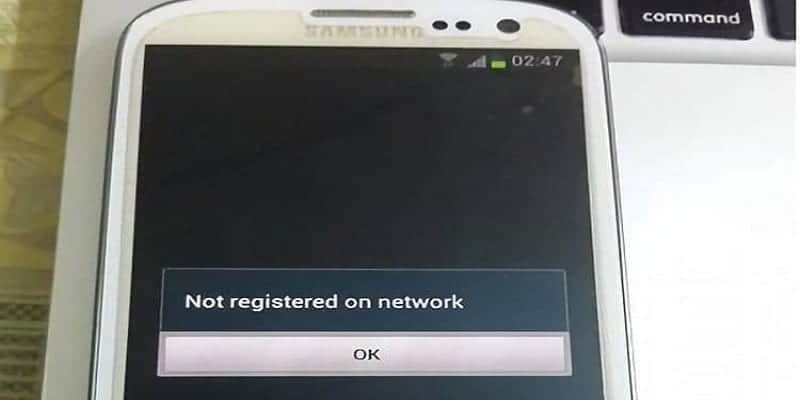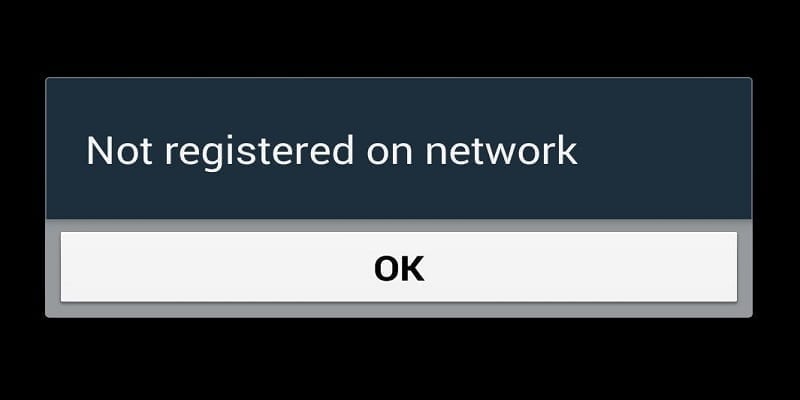Even if Google has said the “not registered on Network” error is no Android issue, this error regularly occurs on Samsung Galaxy devices, which are among the most popular Android devices right now. If this error message is seen, it means your service provider is not getting notified of your IMEI number.
This error might happen because of the outdated firmware or software.
It is a rampant Android problem that occurs on Vodafone, Virgin, Rogers, Airtel, T-Mobile, and AT&T devices. And it happens if you root the device as well.
This is how you can rectify the problem:
1. Re-insert Your Sim Card
You Might Also Want To Read- How to Transfer Photos from Google Pixel 2/Pixel 2 XL to PC
Because this problem occurs with several providers, re-inserting your SIM card might be useful in fixing it. The issue could be related to a wrong SIM card positioning. Turn off your device, hold on for a while and then remove the SIM card. Pause for some time, reposition the card and wait again. Power on your device and confirm if the error message is still showing.
2. Choose The Provider Manually
The problem might happen if your device cannot auto-select the proper provider. If this is the case, you should choose it manually. Head to Settings -> Wireless -> Networks. Click Mobile Networks and then head to Networks Operators. Your phone will begin to search for available networks.
Allow your device to run for about 60 seconds. As soon as it has listed all the available networks, choose your own and get the phone restarted. When it is powered back on, confirm if it is still linked to the network that you selected. If that is not the case, do it again, but do not restart the phone this time. This might have to be done whenever you restart the device. Confirm if the error is still present.
3. Software Update
Checking for updates is always important when your phone begins to malfunction. The “not registered on network” problem is not exempted. Before anything else, be certain that your phone is linked to a wireless network because updates could be large in size. Head to Settings and click Software update.
Now, choose Download updates manually and allow your phone to download the latest one and have it installed. How smooth the process would depend on your Wi-Fi connection. As soon as the software is installed, the device will auto-reboot. When that is over, confirm if the “not registered on network” is still visible.
4. Update The VPN
Your APN (or Access Point Name) settings depend on your network provider, and an update to the APN will solve this problem. Head to Settings then Connections then Mobile Networks and tap “ADD” in the upper right corner of your screen. When asked, type in the APN details given to you by your operator.
You Might Also Want To Read- How To Enable Bluetooth File Transfer To Android Phones on macOS
5. Get A New SIM Card
If the above fixes do not work, it could be a faulty SIM card. Sadly, this is an issue that cannot be rectified from your house. Head to your provider and ask them to confirm if the SIM card is still working. If it is misbehaving, your provider will hand you a new one and your phone number will remain the same.