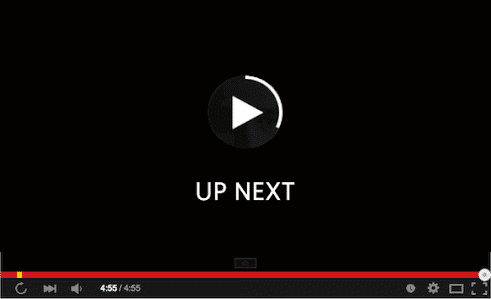If you’ve found your way here then you must really want to turn off YouTube Autoplay Videos. Thankfully, there is a way to turn it off and we will be teaching how to do just that in this guide.
YouTube Autoplay Videos allows the next video on the line to play immediately the video you’re currently watching is over. With this feature turned on, you don’t have to keep handling your phone to click on the next video to play. YouTube does that for as long the Autoplay Videos feature is turned on.
However, the next video in line isn’t always necessarily the next video we would like to watch and would like to click on a new separate video or search for a new video. Personally, I’ve always like the YouTube Autoplay videos until i fell asleep while watching a YouTube video, then i found out the hard way that the YouTube Autoplay feature isn’t in my best interest.
The next video in line played, and the one after that, and the one after that. It went on like that till i woke up few hours later only to find a YouTube video still playing. By now, it has already taken a huge chunk out of my data bundle. This prompted me to dive straight to the settings Menu of the YouTube app looking for a way to disable it. Thankfully, i found it.
If you’re aren’t on an unlimited data plan or perhaps connected to a WiFi network then you might want to turn off YouTube Autoplay videos before your data plan pays the ultimate price just like mind did. Without further ado, lets get right down to the point.
How To Turn Off YouTube Autoplay Videos
To do this is very easy. Thankfully, YouTube has an option in the app to do the trick. Just follow the outlined steps below to turn yours Off.
SEE: How To Download Facebook Videos On PC
- Open the YouTube App on your Android/iOS device and Tap on your Profile Photo at the top right corner of the screen.
-
Select Settings.
-
Click on General.
-
Now Toggle the AutoPlay Videos Option Off.
It also says underneath the Autoplay Videos that “When AutoPlay enabled, a suggested video will play next” at the end of a video you watched. You can also enable it at a later time if you like by accessing the YouTube Settings >> General >> Toggle AutoPlay Videos Back On.
If you are streaming on the web instead of the app, all you need to to do is just click on a video. Once it starts playing, you will the Autoplay toggle just below the video. Just Slide it to the left to turn off this feature.
That’s pretty much it. You get to decide if you like the feature enough to leave it on or turn it off.
SEE ALSO: How to increase the speed of the WiFi network in Android
Conclusion
Left to me, the YouTube AutoPlay Videos Feature will be turned off as I’m not an unlimited data or have access to a WiFi network. However, if you’ve got access to a free/Unlimited WiFi network then you can leave it on as it doesn’t really affect anything else in YouTube whether it is turned on or off.
If you have any questions about or relating to how you can turn Off YouTube Autoplay Videos or how to turn it off then don’t hesitate to drop a comment down below.