Locking your iPad with a passcode is great for your privacy and security, and it makes you rest assured that your device is highly secure. However, if you cannot recall your passcode, or if you’ve typed it wrong severally, your device might get locked without your permission.
If you are in this situation, not to worry, by adhering to the right instructions, you’ll still be able to unlock it. Sadly, however, you’ll have to reset your iOS device to its factory-default settings in the process, and then replace your data from a recent backup. To break it down, see How To Unlock Your iPad If You Don’t Remember The Passcode:
Be aware that if you’ve never backed up your iPad before restoring it, you cannot save the data on it presently.
How Can I Unlock My iPad Using iTunes?
If you have a recent backup, your iPad can be restored with iTunes. This will get rid of all the data, plus your passcode, letting you unlock your iPad and then replace the data from a backup.
- On your PC, start iTunes and then connect your iPad to the PC with a USB cable.
- Force your iOS device to enter recovery mode.
If you have an iPad with Face ID: Just press the Volume Up button, press the Volume Down button, and then press the Power button until the recovery mode screen is visible on the iPad.
If you own an iPad with a Home button: Just press and hold both the Home and the Power buttons simultaneously until the recovery-mode screen is seen.

You Might Also Want To Read: How to Set Up and Pair Apple AirTag with an iPhone or iPad
- On the PC, a dialog box that says there was an issue with your iPad will be seen, tap “Restore.”
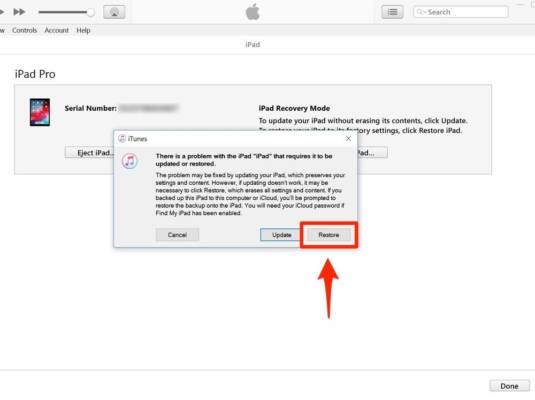
As soon as this is complete, you can simply recover your data by restoring your iPad from a backup.
How Can I Unlock My iPad Using Find My iPhone?
If you don’t have iTunes installed on your PC, Find My iPhone can be used as long as you’ve previously activated the feature.
- Head to the Find My iPhone site. If you are an iPhone owner, launch the Find My iPhone application on that device.
- Get yourself logged into your iCloud account if you are yet to do it.
- If you’re using the Find My website, tap the “All Devices” link and choose your locked iPad from the list.
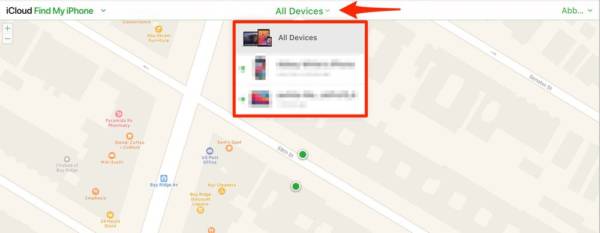
You Might Also Want To Read: How To Tell Precisely Which iPad Generation And Model You Have
- Now choose “Erase iPad.”
- A window will be visible, confirming that all your iPad’s content and settings will be wiped out. To wrap up the restore, tap “Erase.”
- If you are using the Find My iPhone application, choose your iPad from the visible list of devices and then click “Actions.”
- Now select “Erase iPad,” and confirm the choice by tapping “Erase Mac.”
After the iPad is erased and restarts, you’ll now be able to restore your iPad with a recent backup.
That is that.
