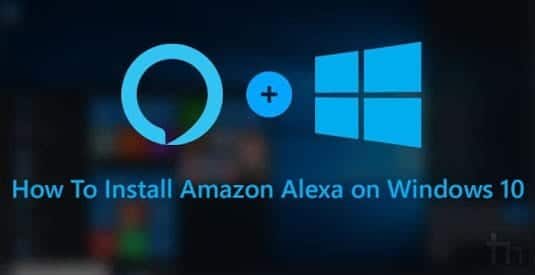The Amazon Alexa voice assistant, now the most used in the world that has spread thanks to Amazon Echo devices, can now also be used on Windows 11 and Windows 10 computers, thanks to an application that therefore leads to use the PC with commands vowels, in English.
Alexa on PC can be very useful for those who work, to quickly mark appointments, to create to-do lists, to know the news of the day without having to be distracted by reading, to set alarms and alarms, and then also to listen to music and choose the songs talking to the PC.
By installing Alexa on PC you also get the Show functionality, which works as a smart lock screen with dynamic wallpapers, clock, and weather (which is the same Echo Show mode with the screen).
How to install Alexa on Windows 11/10 PC
The virtual voice assistant, Alexa can be downloaded from the Microsoft Store and installed on Windows 10 and Windows 11 as a free app.
To use it, at the first start, you can log in with an Amazon account or create a new one. During the installation you can choose whether to activate the Wake Word, that is the activation word ” Alexa ” to be said aloud to use voice commands. If this is deactivated, you will be able to use voice commands only by clicking on the app button.
In the first setup, you’ll be prompted to allow the app to use your computer’s microphone even when the app is minimized or if it stays running in the background, which is obvious to a voice assistant.
You will also be asked whether to start Alexa when the computer is turned on automatically so that you can always use voice commands without having to open the app. You can also add Alexa to the taskbar, to keep it always at hand.
Finally, Show mode will be presented, with the possibility of activating it as a Windows 10/11 lock screen.
Once the app is installed on your PC, it is ready to receive voice commands (obviously there must be a microphone on the PC). Since we know Alexa is a voice-based virtual assistant, just say Alexa and start giving voice commands and turn up the volume to hear the answers. You can also press the CTRL-Shift-A keys on the PC keyboard together to put Alexa into command reception mode.
The Alexa app for Windows 10 and Windows 11 is easy to use because it is very clear, with a menu on the left which is a list of the main functions. The less obvious buttons are those at the top right, important, to set do not disturb and to temporarily disable the voice assistant.
From the menu on the left it is possible to open the settings, which are however few and simple to understand: activate and deactivate the activation word, activate or deactivate the app sounds, choose the key combination to call Alexa, start or not the app on computer startup, enable phone calls and then enable Show mode.
By closing the app without leaving it in the background, voice commands will no longer be active and Alexa will be turned off.
Useful voice commands Alexa on PC
The Alexa functions that we have explained in the past are also available on PC and are practically the same as those of a smartphone or a smart speaker. Here, however, we see how it can be useful on a PC, beyond the basic functions.
1) Play music
The first thing you do with Alexa on any device is listening to music. Once installed, you can ask to start the music of a certain genre to listen to a random playlist of songs. If you have an Amazon Prime subscription you can also ask for a specific title while those who pay for Music unlimited have no limit on the songs they can listen to on PC.
2) Control lights, sockets, and other Alexa compatible devices
If we have smart lights, electrical sockets, TVs, air conditioners, or other appliances that support Alexa voice commands, then we can talk to the computer to manage them thanks to the application.
3) Call with Alexa
This is a useful function for sure because it allows you to use your PC as a real phone, thanks to Alexa. From the communication tab of the app or with a voice command it is possible to make calls from the PC via the My phone app, to everyone, using the connection with the smartphone.
You can also make phone calls and receive calls from anyone who has the app installed and it is also possible to drop in on other Alexa devices from a PC.
4) Show mode
Show mode allows you to turn your PC into an Echo Show which isn’t bad. Basically, when the PC is not in use (after X minutes to choose in the settings), this lock screen is activated with some information such as clock, weather, weather forecast, sports scores, today’s news, calendar events, and other information from other skills. The choice of content can also be chosen in the Settings of the Alexa app for Windows.
Finally, even if it is not that simple and does not have much to do with the app, it is possible to turn on the PC with Alexa, even if it has nothing to do with this function.
Skills for Alexa, ie programs to add additional functions to the voice assistant, are certainly also supported on PC.