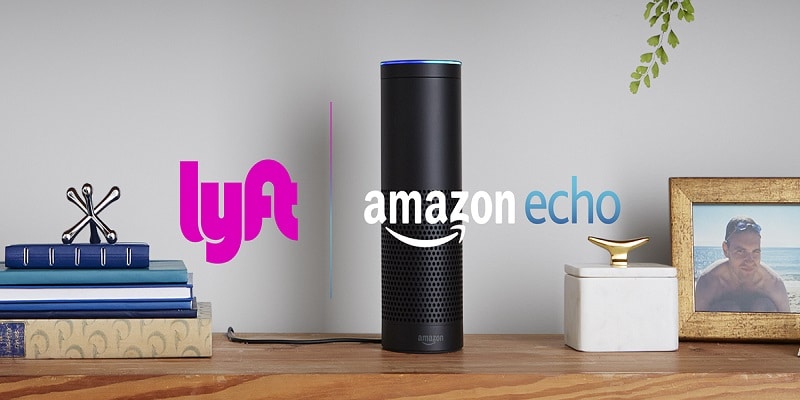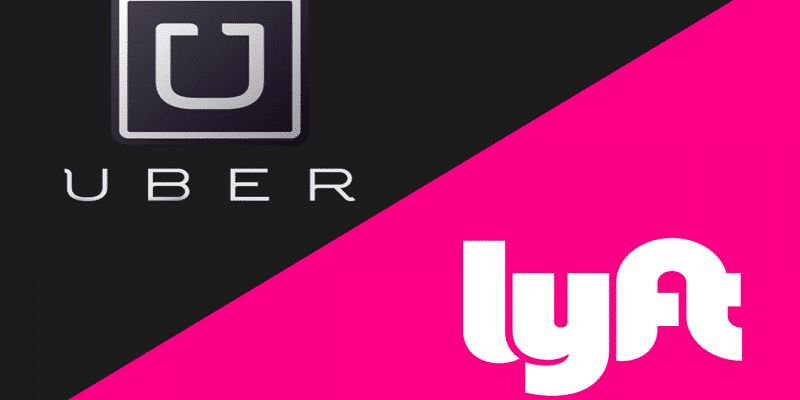We have all experienced this, you are hurrying out of a building while holding a coffee with your left hand and carrying a laptop with your right hand, and then you suddenly remember that you have not scheduled a ride. Rather than battling to retrieve your phone from your pocket, you can simply make use of Amazon Echo to do that on your behalf.
Alexa will inform you about the nearest options where you stay so you can choose the one that suits you the most.
Before you start, ensure your home and work addresses are adequately updated in the Uber or Lyft application.
A credit card on file with Uber or Lyft is needed as well to aid your request of the ride-hailing services.
Below are the instructions to adhere to if you want to book Uber or Lyft with Amazon Echo:
You Might Also Want To Read- How To Use Alexa Guard On Your Amazon Echo?
Uber
- Within the Amazon Alexa application, activate the Uber skill, it can be found in “Skills and Games.”
- Get yourself logged into your Uber account or register.
- Type in the 4-digit verification code that will be sent to you through SMS by Uber. Click “Verify.”
- Click “Allow.” for Uber to be able to access your location.
- After linking your Uber account to your Amazon Echo, you can say “Alexa, ask Uber to request a ride.”
Or you can also say:
“Alexa, ask Uber to call me an Uber Black from my company.”
“Alexa, ask Uber to change my regular pickup location.”
“Alexa, ask Uber where’s my ride.”
“Alexa, ask Uber to get rid of my ride.”
You Might Also Want To Read- How To Order An Uber For Another Person?
Lyft
- Within the Amazon Alexa application, activate the Lyft skill, it can be found in “Skills and Games.”
- Get yourself logged into your Lyft account or register.
- Type in the verification code that will be sent to you by Lyft.
- If you own an Lyft account already, verify that you are the owner by clicking “Yes, its me.”
- Type in your email address and click “Next.”
- Click “Accept.” to allow Lyft to access your location and account details.
- Request a Lyft with these words, “Alexa, ask Lyft for a ride.”
Or you can also say:
“Alexa, ask Lyft how much a Lyft Plus from home to my company costs.”
“Alexa, tell Lyft to give my driver five stars rating.”
“Alexa, ask Lyft how long i will have to wait for a ride.”
“Alexa, ask Lyft where my ride is.”
“Alexa, ask Lyft to tip my driver 2 dollars.”
“Alexa, ask Lyft how much i will pay for a ride to work.”