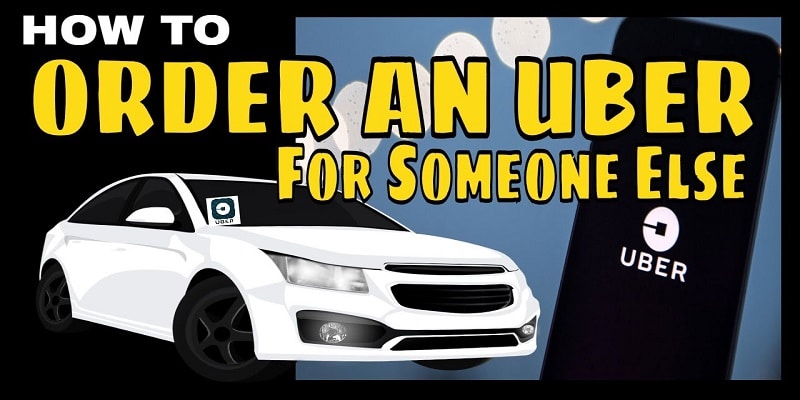Two years ago, Uber came up with a brilliant new feature that lets users request and schedule a ride on behalf of somebody else.
Should in case your friend or family member is not a smartphone owner or left his or her smartphone at home but is in dire need of a ride, it is possible for you to organize an Uber ride on their behalf. All they have to do is remain patient for the ride to arrive, because it will all be taken care of through your mobile phone.
In this tutorial, i will break down how you can order an Uber for somebody else through two well known methods. It does not matter the method you go for, just ensure you have the most recent version of the Uber application to not run into any form of issue.
You Might Also Want To Read- How To Keep Your iMessages Hidden On Your iOS Device?
1st Method- How Can I Order A Ride For Another Person Via The Uber App?
The instructions below will reveal how you can order an Uber ride for another person via your mobile phone.
- Launch the Uber app.
- Click “Where to?”
- Switch the rider by tapping “For Me.”
- As soon as you can see the drop-down menu displayed, click “Choose who’s riding.”
This is where you can let the Uber application access your contacts list and select a phone number. Alternatively, you can decide to not grant the access and type in the phone no manually. It should be the mobile number of the person you are ordering Uber for.
Then, a fresh window will be visible, breaking down the terms and conditions of this feature, so ensure you go through everything and click “Accept.” You will then be directed to where you need to fill in your friend’s details.
Just type in your friend’s name and surname and click “Continue.” The app will now have your pal’s number and complete name. You must also know that, the information you type in will also be visible to the Uber driver, therefore, ensure everything you type in is correct.
When you are through with that, type in the location where the person should be picked up from by the Uber driver and then select where exactly the person should be dropped off. You are allowed to choose between UberX, which is a less costly option and Uber XL, if your buddy requires a bigger vehicle.
To wrap up the process, click “Confirm Uber.” and your friend will receive his or hide ride as soon as possible.
You Might Also Want To Read- How To Get Rid Of Cache On Apple iPhone 7 And iPhone 7 Plus?
2nd Method- How Can I Order A Ride For Another Person Via The Uber Family Profile?
If you prefer a more permanent solution, then Uber Family Profile can come to your rescue. With this option, you are able to include up to four people to one profile. Every member of that group will be allowed to order rides for other members.
Just set up a family account by adhering to the instructions below:
- Launch your Uber application.
- Click menu button (the three horizontal lines).
- Click Settings.
- Choose “Add Family Profile.”
- Click “Add Family Member.”
- Look for a number you intend to list as “family” and choose it.
- Click “Send Invite.”
The family member you intend to add will get your notification, and the only thing they have to do is accept it.