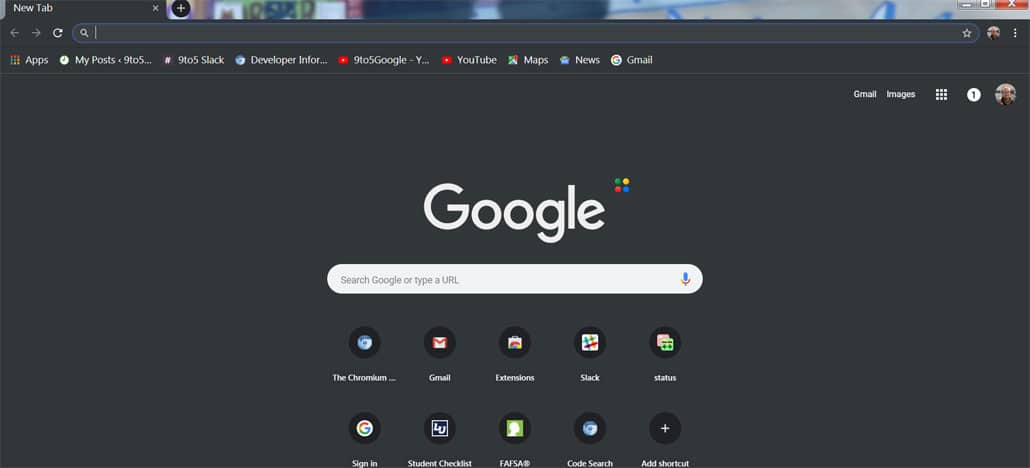After the versions of Chrome for Android and until MacOS get a dark mode that works natively in the browser, Google finally released the stable version of the functionality for Windows 10. After running tests on the operating system, the company is finally allowing users to use the novelty, and we show here how you can activate it on your computer.
First of all, you need to upgrade Google Chrome to version 74, which is already being released. To do this or check if your browser is running the latest edition, simply go to the browser options by clicking the three dots in the upper right corner, access the Settings tab and click “About Google Chrome“.
Unlike the MacOS version, which has a native option in Chrome to turn on night mode, editing the feature for Windows 10 can not be changed directly in the browser, but you can change the color scheme in two ways:
Switching to Dark Mode with Windows Settings
The official way to change the Chrome color scheme is through the Windows 10 settings. That is, it is necessary to change the default operating system for the browser to adapt to it.
To activate Dark Mode through Windows 10, you must select the Dark option
To do this, you need to open the Start Menu and go to Settings > Personalization > Colors. In the division to choose the default application mode, select the “Dark” option.
It is worth mentioning as it is an option of the operating system, the entire Windows 10 interface will also adapt to the Dark Mode.
Changing only the color of Google Chrome with the shortcut
For those who do not want to change the color scheme of the entire OS, it is possible to make the change only in the browser using a code in the browser shortcut on the desktop.
In this method, find the Google Chrome shortcut and click “Properties.” In the “Shortcut” tab, find the target option and add the command – force-dark-mode, with a space after the end of the original address, the same way as in the image above.
Then just click to apply the command and restart the browser. To activate the dark mode using this manual code, you must accept the change as an administrator. That is, when the permission window appears, simply confirm the change.
So, did you enable Google Chrome Dark Mode for Windows 10? Comment below on your impressions of the novelty.