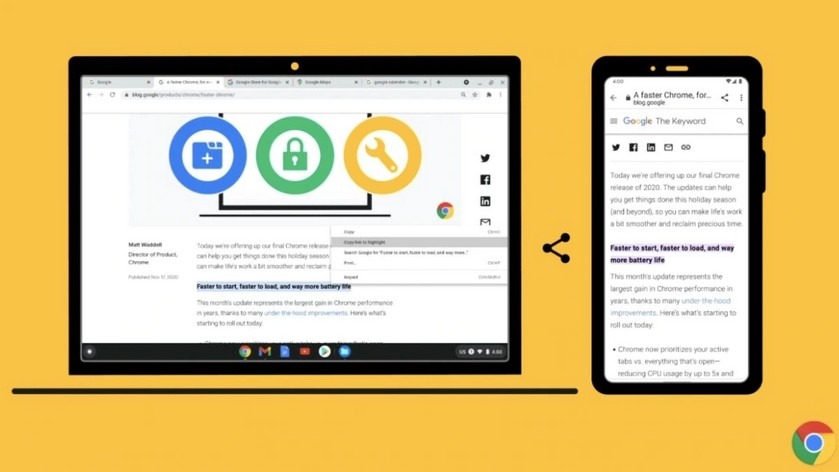Google Chrome now allows you to share links that lead to a specific part of a web page. In this guide, we teach you how to use them.
Version 90 of Google Chrome has introduced a good number of features in the most used web browser in the world.
One of the most interesting things is the ability to share links that link directly to the selected text within a web page so that the person who receives and opens the link is directed to the specific part of the page we want them to consult.
Until now, in order to use this feature, you had to use a browser extension developed by the team behind Google Chrome. But with version 90, this tool is integrated directly into the application, and using it is as easy as following the steps we will see below.
How to share a link with highlighted text in Google Chrome for Android
Although the function has been in testing for several months, it was only when version 90 of the browser arrived that it began to be available for users, finally introduced in the stable version of Google Chrome.
Thanks to it, it is possible to select some text from a web page and generate a link that refers exactly to that specific part of the page. Therefore, when the recipient of the link opens it, they will be directed to the place on the page where the text is and will see it highlighted in yellow.
For now, you can only create these types of shortcuts in the desktop version of Google Chrome, which is available on Windows, MacOS, and Linux. In the case of the version for Android or iPhone phones and tablets, although these links can be opened, they cannot be created for now.
It should be noted that in the event that this function is not available after downloading the latest available version of Chrome, it is possible to enable it manually via the experimental options menu or “flag” by activating the option “# copy-link-to -text. “
To generate a link to specific text on a Google Chrome page, follow these steps:
- Open Google Chrome on your computer. Make sure you are running Chrome 90 or later.
- Go to the web page you want to share and select the text by highlighting it by holding down the left mouse click and scrolling over the words concerned.
- Right click on the text, and in the Chrome options menu, choose “Copy link to highlighted text.”
The link will have been automatically copied to the clipboard. Now all you have to do is send it to someone else. When you open it, as long as you are using Chrome or any other Chromium-based browser, you will be directed to the exact spot on the webpage that has been selected.
This function can also be used for other equally useful purposes. For example, if you are reading a long article on a webpage and for some reason need to close the page but plan to continue reading later, you can use the text snippet selection to create a link and save it as a bookmark in your browser.
So when you open it next time, you will be directed to the last paragraph you read before leaving the page.