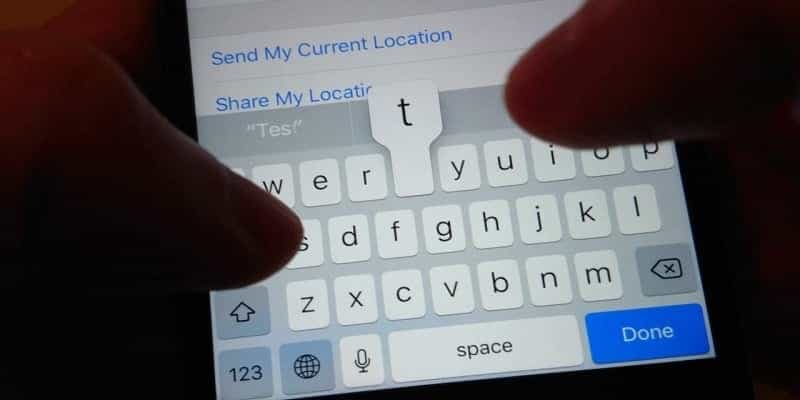Do you know how to add a person to a group iMessage that has started already on iPhone and iPad? The newest version of iOS 10 for iPhone and iPad lets users add an individual to the group iMessage after it already began, without having to create a new thread. This step only functions in group chat threads, and will not work if the conversation is between 2 people and a 3rd person that desires to be added.
This article will tell you how you can add a person to a group iMessage without going through the stress of creating a new message thread. It is vital to note that the following method will only work if everyone in the group iMessage is on iMessage and do not engage in the mixture of iMessage and SMS. Which means that if an individual is using an Android phone or a 3rd party service, they cannot be added. And as soon as the person is added to the group message, they will only be able to view messages from the time they joined and cannot see anything before they became a part of the group.
The process is straight-forward. No one fancies a long, confusing process when they are at the midway stages of a conversation, and you definitely do not want the person you are conversing with dozing off while you battle with several tabs and menus. Fortunately, you do not have to go through any of that.
How you can add a person to person to group message chat on iOS 10:
- Power on your iPhone or iPad.
- Launch the iMessage app.
- Select the group message that you intend for the person to be added to.
- Tap Details.
- Tap Add Contact.
- Choose the person(s) that you want to add to the group message.
- Tap Done.