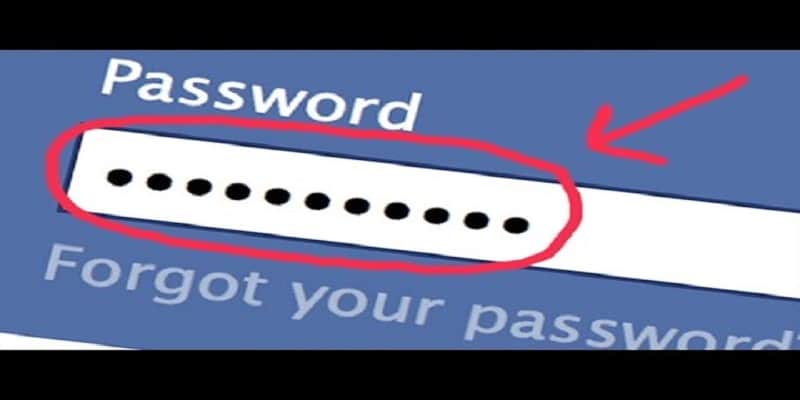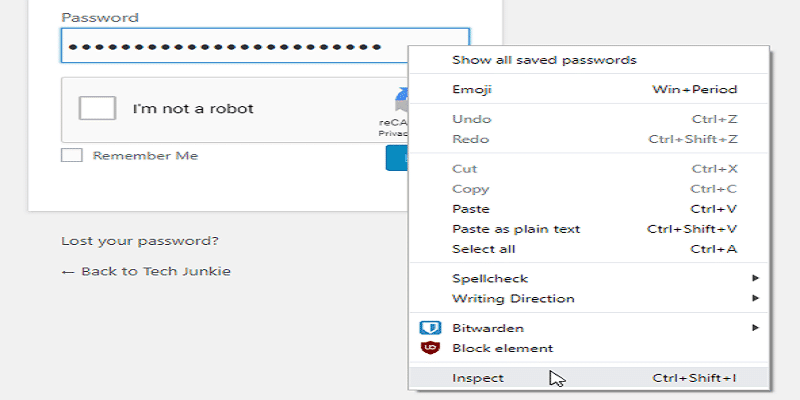It does not matter the browser you are using, the passwords you make use of on a daily basis are hidden by asterisks. This is a vital security feature that ensures the password is kept away from prying eyes. But how you can you expose that which is hidden?
In certain scenarios, a little “eye” icon might be visible in the password bar or a Display Password section. Tap the icon or tick the box, and there you go. This option might not always be available though and it is not difficult to forget the password if you use auto fill.
This post provides a few steps to take so you can see a password hidden behind the asterisks.
How You Can See Passwords In Browsers
Popular browsers like Google Chrome and Mozilla Firefox hide passwords when you are logged into a different site. If no option is available to reveal it, you will most likely find it hard to recollect what the password was.
Fortunately, there is an easy way to expose the password no matter the browser or the site.
1st Step
Right-click the password bar then select Inspect Element.
2nd Step
Find your way to the “input type = ’password’” field you will see in the HTML Editor. Type in “text” rather than “password” and press Enter.
When you are done with that, you will be able to view the real password and not the asterisks.
Also, the simplest way you can locate the line of code is to press Ctrl + F (Cmd + F on a Mac) and type “password”.
You Might Also Want To Read- End of Facebook Messenger? Chat is back to main application
Expose Passwords On Android
Sadly, Android mobile browsers has no Inspect Element option. But you can make use of remote USB Debugging to display what the asterisks are preventing you from seeing.
To do this, you have to link the Android device to a PC and then run one browser on the two devices. In this tutorial, we will assume you are making use of Google Chrome.
1st Step
On your Android phone, head to Settings and select Developer Options. Turn on USB Debugging and link the phone to your PC. Tap OK to give the USB Debugging feature access to your personal computer or Mac.
2nd Step
Launch Google Chrome on your Android phone and head to the website with the password. Open the exact browser on your PC and have “chrome://inspect” typed into the address bar.
3rd Step
Your Android phone will be visible under Devices in the browser window and it will display every tab opened on your device or tab that tallies with the opened site, then tap Inspect.
4th Step
You will find yourself within the Developer Tools and the exact steps apply like when you want to see browser passwords. Find your way to the code line with the password, type text and Enter.
You Might Also Want To Read- How To Remove Song Duplicates From iTunes
Expose Passwords On iPhone
It is not difficult to see what the asterisks are protecting on an iOS device, but you will have to use Safari on a Mac.
1st Step
Open Safari and access the website with your password, then launch Safari on your Mac. You will activate the Develop menu on your Mac. This is how to get it done:
Safari > Preferences > Advanced > Show Develop menu in menu bar
2nd Step
Link the Mac and the iPhone and hit Develop in Mac Safari to display the iPhone name. Hover over the name to display the opened tabs and tap on the desired site.
3rd Step
The HTML code will now be visible. Once more, locate “password” and have it replaced with “text” and hit Enter to effect the alterations.
Be aware that these methods might not function for every website. For instance, banking websites disable right click for security purposes. Social networks do not have such restrictions though and identical sites.
Password Software
If you possess several different passwords, a 3rd party app can manage every of them. There is a specific software developed to display your passwords. Lets touch on two of them.
Asterisk Key
Asterisk Key is a software that shows your passwords on web pages and in dialog boxes. It also aids password recovery and offers adequate support for various languages.
This software can be used for Windows and it is very simple to install to use.
ShowPassword
ShowPassword is a clean browser extension that lets you see hidden passwords. It functions with Google Chrome, Opera, and Firefox.
With the extension installed and activated, the password will be revealed in plain text as soon as you hover over the password field. The extension is customizable as well.