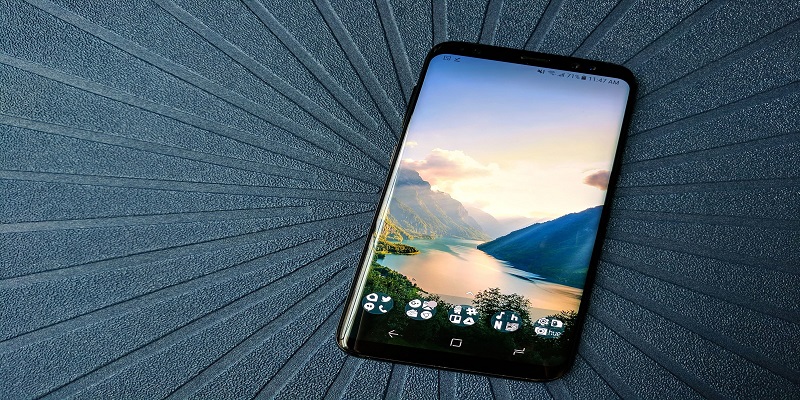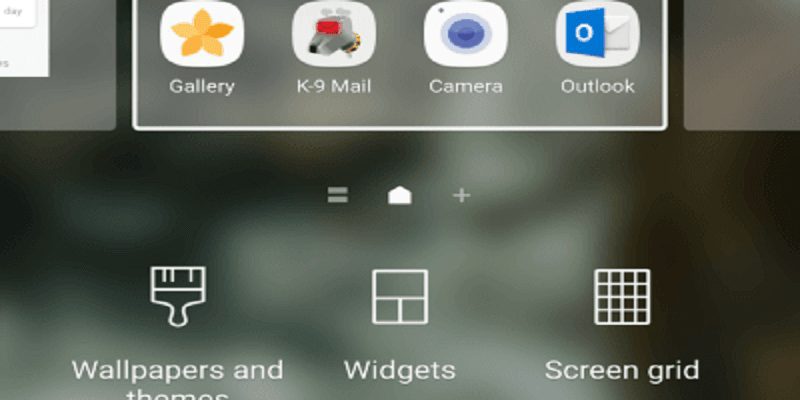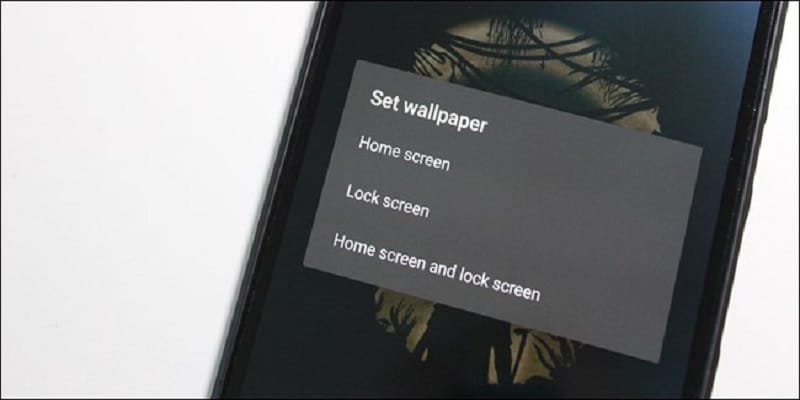Are you an Android user with a fancy theme, an enticing background and a beautiful wallpaper on your mobile phone? Or does your service provider make you part with cash just for you to advertise their service? If you hate your default theme and background, then this article will make you smile.
It is not difficult to change the picture on your lock screen so you can make use of any photo of your choice as your background.
One thing we all love about Android phones is the lack of uniformity in phones. With several features like icon packs, 3rd-party launchers e.t.c, you can give your phone the unique appearance it deserves. Surely, the customization ensures several devices have different forms of performing tasks which are as easy as choosing a wallpaper for your lock screen.
In this article, we will focus on Google Pixel devices. If you are a Samsung or LG phone owner, not to worry, you will be able to relate. Lets check out how you can set your lock screen wallpaper on Android devices:
Choosing Your Wallpaper Via Settings
When you make up your mind to change your stock wallpaper to one that is more flamboyant, pick up your phone and go to the settings menu on your device. Its appearance in this menu will be according to your phone’s manufacturer. For most phones though, there is a standard method no matter the device you own.
Locate the Display option in your menu, select it. Within the menu, look for Wallpapers, and the wallpapers menu on your device will be visible. On Google’s version of Android, the Wallpapers app will open and you will be able to use it for selection of an art design. You can choose between picking from your device’s pictures and your default wallpapers added to your phone. For Samsung, there are few wallpapers added on the phone alongside plugins for all wallpaper apps you may have installed previously. On Google’s devices, the wallpaper provides the option of several live and static wallpapers to select from.
As soon as you choose your wallpaper picture, select it, then tap “Set Wallpaper.”
The application will then ask you if you want to set it as your wallpaper or as your lock screen, or even both. Decide on what you want. But be aware that some Android devices will not let you alter your lock screen separate from your home screen, so if your Android phone does exactly this, it is one of them.
Choosing Your Wallpaper Via An App
If you have decided on a wallpaper app from the Play Store, going into settings to use it might not be necessary. Rather, simply use the wallpaper app to set your wallpaper by choosing the picture you desire, then follow the steps you see on the screen that provide wallpaper choices. There will be a check mark or something else to display how you can choose the wallpaper inside the app, but expect it to appear differently for every app.
The Best Wallpaper Apps
If you are searching for some applications you can use for the freshest and cleanest wallpapers, Backdrops is a good option. It offers you fresh wallpapers on a daily basis, plus there is amazing content at your disposal. The design on it is brilliant and the content can be located easily. Loading the app instantly shows you what you want as well.
Google’s Wallpaper app we touched on earlier is also useful. It is a simple application. It was formerly available for just first-generation Pixel phones, but it can now be enjoyed on all Android phones via the Play Store, giving you the most modern wallpapers on your phone. Even if it does have features like the Backdrops, it is still one of the best options to look for all things news wallpapers without having to use up several hours trying to get one you fancy.