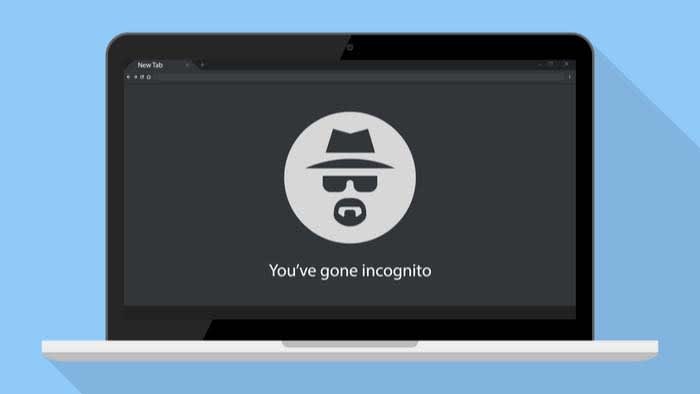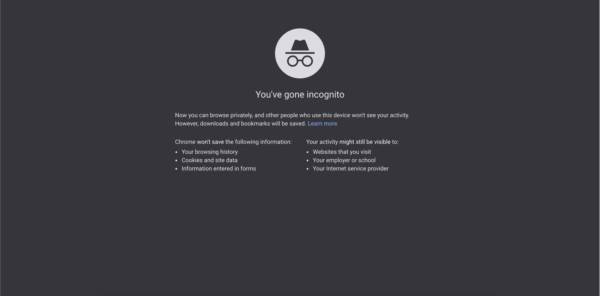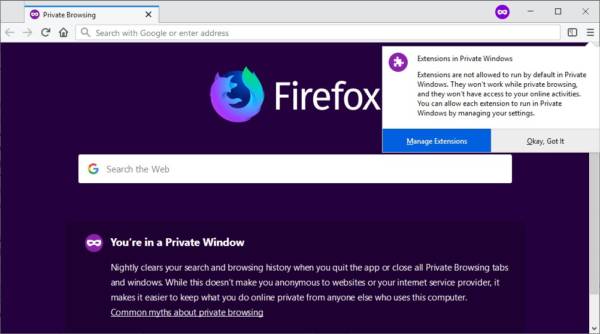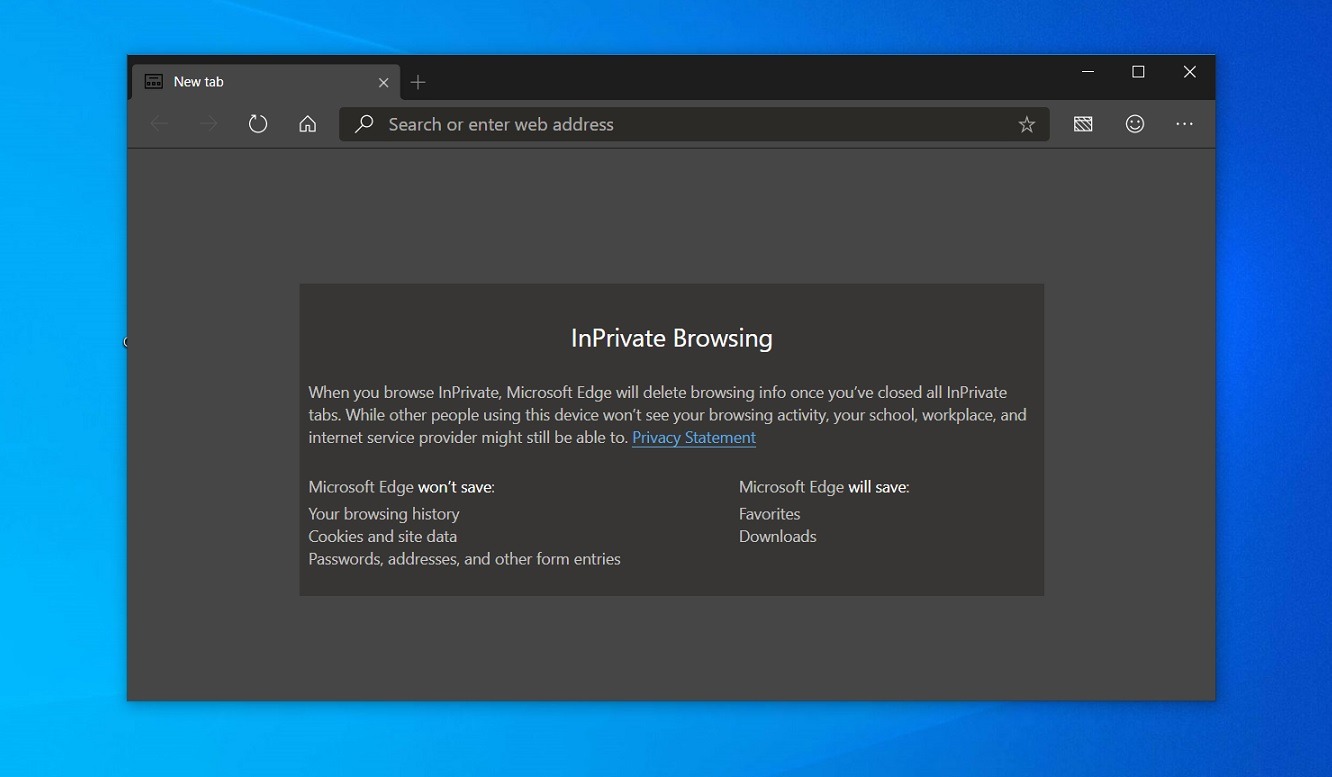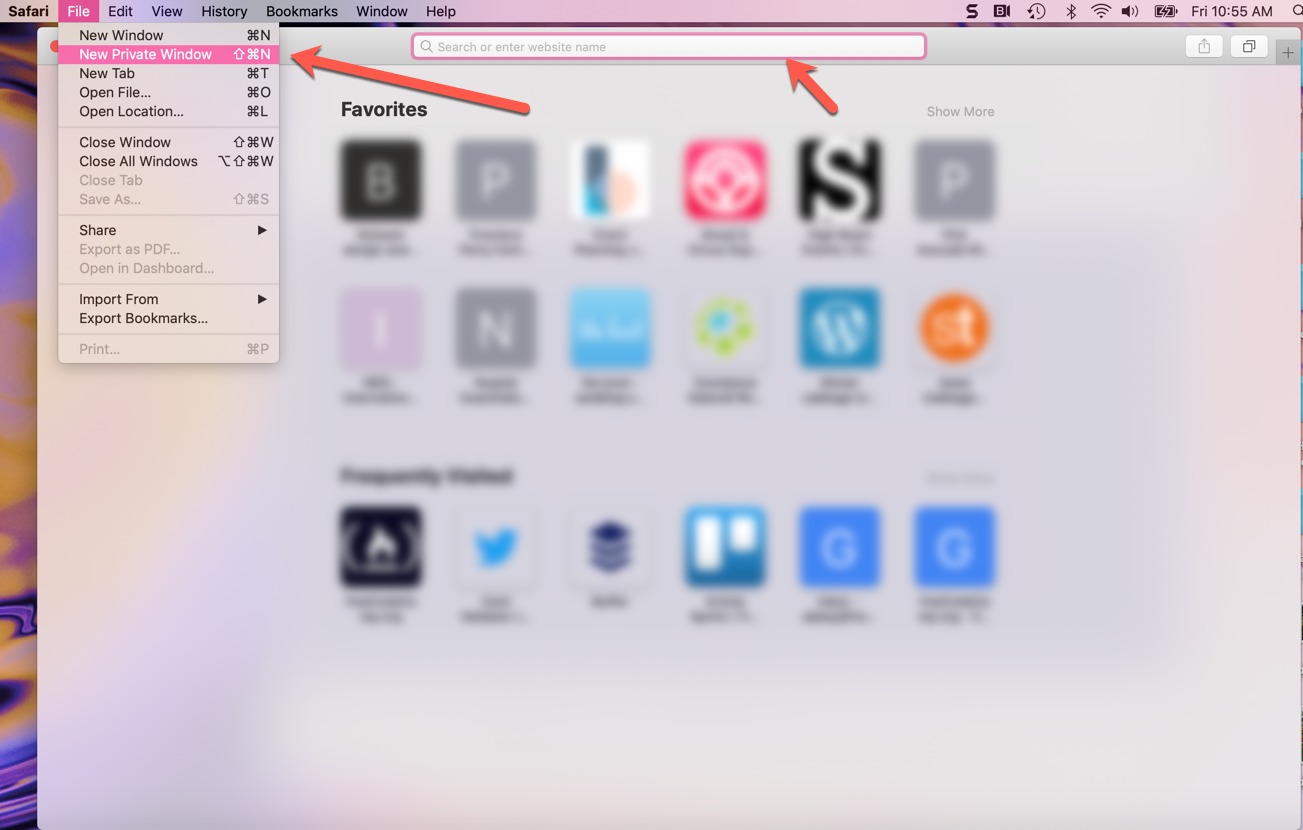Incognito Mode is a function that is now present in all modern browsers and allows you to browse without leaving traces on your device.
If we use this mode, the sites we will visit will not be marked in our history (which is the list of all the pages we have visited) and the cookies saved by these pages will be deleted when the respective window is closed.
Warning! The incognito mode does not allow you to remain anonymous! The provider (i.e. the company that provides the Internet connection service), in the event of an investigation, the judiciary and the investigating authorities (such as the postal police) or trivially your system administrator at work or in the office, can still know which sites you are visiting.
To effectively maintain anonymity while surfing the net, you have to opt for a good VPN service or use TOR. TOR, by its nature, is completely unsuitable for the use of multimedia content and cannot be used for P2P or for streaming video; for the latter, you need to use a serious VPN service.
What is the Incognito mode for and when is it useful?
We said when it is not needed to clear up the confusion that reigns on the subject. Now let’s look at the scenarios where it is most useful:
- When we want to make a surprise gift, if we leave the pages in the chronology we could be discovered. While with the Incognito mode there is no such danger. Once the window is closed there will be no trace in the history. Obviously, you can always find a trace of your purchase by logging in with your account on the chosen e-commerce site (for example on Amazon, in the “My orders” section).
- When you simply want to browse and be sure that those who have access to the device after us cannot find any traces. For this reason, the incognito mode is also called “private mode”, because it is widely used by those who frequent bad websites.
- If you want to log in with two different accounts on the same site, for example on Facebook, Twitter or Instagram. You can do this by opening a window in Incognito mode, in the new window you can log in to the secondary account, without losing access to the primary one.
- Always when browsing on a public PC, where it could be dangerous to leave a trace of our browsing. With the Incognito mode, we are sure that after taking care to close our window there will be no trace of our pages visited, neither in the history nor in the form of cookies.
You Might Also Want To Read: How to reopen the last tab closed in Chrome or Firefox
How do you use Incognito mode?
In every browser, it is really simple to use the known mode, even if in some it has a different name. Let’s see how to proceed with the main programs to navigate.
- On Chrome, at the top right click on the menu button (characterized by three vertical buttons) and click on the item “New navigation window” undercover. You can also use the quick keyboard shortcut “CTRL + SHIFT + N” (or CMD + SHIFT + N on macOS). On the mobile version of Chrome, the procedure is similar.
- On Firefox, always at the top right, click on the menu button (this time it is identified by an icon with three overlapping segments) and press on the item “New anonymous window“. Or you can use the key combination “CTRL + SHIFT + P” ( CMD + SHIFT + P on macOS).
- On Microsoft Edge, in the upper right corner click on its menu button (also characterized by three dots) and click on “New InPrivate window“. You can use the key combination “CTRL + SHIFT + P” ( CMD + SHIFT + P on macOS).
- On Safari on Mac, the procedure is slightly different- tap select “File” in the menu bar located at the top of the screen and then click “New private window”. You can also use the quick combination “CMD + Shift + N“.
Our study has ended and we hope to have clarified your ideas. And we would like to remind you that to surf the net anonymously you have to opt for a VPN.