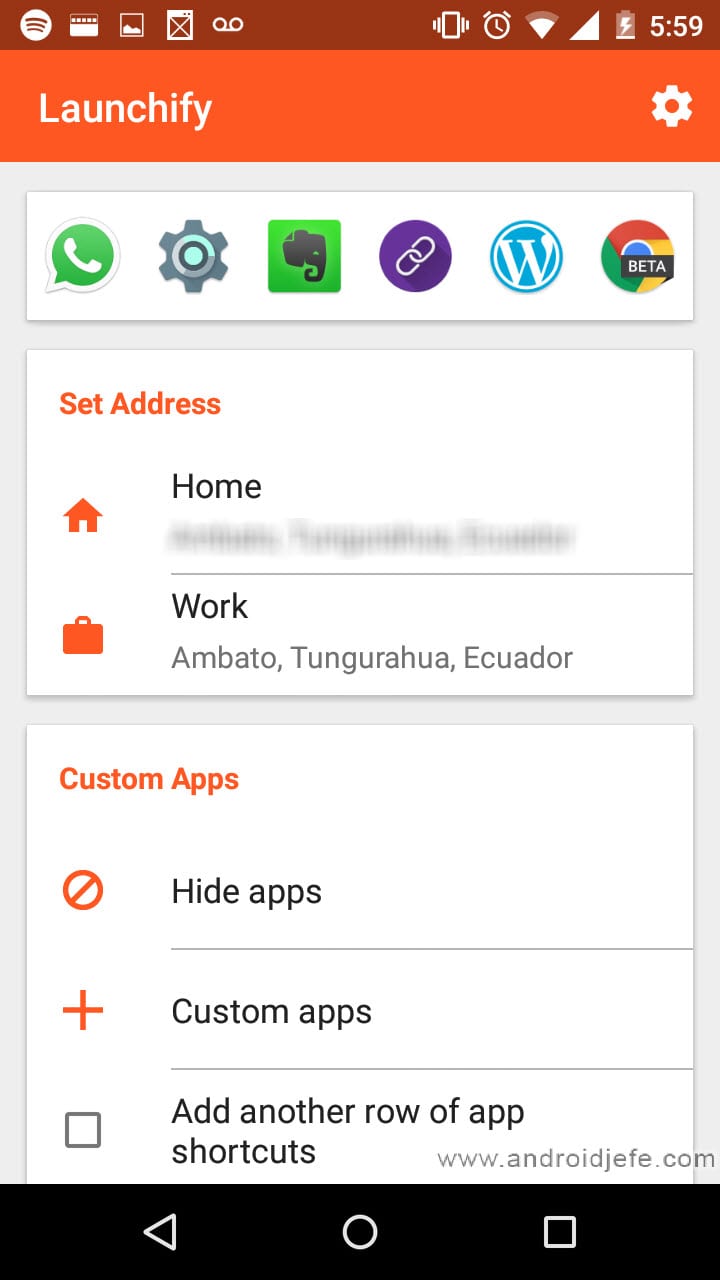How To Launch Your Favorite Apps From Android Lockscreen
In this tutorial, we’ll see how possible it is for you to launch your apps directly from your Android lockscreen or from the notifications panel.
You might have a hard time navigating through the plethora of apps you have installed on your smartphone, that it makes you feel tired every time you open the app drawer. An obvious solution is by creating shortcuts to your favorite apps. But this guide tends to go further than that, in that it would show you a way of launching those apps without the need of unlocking your phone.
Also in a case where you have to use your phone’s multitasking feature to move to another application, this guide will also save you that stress. For this tutorial, we’ll need an Android app to simplify the process. The name of the app is “Launchify”.
Launchify is a simple-to-use app that adds shortcuts to your apps on the lockscreen as well as the notifications panel. It comes with some amazing features that include a quick access feature to give you access to your most used apps on both the lockscreen and the notifications panel. It also gives you the ability to move between apps from your notifications panel, making it easy for multitasking.
To use Launchify to access your favorite apps directly from the lockscreen, follow the steps below.
- Go to the Play Store and download the app –it’s free of charge. Install and open after downloading.
- After opening for the first time, the app requests your permission to allow it track your app usage by enabling usage access. Tap “OK” to accept.
- Next, navigate to the app’s settings – indicated by the gear at the top right. It necessary that you enable the first three options in the settings menu; which are “Background Tracking”, “Notification”, and “Notification Icon on Top” respectively.
- The final step is to reboot your device. When you do this, you can now access your favorite applications directly from the lockscreen or the notifications panel.
Conclusion
And you are done! Other applications that can be used include Microsoft’s Next Lock Screen, Hangar and so on.
Thank you so much for going through this guide. If you enjoyed it and found it useful, please do not forget to share with your friends and families.
Have a good day.