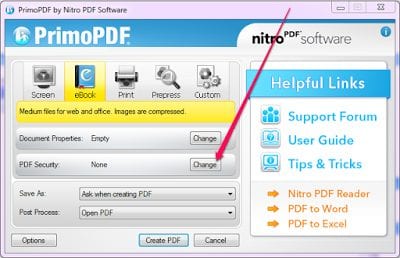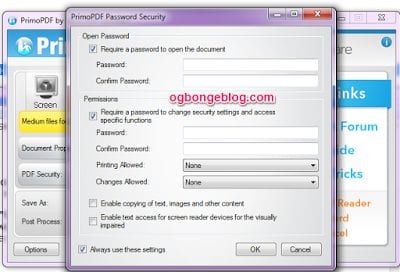Have you gotten tired of people editing your PDFs without permission and those who even go ahead to steal your private PDFs as soon as they get access to your computer system? Then here comes the solution. Now you can lock your PDFs for free! There are many ways you can achieve this on Windows and Mac, but in this post, I will teach you guys how to password-protect a pdf file without acrobat software on Windows PC.
Well since Adobe Acrobat will start asking for charges and stop you from using the app once you have been using it for up to thirty days, then you can only go for an alternative which is the free Primo PDF software. It also gives users the access to secure their PDF files by locking it with passwords. It also lets you create security pass codes for editing, copying, and printing your PDFs.
After you have installed the app, Primo PDF gives you the access to encrypt all of your documents for entirely zero cost. Isn’t this app quite amazing?
Okay now let’s get down to business.
First of all, go to either primopdf.com or filehippo.com where you will be able to get the app’s software download link.
Open the downloaded file and install it.
Open the app after installation and then open the PDF file you want to put a password for by clicking Print the File button on the menu task bar
After you are through installing, Primo PDF will appear among your printers list. Choose it and print.
Once the software opens, click on “Change” next to “PDF Security” as seen in screenshot below
Click on the change button next to the PDF security button after the software has opened.
Follow the screenshot below if you still don’t get it.
Set your password and other things such as security settings and so on.
Click “OK” when you are done with the settings.
Click “Create PDF” to create the file.
Choose where you want to save it to on your computer.
Now try opening the PDF, and it will ask you for a password like a screenshot below.
If you guys encountered any problem, feel free to contact us either by commenting or simply going to any of our social media platforms.