It is indeed annoying when you are faced with the “No SIM Card Installed” issue on your iPhone. Due to quite a few factors, you may be faced with a “No Service” or “Searching” network status on your iPhone. However, there are some tried and tested solutions you can use to fix the “No SIM card installed” issue on your iPhone.
Though the “iPhone not connecting to cellular networking issue” may seem to be minor, there are times it requires some additional efforts to be resolved. Since the problem could be from both your iPhone and your SIM, you need to inspect both aspects to know where the issue is from.
iPhone Not Detecting SIM? Here is How to Fix it
First things first – You need to make sure that you have an active plan with your network carrier. Your phone company account must be valid. If your account is invalid, cancelled or suspended, your iPhone will not be able to connect to the network using that SIM.
Make sure that the SIM tray you used to insert your SIM isn’t from a different iPhone model or from another phone manufacturer.
Make sure that the SIM you inserted is of the correct size (standard, microSIM or nanoSIM).
If the card and the slot are dirty, they may prevent your iPhone from recognizing the SIM and connecting to the cellular network. You can use compressed air to clear out lint or dirt. You can also blow into the slot a few times to clear away the lint.
Turn ON/OFF Airplane Mode
Most times when I find the network playing hide and seek on my iPhone, the first trick I try to fix the issue is to turn on/off Airplane mode. To do this on your iPhone, simply swipe upwards from the bottom of your screen to open the Control Center.
- On the Control Center, tap on the Airplane Mode button to turn it on.
- Next, wait for a few seconds (about 10 – 15 seconds) and then turn off Airplane Mode.
If this trick still doesn’t work for you, move on to the next solution.
Remove Your SIM Card and Re-Insert it Into Your iPhone
Eject your SIM card from your iPhone and then re-insert it. Make sure that the SIM tray closes completely and isn’t loose when you re-insert it.
Reboot your iPhone
A lot of times, you can fix a lot of problems on your device just by restarting it. So, you should try using this method to fix the issue on your iPhone. SImply press the side button and then swipe to power off. Next, press and hold the power button of your device to restart the device.
If you use an iPhone X, press and hold the side button and the volume down button at once. Next, swipe to power off your device. Press and hold the side button to restart your device.
Check for A Carrier Settings Update
Carrier providers release updates to address issues and also improve cellular network connectivity. If your carrier provider has a setting update available, you should get a notification asking you to install it.
When your carrier provider releases an update, you will see an OK button instead of an
Update if the update has already been downloaded and installed.
You also have an option to manually check for a carrier settings update and also install it. To do this, follow the steps below.
- Launch the Settings app on your iPhone.
- Next, tap on the “General” option and then tap on “About.”
- Here, if there is an available update, you will get a prompt to sect OK or Update.
Once you are done updating your carrier, check if the problem has been fixed. If it has, do. However, if it hasn’t, proceed to the next solution method.
Try Inserting Another SIM
So are you still seeing “No service” or “Searching” on your iPhone? Well, it is possible that it might be faulty. An easy way to check whether it is a hardware issue is to try inserting another SIM into your iPhone.
If your iPhone is able to connect to the carrier when you inserted another SIM, it means that the issue is with your SIM card. You should try contacting your carrier provider to inquire about it.
Update Your iPhone’s iOS Version
If you are still faced with this issue, you should try updating your iPhone to the latest iOS version available. To do this, follow the steps below.
- Launch the Settings app on your iPhone.
- Next, tap on the “General” option and then tap on “Software Update.”
- Now, check if there is an available update. If there s, go ahead to download and install the update it.
If nothing still works, the best option you have now is to contact Apple Support.
Wrapping Up
So which of the solutions above helped you fix the issue? Share your feedback in the comments section below.

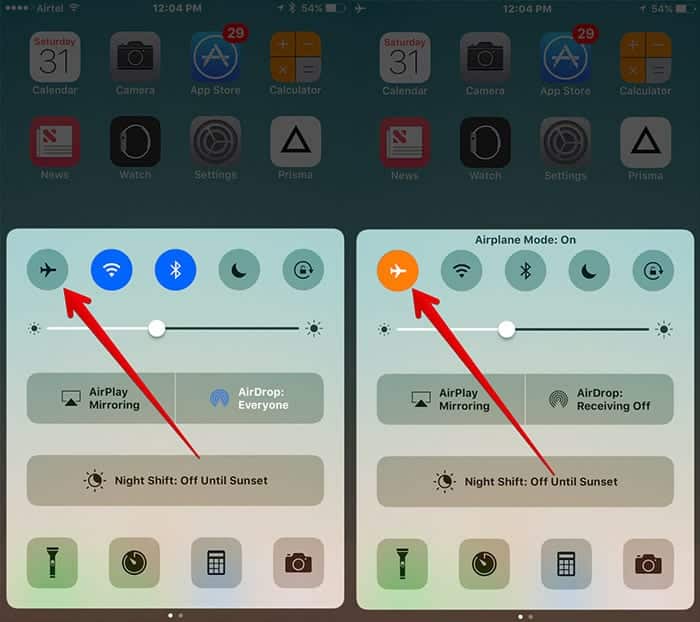
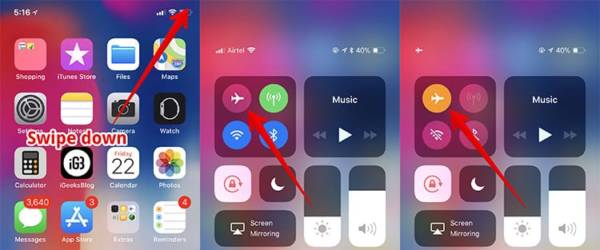
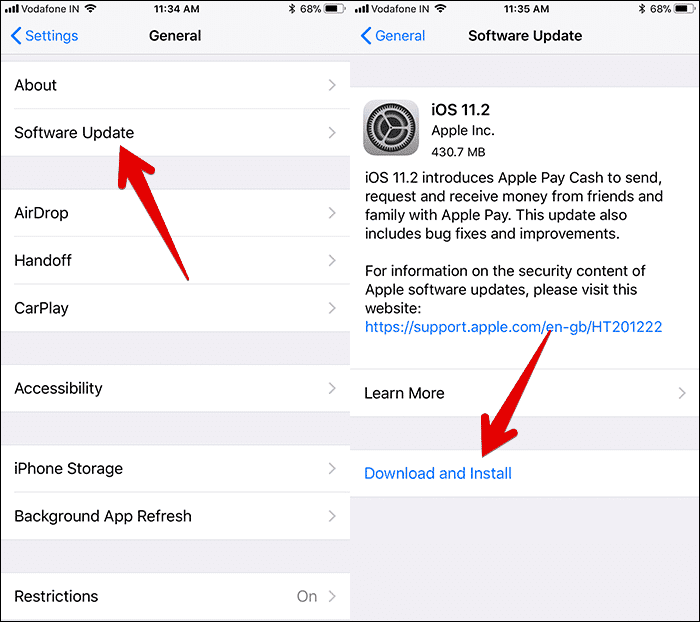

Admin you are a wizard in all kind of techs, and this has been one of the problem i am encountering some days back and now i now know the solution to it.