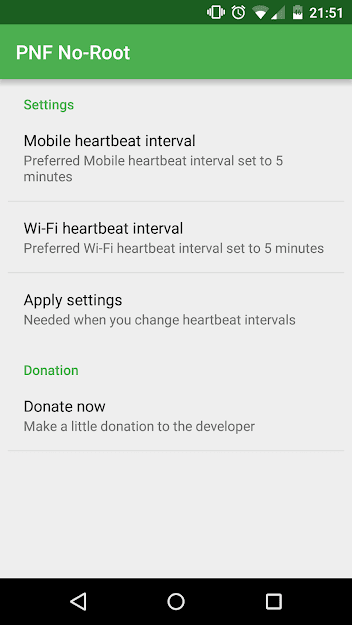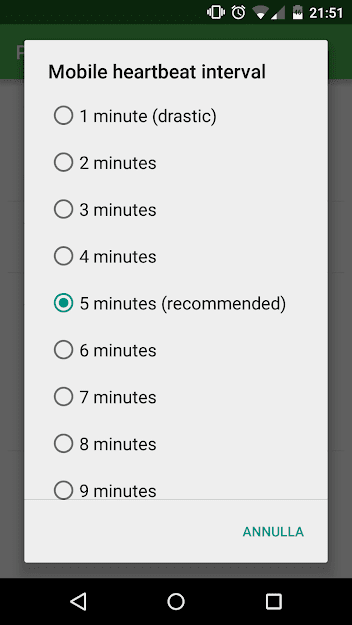With this guide, we will see what to do if notifications arrive late on OnePlus 7 and 7 PRO. It seems in fact that users of these smartphones notice a certain delay with the receipt of notifications and this is certainly an unnerving thing, as receiving a notification of Whatsapp or an e-mail message delayed on certain occasions could also lead to serious problems, especially if the messages are for work and must be answered as quickly as possible. The OnePlus 7 and OnePlus 7 PRO have managed to conquer the market, however, it seems they are not free from bugs, like this one on notifications that arrive late and if you want to solve this annoying problem with a fix I suggest you to continue reading this guide.
The OnePlus 7 and 7 PRO devices use Oxygen OS as a graphical interface and in all these years new features have been added, listening to the advice given by users. However, with the addition of new features, more or less important bugs may emerge and users of OnePlus 7 and OnePlus 7 PRO have reported that notifications they need to receive on their smartphone arrive with a certain delay and are not immediate (or almost ) as it normally should be. If you are also the owner of a OnePlus 7 / PRO and you encounter the problem of notifications that arrive late, then you have come to the right place because with this guide we will see what to do if notifications arrive late on OnePlus 7 and 7 PRO correcting in a certain way the bug that generates this annoying problem.
The solution found in this guide to resolve the bug of notifications that arrive late on OnePlus 7 and 7 PRO should work without problems, as many users who have used it have said they have definitively resolved every delay with notifications. Very important thing is that in order to use this solution you will not need any Root permission or who knows what, but the fix will be done using a simple app downloadable from the Google Play Store that will solve every problem with notifications in no time.
To proceed with this guide, follow the steps below:
- First, start the Google Play Store from your smartphone and download the Push Notifications Fixer application
- Then proceed with the installation of the application and start it
- When opening the application (which is only in English) you should display the Mobile heartbeat interval item on the main screen where you will have to press on it with your finger to access it
- A screen will appear where you can choose the interval for checking notifications. Select 1 Minute (drastic)
- Back in the main Push Notifications Fixer screen, select with a touch the Wi-Fi heartbeat interval item
- As a time interval choose 1 Minute (drastic)
- Once you have set everything up as shown above, you will need to press the Apply Settings item on the main Push Notifications Fixer screen and the Heartbeat updated! Popup message. will tell you that the changes you have made have been successfully performed
- Press OK and you’re done
This is the procedure to do if the notifications arrive late on OnePlus 7 and 7 PRO and with the use of the Push Notifications Fixer application, it seems that the problem is resolved definitively. However, maintaining the Heartbeat interval set to one minute could affect the battery life of the smartphone, which is why, if you notice a strong battery drain, you might try increasing the interval a little by switching it from 1 minute to 5 minutes as recommended by the application developer. This should increase the battery life on OnePlus 7 and 7 PRO and allow you to receive notifications within a reasonable time at the same time.