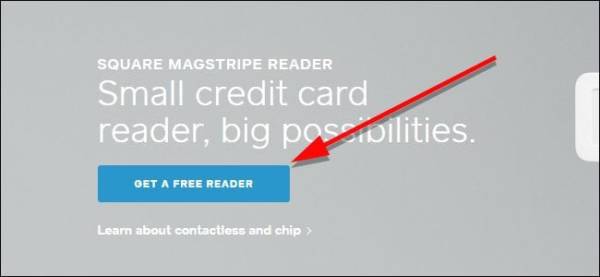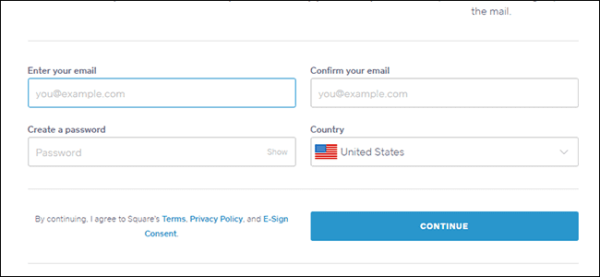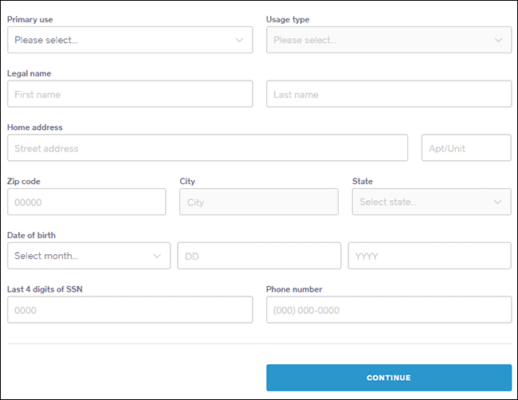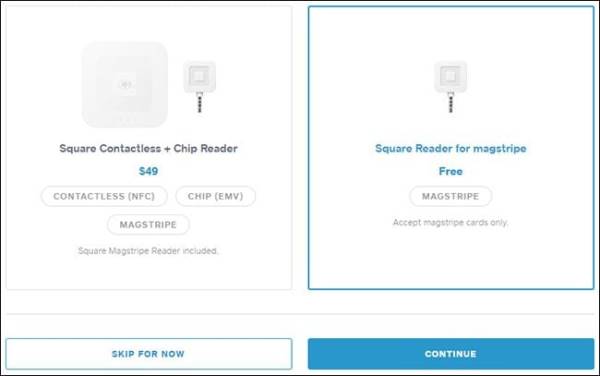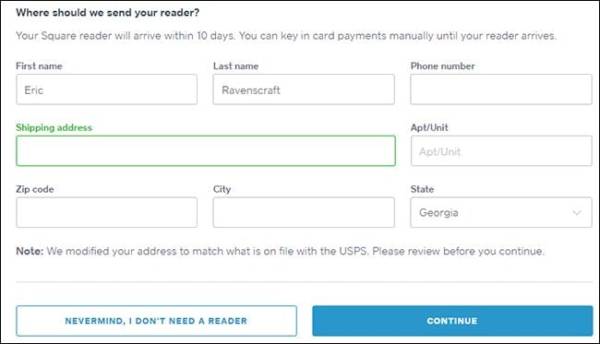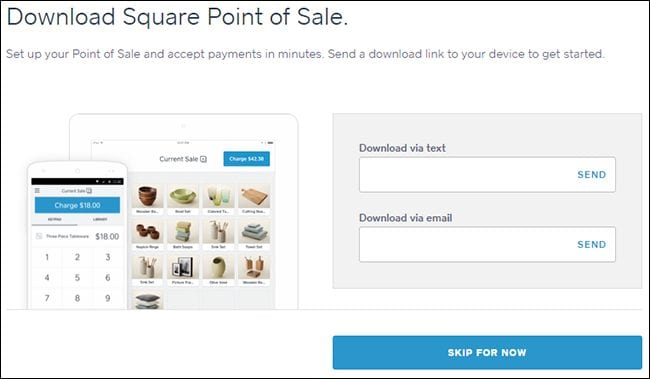Today, most people all around the world do not move around with a tonne of cash anymore. That can be very convenient for you if you are a small business owner or an artist. Well, Square offers you a credit card reader for free (it charges fees for transactions anyway) which can be plugged into your phone. In this post, we are going to be talking about how you too can get your own free Square credit card reader and start receiving payments with it from your clients or customers.
The Square credit card reader is a good alternative to the fancy point of sale systems which you see in stores. Apart from the fact that the Square reader is much cheaper than the point of sale systems, it is also more portable with more functionality. Square credit card readers come in two types. The first type is the free one which lets you swipe the magnetic strip of a credit card. It is plugged into the headphone jack of an iOS or Android phone or tablet. The second type, which goes for $50, lets you read card chips and make NFC payments. It can also be connected to your phone wirelessly.
Of course, these credit card readers are not given to you entirely for free. Square charges a processing fee for transactions made using the reader. These fees are around 2.75% of the transaction amount for swiped, contactless or chip payments. They can be sometimes higher than what point of sale systems charge, but you still save a lot of money for the device.
How To Get FREE Square Credit Card Reader
The process involved in getting a free Square credit card reader isn’t very much complicated. To do this, click here and then click “Get A Free Reader.”
On the page that comes up next, you will be asked to create an account to continue. First, type in your email address and create a password for your account. Make sure the location entered is correct. Next, click “Continue.”
On the next page, you will be provided with some boxes where you are to enter some personal information like your name, address, birthday, phone number, last four digits of your social security number and how you will be using the Square reader. After you have entered all the required information, click Continue.
After you are done with that, you can add a bank account to your Square account. You do not necessarily have to add a bank account now, you can do it later on but before you start receiving payments. Next, you will need to type in the name of the account holder, account type, routing number, and account number. After you are done entering the data, click Continue.
On the page that appears next, you can choose whether you want the free square reader or you want them to include the extra NFC and chip reader too. Either one you choose, you will get a free square reader. After you are done picking the package you want, click Continue.
Next, you will have to confirm your shipping address. However, Shipping is free, but you will need to enter payment information to pay for your payment reader system if you ordered the extra $50 NFC/chip reader too.
After you have done that, a page with a referral link will come up. You can skip this step if you want—you don’t have to be someone else’s promotion service—but Square will let you process up to $1,000 in sales for every person you refer. Since the accounts and magstripe readers are free, the offer seems pretty nice—especially if you are managing a small side business and regularly do a lot of transactions.
You can also send a link to your phone to download the Square Point of Sale for your Android or iOS device.
When you use the app for the first time, it will guide you through making a transaction. When the reader arrives, plus in the card reader to your phone and open the point of sale app and you can start charging people for your goods and services. Also, remember to account for all these in your pricing.