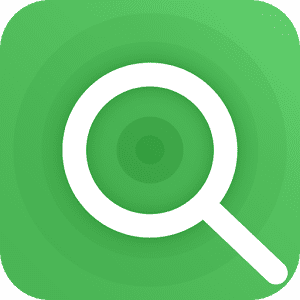
How to Search All Files and Apps on Android
To begin, download this app – Andro Search, from the Playstore as that’s the app we’d be using for this tutorial. Some basic features of this app include:
- Contacts search by name, phone number, email address, notes etc
- File search by name, extension and FullText.
- Ability to view recently modified files and recently installed apps for a quicker search
Now that we know some of its features, let’s move forward on how to use this powerful search tool on your Android device.
- Launch the Andro Search app from your Android device
- After installing the app and running it for the first time, it will start indexing all the files on your device including their metadata – descriptive data about your files – and this can take time depending on how much files, apps etc that you have in your device.
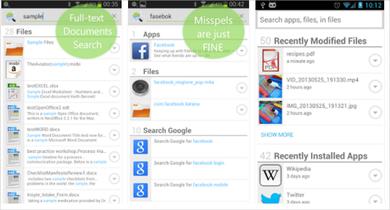
- A search bar comes up, enter the name of the file, contact or app you wish to search for in the search bar
- Tap on the Enter button on your keyboard to begin the search
- Wait for the app to search through your device
- When the search is complete, if the file or app that you searched for is available in your device, you should see it in the screen.
3 Ways to Search Android Phone Using Andro Search App
Note that you can also perform a search using the Andro Search app by three alternative ways
- By adding it to the notification drawer and launching the search from there. To do this you need to have checked the “Quick Launch Icon” option in the Andro Search settings
- You can also create a widget for the app and run a search from the widget
- Or you can replace the Google Now gesture – on your homescreen, swipe from the bottom upwards – with the app.
The Andro Search app is really a wonderful tool that can save you time when you need to locate a file whose location you might have forgotten or do not know at all. I’d appreciate it if you left your thoughts about this tutorial on the comments box below. Ciao
