This tutorial would be particularly useful for those of us who make video tutorials using their PC. In one of my previous tutorials, I showed us how we could use the VLC media player to convert a video file in one format into another; and I said that it was one of VLC’s many features. In today’s tutorial we shall be looking at another feature of this wonderful media player that allows you to record your screen.
How To Record Screen On Microsoft Windows PC
So, to record your screen in a Windows PC – any version of windows that supports the VLC program; follow the steps below.
- Step 1: The first step is to download and install the VLC media player on your PC if you do not have it already on your system. If you have it installed, you can skip this step and move to the next.
- Step 2: Next, open the VLC media player and click on the “Media” menu in the menu bar. Click on “Open Capture Device” in the list of options.
- Step 3 – In the window that appears, click on the drop down arrow in the “Capture mode” panel and select “Desktop”.
- Step 4: Check the “Show more options” checkbox and adjust the other settings as you deem fit. Click the “Play” button when done.
- Step 5: Finally, when you are done recording click the “Stop” button.
- Step 6: In the subsequent screen that appears, right click on “screen://” and click on the “Save” option to save the recording to your desired destination.
And that would be all. You can also use this tool to record your gaming sessions, isn’t it cool. If you have a Mac OS device, you can also try this.
Final Words
As I continue to say that most of the powerful features of the VLC media player remain untapped; stay glued as I bring you more exciting and engaging tutorials. Don’t forget to leave your comments and suggestions in the comments box below.
Thanks
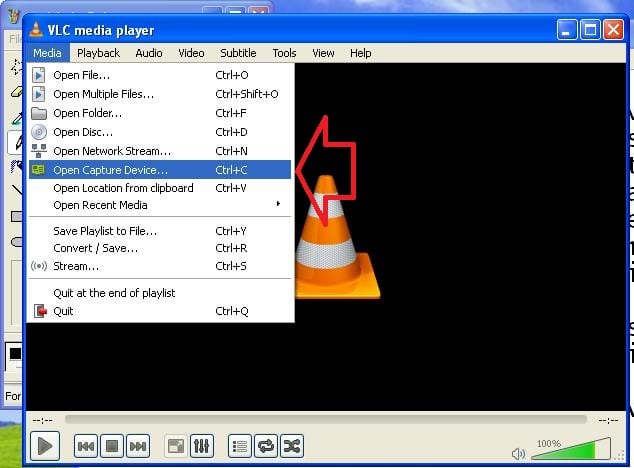
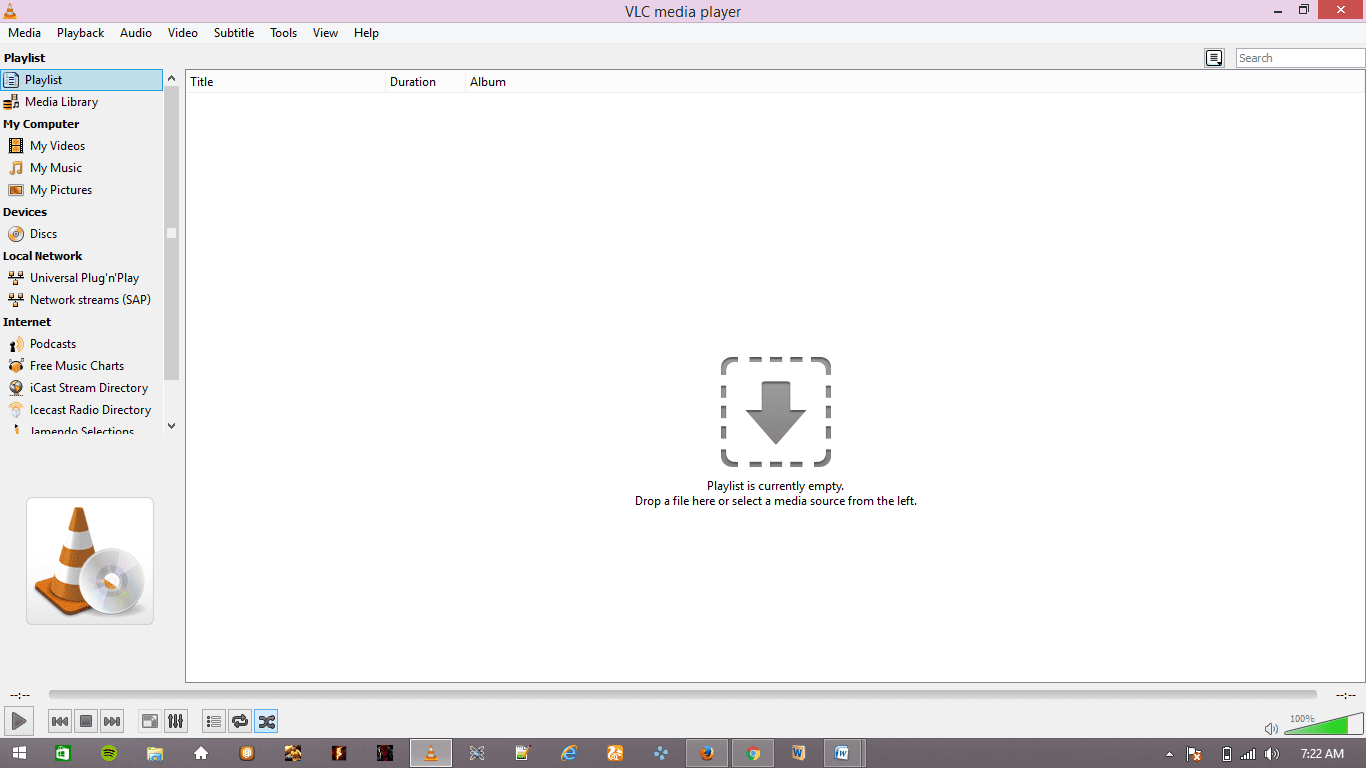
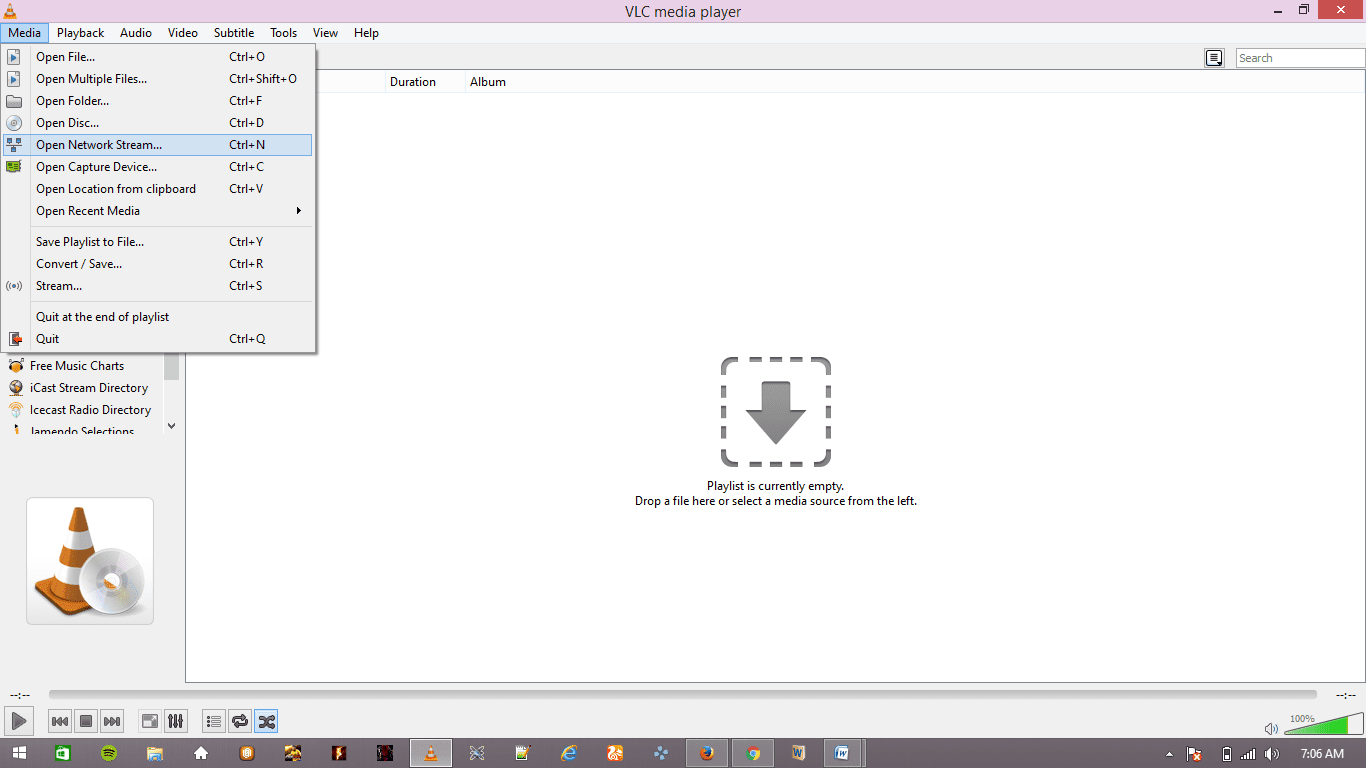
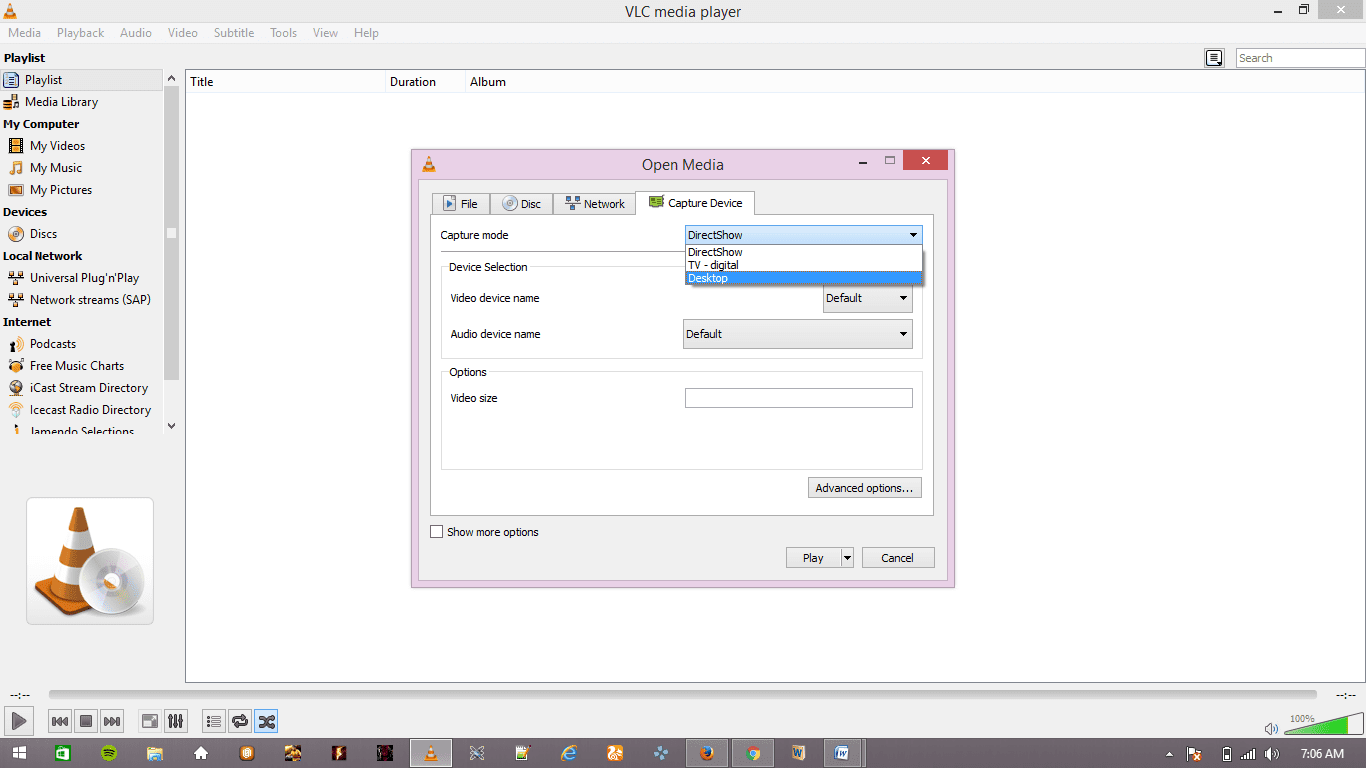
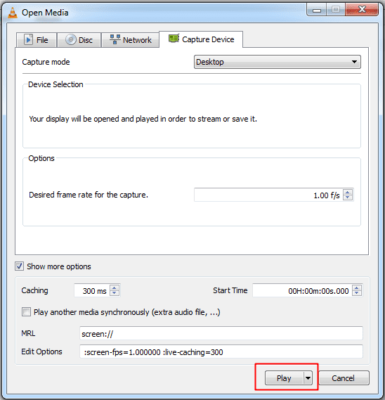
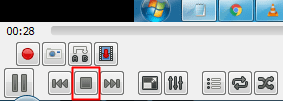
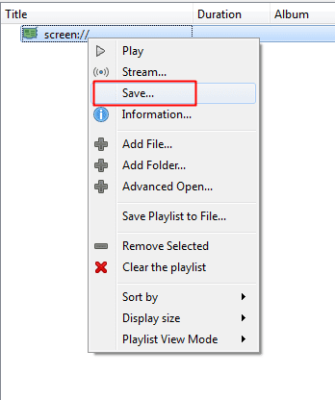

Thanks for the guide, I never thought that VLC could have so useful function. I used to create screencast with a web-based software call Acethinker Online Screen Recorder, free and works fairly well. Share it here as an alternative to VLC.