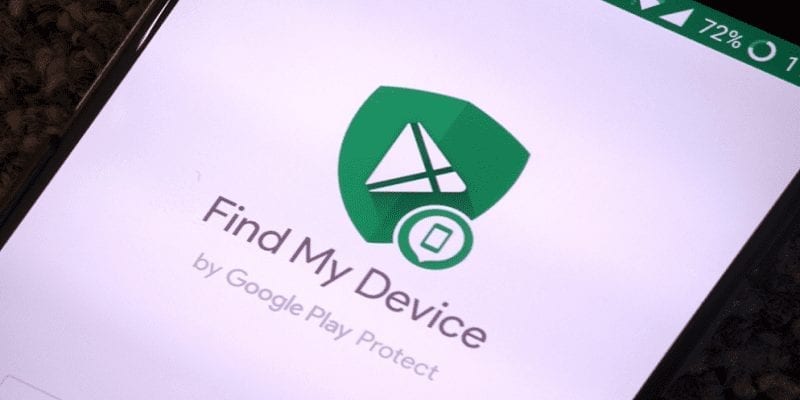For some time now, flagship devices have become so good.
Amazing Android devices like Google Pixel 3, HTC U11, and Moto Z2 Force have given owners fast experiences, decent cameras, pixel-dense displays, and even advanced features such as waterproofing and so on.
Sadly, the doper the phone, the higher the price. Not all phone users are willing to spend so much on phones like Galaxy S9 or LG V30, or even brilliant mid-range Android phones like the OnePlus 6T or the Pixel 3A XL. They are lovely devices but can be too costly for what you are actually looking for in a phone. And it is only wise to not overpay for features you feel are a mere luxury.
If you need a phone that is not too expensive and will still be an amazing device to own, the Samsung Galaxy J7 is a great option. It comes with a fast processor, a sharp AMOLED screen that is useful for viewing films or reading and proper battery life.
When you get the phone and start using it, along the line, it is possible to forget the password you have set. Fixing it can be complicated but it is not impossible.
For the users that do not have their Samsung Galaxy backed up, here are different ways to reset the password on the Galaxy J7 when locked out without forfeiting any data or files:
How Can I Reset Password With Samsung’s Find My Mobile?
Samsung’s Find My Mobile used to exist. It worked by allowing you to use “Remote Controls” on your Samsung J7 which allowed you to reset the password and bypass the lock screen on the J7.
- Be certain that your Samsung Galaxy J7 is registered with Samsung.
- Make use of “Find My Mobile” to temporarily reset the password.
- Bypass the lock screen with the new temporary password.
- Set a fresh password.
However, a few phone owners have said this does not work anymore. So let’s check a different method:
How Can I Password Reset With Google’s Find My Device?
You Might Also Want To Read: How To Disable Background Apps On Samsung Galaxy S9 Or Or Galaxy S9 Plus
This is another fix that worked for resetting your Galaxy J7 password. When you used “Find My Device” to reset the password, you just had to enable “Lock.” “Lock” on Find My Device helped to get the J7 password to reset.
- Head to “Find My Device” from a PC.
- Locate your J7 on the screen.
- Activate “Lock & Erase.”
- Then adhere to the given instructions on the page that will be visible to lock your phone.
- Set a temporary password.
- Type in your temporary password on your J7.
- Create a new password.
Like “Find My Mobile”, Find My Device has not been the dependable fix for some time now, so check out the last option.
Factory Reset
You Might Also Want To Read: How To Change Samsung Galaxy Note 9 Call & SMS Ringtones
The last method will surely work. But you must be sure that your device is backed up or else you will lose all your data and files.
- Get your device into a charger and let it be for some hours. This will let your phone backup to Google Drive. You can even charge it overnight.
- Power off your Galaxy J7.
- Press and hold the Volume up button, the Home button, and the Power button simultaneously till the Android icon is visible.
- With the Volume down, swipe to wipe data/factory reset option and press the Power button to choose it.
- With the Volume down, swipe and highlight Yes – delete all user data then press the Power button to choose it.
5. Immediately the J7 device restarts, everything will be erased and ready to set up again.