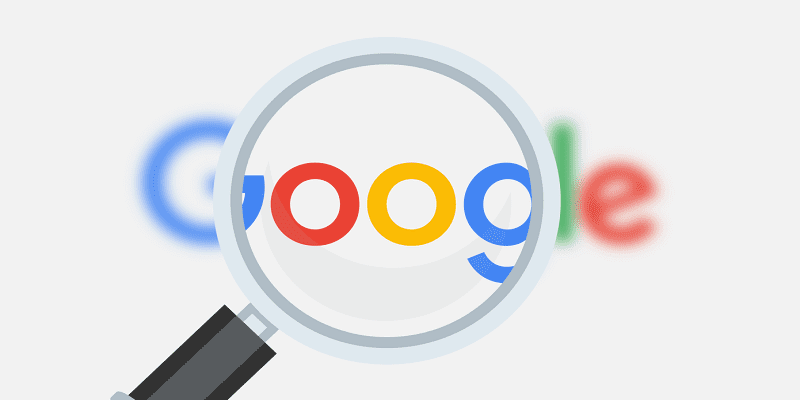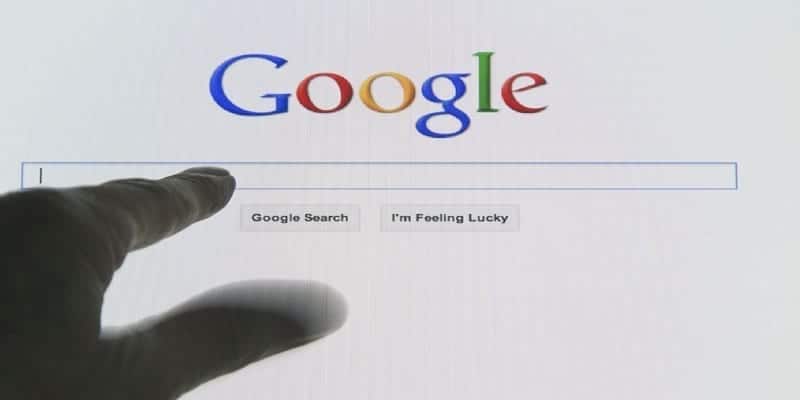Google Photos is a remarkably useful free service from Google.
You can do several things with it. It is a type of image sharing and storage service championed by Google. Google Photos can offer you a brilliant amount of on-cloud storage space.
Therefore, when you rely on this service, you must battle the troubles of needing to save your pictures in an external hard drive.
If you have any vital files, have them backed up in a hard drive. Save pictures and clips in the cloud with Google Photos.
You Might Also Want To Read: How To View Your Google Location History In Google Maps?
Below is how you can see your photos on Google:
- If you are just hearing about Google Photos, get the free application downloaded from the Play Store or App Store.
- As soon as it has been downloaded on your smartphone, get yourself signed in to your Google Account. If you have no Google Account like a Google mail, register for one now. It is very simple and it can be done rapidly.
- Immediately after signing into your Google Account, adhere to the simple steps to upload your clips and pictures. If you have several pictures, it will take some time to upload every one of them.
- If you have saved your pictures on your PC, Google Photos has a web version that can be used to see your photos from your PC.
- To see the pictures you have uploaded through your Google account, you have to launch the app on your smartphone or PC and head to the Google Photos website.
- Or, you can click the photos icon in your application.
- Your photos collection will be stored on Google Photos. The pictures will be saved according to the date they were uploaded.
- Click on any picture to see it. You can even open a picture like this to have it edited or shared.
You Might Also Want To Read: How To Show Your Speed And Speed Limits In Google Maps