Whenever we install a new app or release a phone, when performing an Android action we usually release the following message – ” Open with XXX ONLY ONCE or ALWAYS .” How will I decide at this moment if I want to always use that app? If I do not even know what I want to have dinner tonight. That is too much responsibility for a poor undecided like me!
Many times we establish default apps that we want to remove, and vice versa, we have apps that we want to add as default applications for certain actions. In today’s tutorial we will try to shed some light on this issue.
Today, we talk about how to set or disable predefined applications in Android . Simple and very easy to carry out.
How to delete default applications in Android
To avoid that an action is associated with the opening of an app by default, we must follow the following steps in the settings of our device:
- Open the ” Settings ” or ” Settings ” menu .
- We click on the ” Applications ” settings .
- We search for the default app that we want to unlink and click on it.
- In the information screen of the application, select ” Open by default “.
- Click on the ” Delete default values ” button .
In this way, Android will stop associating that application to all the actions for which it was predetermined.
How to set an application as the default on Android
If we already have a predefined app for a certain action (for example, open Chrome to browse the Internet) and we want to change it, we must follow the following steps:
- First, we will have to unlink the current default app . To do this, we will follow the steps indicated in the previous section (we go to ” Information of the application ” and select ” Open by default -> Delete default values “).
- Next, we perform the action that we want to link to the new app . We will miss a message asking if we want to always use that application or just once. We select ” ALWAYS ” and thus the app will be established as the default.
Following the example above, suppose we want to change the default browser in Android from Mozilla Firefox to Google Chrome.
For this, we will have to go to the Firefox settings and delete the default values of the app. Then, we will try to open a link, for example, WhatsApp or email, and when you ask us with what application we want to open it we will select ” Chrome ” and open ” Always “. Thus, the app will be established as the default.
For the rest of applications and actions the process to follow will be the same.
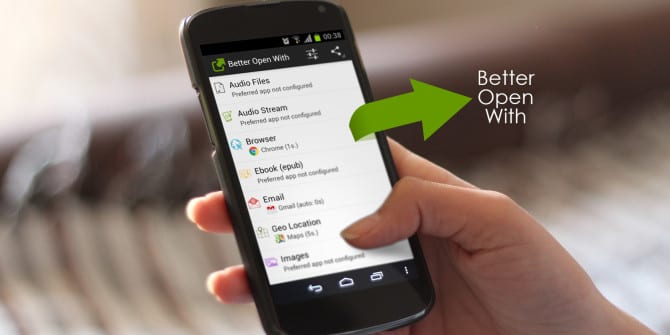

I’m not too happy with Default App Manager. On stock Android phones and Samsung phones, it runs perfectly. On others (like Xiaomi and Huawei), it’s not working as smoothly. Better Open With is the better option here.