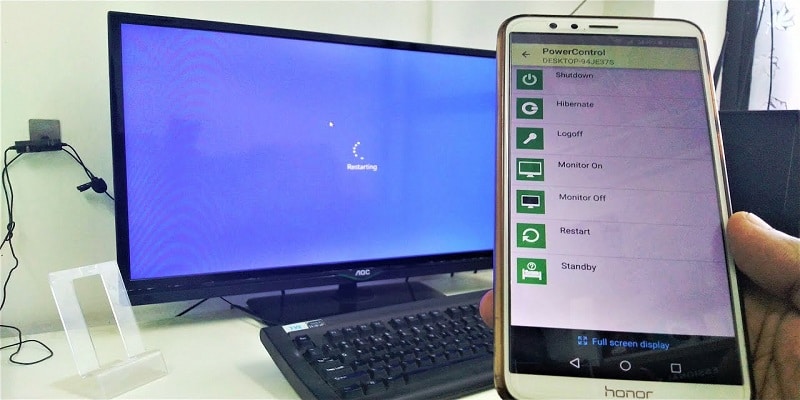Even if there are lots of people out there that scarcely or never turn off their personal computers, some other users stay away from this habit. If they are sure they will not making use of their PC for a while, they’ll shut it down to let it rest or to save its battery. If you believe this is the way to go too, you will be pleased to find out that shutting your PC down can also be done via your Android smartphone.
Imagine you downloading something and you have to dash out of the house before it is complete. Or forgetting to turn off your computer before you left your home. Any which way, shutting down a PC remotely can be a very useful way of stopping it from functioning when it does not have to. This article will break down two ways of getting this done – one solution needs both the smartphone and your computer to be linked to one local area network (LAN), and the other will function on any internet connection.
Both of these methods depend on 3rd-party programs. But, the programs do not require payment, so you do not have to worry about paying for the option to shut down your PC remotely.
The LAN Method
There are lots of applications you can use to shut down your personal computer via your smartphone when they are both connected to the same network. Unified Remote is an app that you can make use of, but we have decided to shed light on our favorite, Shutdown Start Remote.
Shutdown Start Remote needs two things to function – the app that will be installed on your smartphone and its server which will be set up on your personal computer.
To download the server, head to the official website. As soon as it is downloaded, you have to run it using Java. Precisely, you will need Java Runtime Environment. So, if you cannot get the server to run on your personal computer, go to Java’s website and locate the app software. No installation is required for the server – you will be able to begin as soon as possible as long as all is clear java-wise.
You will also have to install the app from the Google Play Store.
After that, ensure both of these components are running simultaneously. Get this done and the app will recognize your computer provided they are on the same network. As soon as you can view your PC in the app, click it to connect the two. You are set to shut down your PC via your smartphone.
Shutdown Start Remote grants you lots of options here. Shutting down your PC is definitely one of them but you can also reboot it or set it to hibernate. Plus, these actions can be carried out asap or with a timer. For timer creation, click on the clock. To go through with them immediately, click the appropriate button close to the bottom of your phone’s screen.
The Any Connection Method
Shutdown Start Remote is a brilliant fix, but we already know what restricts it, your two devices have to be on one network. If you fancy more flexibility than that, you will require another program named Airytec Switch Off. It might be ancient but it works fine still.
Begin by downloading the program from the official website and install it on your PC. Now, start the program, and you will view its icon on your taskbar (it looks like the power symbol on a remote).
Right-tap the icon and select “Options” from the visible menu. Find your way to the tab labeled “Remote”. In the tab, locate the option labeled “Enable Web Interface” and tick the box close to it.
In this menu, there is another step you can take. Another checkbox will be available to you, named “Enable authentication”. This lets you to set a password you will need to enter anytime you plan to access the program from a distance.
It is not compulsory, but it will stop others from taking control of your personal computer via Airytec Switch Off without authorization. The probability of this happening is low though, but it is not a bad idea to ensure your safety.
Any which way, tap “Apply” to have your changes saved. After that, select “View/Update static address” from the same window. Your “Current Switch Off URL” will now be visible and it is what we have been after the whole time.
By entering this URL into the browser of any device, you will be able to control the program on the internet. So, simply copy the URL to your mobile phone so it can be easily accessible for you to bookmark it.
After that, use your smartphone to open the URL, enter the password if you have set it, and the program’s web interface will be visible. Simply select the program from here to make your personal computer shut down.
Be aware that your firewall can hinder the program, so have it disabled.