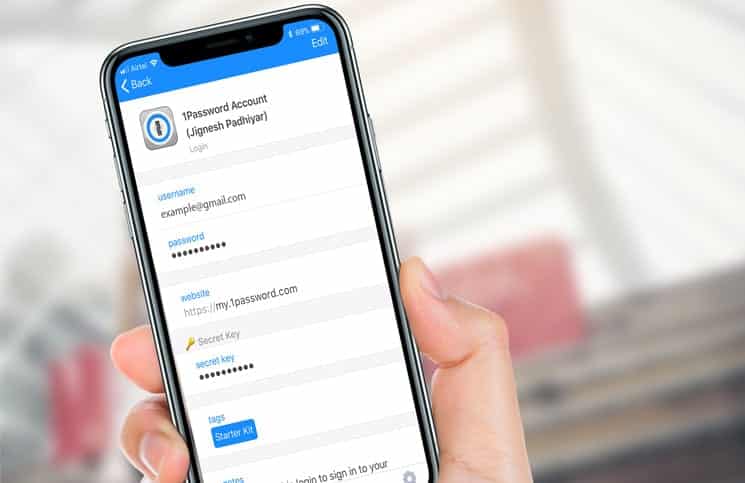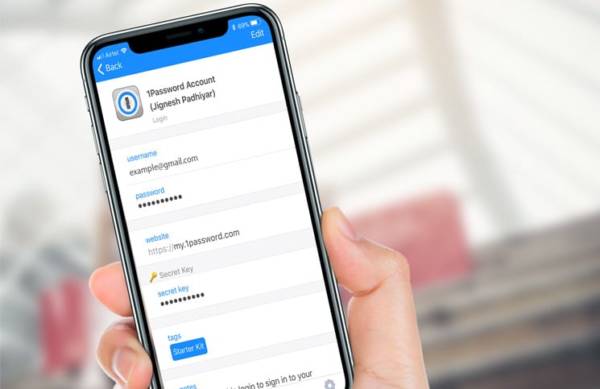Face ID is one of the biggest highlights of iPhone X, Once you have set Face ID up on your iPhone X, not only can you use it to unlock your device fast, you can also use it to sign into apps on your iPhone X.
You can use the facial recognition system to log in to apps that also support signing in with Touch ID on iPhones. Using Face ID to sign into apps is way easier than entering your passwords and this makes logging into apps on your iPhone X smooth and easy.
How to Sign Into Apps with Face ID on iPhone X
To use Face ID to sign into apps on your iPhone X, follow the steps below.
- First off, launch any app which supports unlocking with Touch ID on your iPhone X.
- Next, tap on “Sign in”.
- When you are asked, allow the app to use your username and password.
- Now, simply bring your face closer to your iPhone X as you would if you were unlocking with Face ID.
What if you want to keep tabs on the apps which you use your Face ID? Well, Apple lets you conveniently keep track of the apps which you use the facial recognition to help you manage them with ease.
How To View and Control Which Apps Use Face ID on Your iPhone X
As mentioned earlier, you can check and control which apps use Face ID on your iPhone X. To do this, follow the steps below.
- First of all, open the Settings app on your iPhone X.
- Next, scroll down the Settings screen till you see the “Face ID & Passcode” option. Tap on it.
- Now, tap on “Other Apps.”
Here you can see all the apps on your iPhone X which support Face ID. You can also control which apps get to use Face ID on your iPhone X.
Note – If you happen to use an app that is compatible with Face ID but it doesn’t let you use Face ID to sign in, then the app may require you to manually sign in first before you can use the Face ID in the app.
How to Autofill Passwords in Safari with Face ID on iPhone X
You can also use Face ID to autofill saved passwords and usernames while surfing the web in Safari on your iPhone X. To do this, follow the steps below.
- Open the Settings app on your iPhone.
- Scroll down the Settings screen till you see the “Face ID & Passcode” option. Tap on it.
- Next, toggle the switch beside Safari Autofill to enable the feature.
- Now you can head over to Safari and go to any website which requires you to sign in.
- Tap on the sign in field. Your username and password will appear above the keyboard. Tap on it.
- Now, you need to glance at your iPhone X to autofill your username and password.
That is all.
Wrapping Up
Face ID is said to be very reliable and secure and with the various tests which have been conducted, it is very accurate. Let us know what you think in the comment secction below.