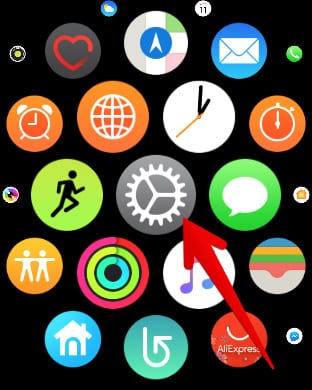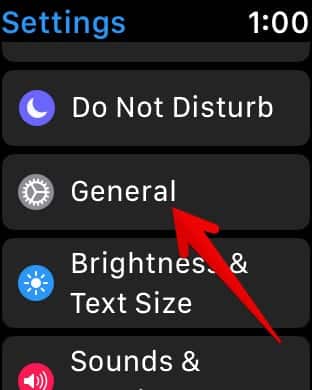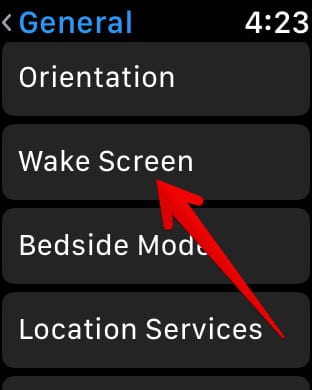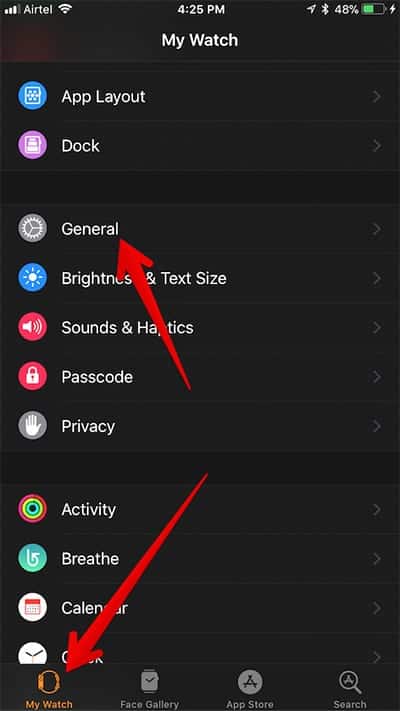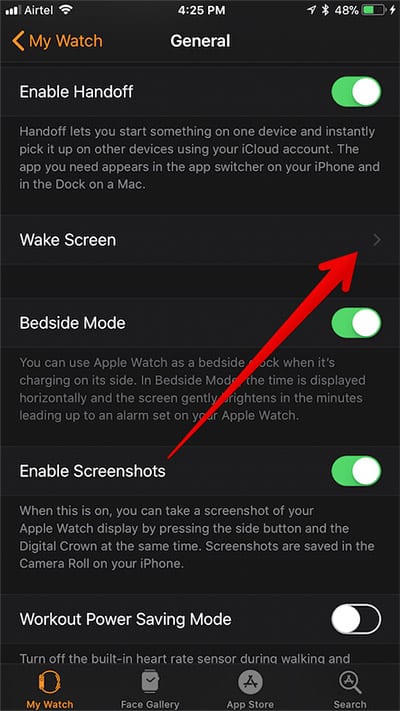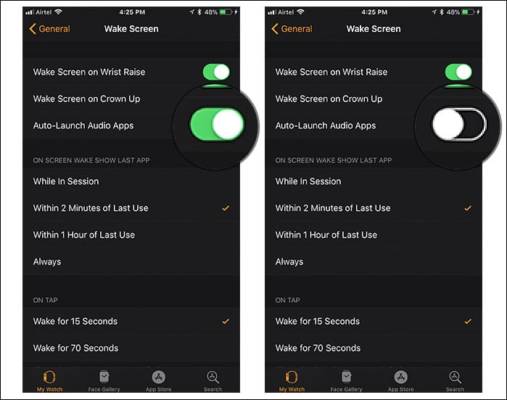Are you tired of music apps auto-launching on your Apple Watch running WatchOS 4? Follow this short guide below to stop those auto-playing audio apps from causing more disturbance on your Apple Watch.
Page Contents:
The new watchOS 4 comes with a new and of course, “well thought out” feature that automatically launches the music app whenever you wake the screen while you are playing audio or listening to music at all on your Apple Watch or iPhone. This feature is known as the “auto launch audio apps.” It gives you a seamless experience while you are playing audio allowing you to fine-tune music controls whenever you are playing music on your iPhone or AirPods.
Just as everything good has a bad side, some people also find the “auto launch audio apps” to be annoying. In a case like that, one would want to disable the feature on the Apple Watch. So if you find the feature annoying, you can easily disable it on your Apple Watch Running watchOS 4.
However, you can remove the now playing screen quickly from your watch display by simply clicking the Digital Crown. The screen will come up again then the playback tart anyway. You can prevent this from happening on your Apple Watch running watchOS 4 and on the Watch app on your paired iPhone.
How to Stop The Music App from Automatically Launching on your Apple Watch Running watchOS 4
Stop Now Playing and Audio Apps from Auto Launching on Apple Watch
- Go over to your Apple Watch and open the Settings app.
- Tap on the “General” option.
- Next, tap on “Wake Screen.”
- Next, toggle the switch right next to “Auto Launch Audio Apps.”
That is it.
How To Stop Music Apps from Launching Automatically on Apple Watch Using the Watch App from iPhone.
- Go over to your iPhone and open the Watch app.
- Next, tap on the “My Watch” tab at the bottom.
- Now, tap on the “General” option.
- Tap on “Wake Screen”.
- Next, toggle the switch next to “Auto-launch Audio Apps” to turn it off.
That is all. You are all done. From now on, you won’t see the music app on your Apple Watch screen whenever you turn it on. However, if you want to use the feature and continue enjoying it, you can easily enable it. To do this, just follow the steps above and when you get to the switch, simply toggle it back on.
So what do you guys think about this new Apple feature? Cool or annoying? Let us know in the comment box below.
If you also got stuck while following the steps above, you can also leave a comment below and we will get back to you. Thank you.