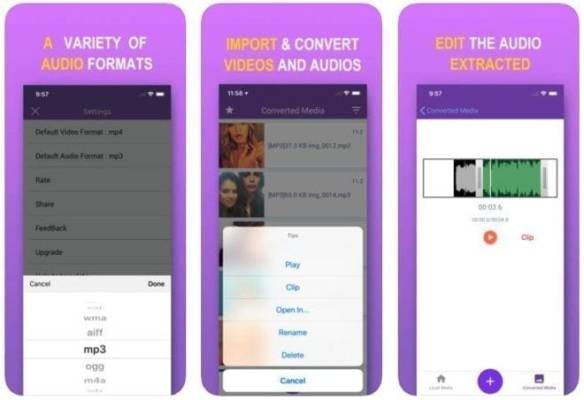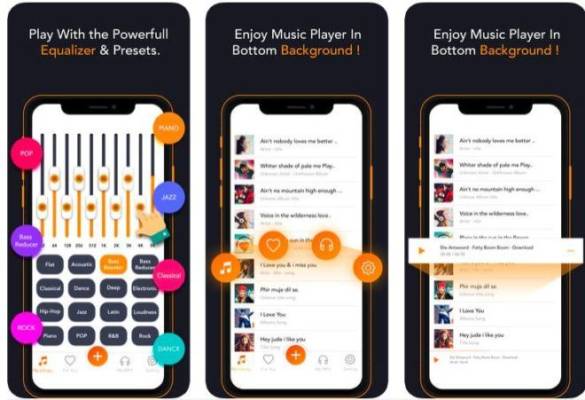Recently I talked about apps that help you extract audio from videos on Android smartphones and I thought it would be a good idea to write a guide for our iOS users too. While iOS is a more closed platform than Android, there are some apps and shortcuts to extract audio from videos on your iPhone. Here are five of these apps cataloged without particular order.
1. SHORTCUTS
Shortcuts formerly known as Workflow is a small and simple app that you can use to create shortcuts for many activities such as photo sharing and more with a simple click on a button. You can create shortcuts and share them with the community in general.
Launch the Safari browser and open this link, click on download Shortcuts now tap on Allow access and confirmation.
I hope you have the video stored on your iPhone and, if not, save it before opening the link. Now tap the link to run it and tap Run Link if prompted.
You can extract the audio from the video that was saved in the Camera Roll in your iCloud account. It took a few seconds for the notification to appear to indicate that the audio file is ready. Now you can save it on iCloud Drive or on your iPhone.
If you save to iPhone, you can use the File app to search for and open the newly created audio file.
2. MP3 CONVERTER
MP3 Converter is a better alternative. Tap the Settings icon to select a different audio and video format. The default setting is on MP3 and MP4 respectively. Going forward, touch the ‘+’ icon and select the video file from which you want to extract audio.
Once the video is displayed, tap it to display a menu and select Convert to begin the extraction process.
There are two options. The default mode directly extracts the audio in the format you selected in the Settings. In Advanced Mode, you can control variables such as output format, audio encoding, audio range, bit rate and more.
Once the app has converted the audio, it will be displayed in the Converted Media tab.
The app is free with ads. For $3.99 you can remove ads and even range and file type limits.
3. VIDEO TO MP3
Video to MP3 is an excellent tool to extract audio from video files if you have a good dose of patience and can tolerate an announcement of 5 seconds after each touch. But there are advantages. You can also extract audio from YouTube videos directly inside the app without downloading them first. Touch the Video icon to choose one from your Gallery.
On the next screen, you can cut the video to your liking, and when you are finished you can give a new name to the extracted audio file.
The third button at the bottom of the screen will take you to the YouTube home page where you can search for any video and extract audio from it.
4. VIDEO TO MP3 CONVERTER
Touch the Convert (+) icon to select a pre-recorded video or to register a new one. Since there are a lot of good apps for camcorders for iOS, I suggest you choose the Gallery option. Choose a video and press the Convert button on the next screen to begin the extraction process.
Here you can name the audio file and listen to it on the Converted tab.
Video to MP3 Converter also supports the YouTube to Audio feature, available on the For You tab. For $ 3.99, you can remove all ads and unlock themes, which are unnecessary but seem interesting.
5. VIDEO TO MP3 CONVERTER
Video to MP3 Converter is the only app on the list that supports importing videos from cloud storage sites like Dropbox and Google Drive.
Just select the video from your local Photos app or import it from your cloud storage account, cut the video to your liking. Tap the Convert button to start the process.
Although the description mentions the supported bit rate, I didn’t find this option. Maybe it was temporarily disabled? You can remove the ads by making an in-app purchase of $ 3.99.
Conclusion
The iOS platform offers many options when it comes to downloading apps that can extract audio from video files whether they are stored locally, in the cloud or on YouTube. If you are working on a project and need to extract audio from videos every day, I would suggest you opt for the premium version.