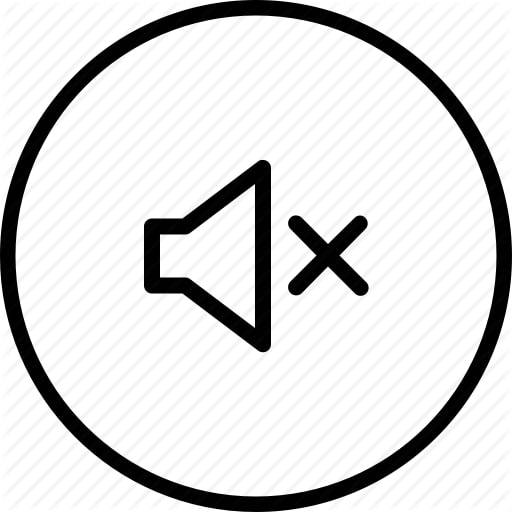We all have a lot of videos on our phones. While I’m sure the videos are nice, most of the time, the audio isn’t up to scratch. Most videos on my phone have sounds and noises that seem to steal the magic of videos. Fortunately for us, there are some iPhone apps that let you delete unwanted audio from videos. And it’s not rocket science.
There are two ways to remove the audio track from a specific video on iPhone. While one method allows you to remove the audio track, the other method allows you to add a track to its place. Fantastic, right? Let’s begin!
1. Quik
Quik belongs to the second category of video editor that allows you to completely remove or disable audio. Also, you can add a new audio track. Let’s see how.
Once the Quik video is open, tap the Edit icon at the top that will open the Edit window. Then, touch the Mix icon until you see the text Off.
To add a secondary audio track, go back and touch the Music icon in the center. Now tap the Music thumbnails at the bottom.
Once you’ve selected the general theme of the video, save it in your phone’s gallery. Keep in mind that changing the theme may also change the audio. Also, you can change the beginning of the music track using the Shuffle button (first from the right).
Quik is a simple app with a clean and simple interface. The first time, users will not find problems in browsing and using features.
2. InShot
InShot is another video editor for Android and iOS that allows you to easily remove audio and there are no hidden or secret passages. All you have to do is touch the timeline of the video that will open a mini box.
Touch the volume icon and drag it to the left. Now go back and touch the Music icon to add a dedicated audio track. The good thing is that InShot lets you choose from a wide variety of music clips.
Then tap the Download button and press Use. Adjust the timeline of the audio track and you will have a video with new audio in no time. Yes, you can thank me later.
3. Timbre
If you are an Android user and you are looking for a basic video editor for small editing jobs, rely on Timbre to get the job done. In addition to completely eliminating the audio from your videos, you can cut and split or merge multiple videos.
The interface doesn’t have anything exciting. But it is safe to say that Timbre manages to complete the job, and also very well.
To turn off the sound of a video, open the app and tap Disable. Now select the video and touch the red icon on the right.
That’s all! The good thing about this app is that the extracted audio is kept separately in the phone’s internal memory. You can also change the location or rename the video.
In addition to the above function, Timbre also has the ability to convert a video to audio. Timbre is an excellent app for basic video editing needs. If you need to edit videos just to share it on WhatsApp groups, this is the tool to use.
4. Imovie
iPhone users can use the internal iMovie app. Yes, you read that right. This too has the option to mute a video and add a secondary music track. The only difference is that opening the video directly via iMovie does not offer the possibility to remove the audio, at least not directly.
The hack here is to open the video on iMovie through the Photos app. To do this, open the video, tap the Edit button and press the three-point menu.
NOTE: If this is the first time, you need to add iMovie to the Change List. Fortunately, it’s an easy process. All you have to do is tap Other and select iMovie
Next, open iMovie and tap the Mute icon. That’s all! You can also add new music tracks to the video via the option in the lower right corner.
Tap Done to complete the export. Keep in mind that exporting video to iMovie takes a considerable amount of time.
5. Mute Video
Mute Video is another simple iPhone app that does the job in an instant. All you have to do is open the app, select the video and tap the Mute button.
Unlike iMovie, the export does not last long and is performed in a few seconds. If you are looking for an easy app, this is the one you should use.
So, that’s how you can remove audio from any video on your iPhone and Android device. My favorite tool is Quik. I love it for its modern interface. Furthermore, there are no limits and it works flawlessly.