Did you know you can use Water Lock on your Apple Watch running watchOS 4 to offer an additional shield to the smartwatch whenever you are indulging in any fun-loving watersport? When you enable this feature on your smartwatch, it will completely lock the screen of your smartwatch to prevent water or liquid from penetrating the speaker holes or the microphone of the device. After you are done with the watersport, you can easily turn off the Water Lock feature and get your smartwatch back in place.
One thing worth mentioning, however, is that the new watch OS 4 feature can only work on Apple Watch Seris 2. Read on to learn how this feature works and how to use it.
How to Use Water Lock on Apple Watch Series 3 and Series 2
How Enable Water Lock on Apple Watch
The Water Lock feature will be automatically enabled on your Apple Watch as soon as you start any watersport from the Workout app. However, you can also activate the feature manually on your Apple Watch whenever you want to get involved in any water activity. To enable the feature on your Apple Watch, follow the steps below.
- First off, open the Control Centre on your Apple Watch by swiping upwards from the bottom of the face of the watch.
- Next, tap on Water Lock (the icon with the water droplet).
That’s all.The Water Lock feature will be activated on your Apple Watch and the watch’s screen will be locked.
You can now go on and enjoy whichever water activity you want.
How to Disable Water Lock on Apple Watch
Whenever you are through with the water activity and you want to disable water lock on your Apple Watch and get it back to normal, you can easily do that, simply follow the steps below to learn how.
- First off, rotate the Digital crown of your Apple Watch.
- Next, keep spinning the Digital Crown until the Apple Watch says it has locked and water ejects.
Note, when you disable this feature, it will eject water through the speaker holes. I would advise that you repeat to turn on the water lock feature and then repeat the unlock process one more time just to make sure that your Apple Watch remains safe.
That’s all.
Wrapping Up
The Water Lock feature is a very thoughtful and helpful feature by Apple. Users who indulge in water sports a lot should enjoy it a lot. Tell us what you think about the feature in the comments section below.

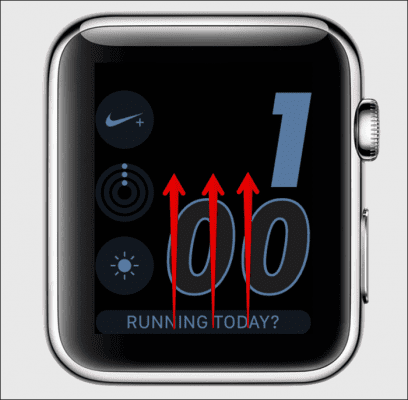
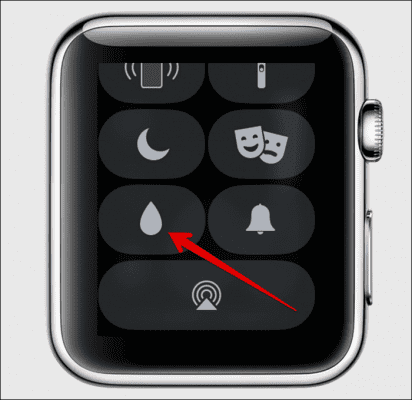
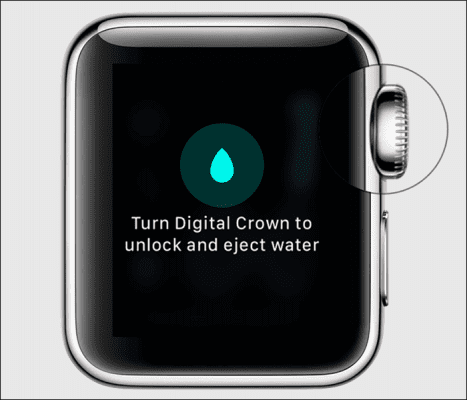

Wow this watch is damm making alot of senses,but unfortunately I don’t have a smartwatch like this,but never the less am going to put at the back of my mind because no knowledge is wasted.