Whenever I see an app or service which I want or may need, I like to try out the app on my iPhone to see how it works. Thanks to the simple process involved in checking iTunes and App Store subscriptions on iOS devices or iTunes, I find it very easy to keep a tab on the app.
Page Contents:
Apple lets it users manage their App Store purchases easily. For example, you can easily cancel any subscription if you do not want it anymore and also renew any subscription that has expired with ease.
How to View App Store Subscriptions Status on iPhone, iPad, and iTunes
To view your App Store Subscriptions status on your iPhone, iPad or iTunes, follow the steps below.
- Open the Settings app on your iPhone or iPad and then scroll down the screen till you see the “iTunes & App Store” option. Tap on it.
- Next up, tap on your Apple ID and then tap on “View Apple ID” on the menu.
- Now, you need to type in your password or submit your Touch ID fingerprint when prompted.
- Tap on the Subscriptions tab. Here, you will see a list of all your active and expired subscriptions.
How to View Subscriptions Status in iTunes on Mac or Windows PC
If you are on a Mac or a Windows PC, you can also view your App Store subscriptions easily. To do so, follow the steps below.
- First of all, open the iTunes app on your computer.
- Next, click on the “Account Menu.”
- Now, click on “View My Account.”
- Next up, you will be prompted to enter your password to authenticate. Enter it and the Subscriptions section will open.
- In the subscriptions section right below Settings, scroll down the window to see how many subscriptions you have in your account.
- Now, click on Manage next to Subscriptions in iTunes.
- Now, you should see the list of active and expired subscriptions in your account.
- For active subscriptions in your account, you will be able to see the length of your subscription and the time the subscription will expire and renew next.
- For expired subscriptions in your account, you will also be able to check the date it expired.
When you are done checking the details and wish to return, click on Done.
So that’s all.
Wrapping Up
So, keeping a tab on all your App Store active and expired subscriptions is as easy as that. So if you have any questions, feel free to share them in the comments section below.
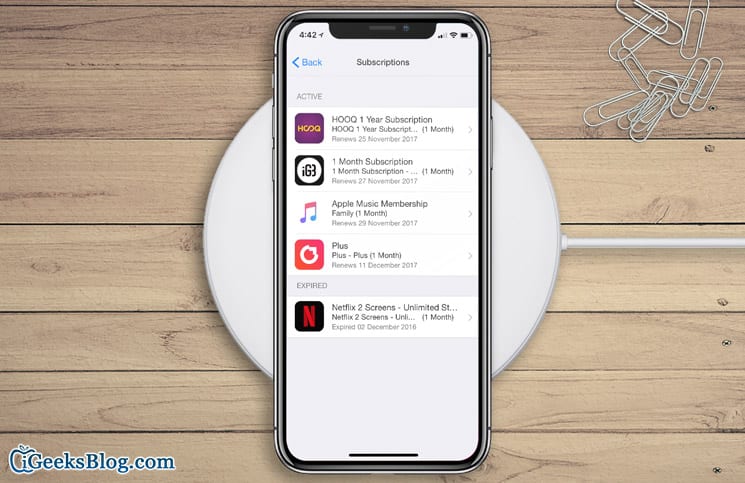

This is interesting to hear about hope it also apply all Android phones, it gonna be very good on this listed devices,love to get more tech news on this great tech blog.