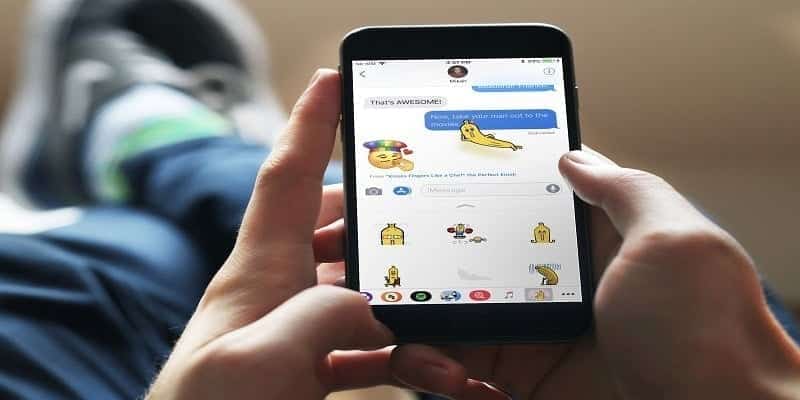Love or detest them, message stickers are amazing and will not be going anywhere anytime soon.
It is rare nowadays, for a text message to go by without the use of a sticker just to spice things up. Unlike emoji, they don’t pass any useful message, they are just fun to use which is the only reason many actually use them. This article directs you on How To Include Stickers In Your Text Messages On iPhone And Android:
Stickers showed up on the iPhone in iOS 10 and now it has been made so simple to download, install and make use of them.
The variety of stickers are amazing and even though the do not come preloaded with iMessage, as soon as installation is complete from the iMessage App Store, they combine smoothly into the messaging application.
As for Android, stickers appeared on it in August two years ago with an update to the Gboard, Android’s keyboard app.
Same as Apple, the keyboard do not come with several stickers already preloaded but you can install for no cost at all from the Play Store or from the keyboard app itself.
As soon as installation is finished, the sticker packs merge themselves into your keyboard or message app and will show as options along with emoji. You can then include them to your messages and send them as you please. Some sticker packs do not cost a dime, but most of them do. They are so costly, the costs can accumulate if you are not careful.
Add Stickers To Text Messages On iPhone
To add stickers to SMSes on iPhone you will have to download the sticker packs first. This can be achieved via the iMessage App Store instead of iTunes. It can be accessed via iMessage and warrants the same steps as downloading any other app.
1. Open iMessage on your mobile phone.
2. Open a convo and choose the “A” icon for the iMessage App Store to the left of the chat box.
3. Select the four gray circle icon at the bottom of the new window.
4. Select the “+” icon to access the iMessage App Store.
5. Choose the stickers you wish to add and install them with the toggle.
Some of them are for free and others will require you paying something. iMessage App Store will make use of the exact payment method you set up for iTunes so there is no stress apart from you agreeing to the transaction. As soon as you pay, they are installed like any regular app. When the installation is complete, you are good to go.
1. Open a message and start a convo.
2. Select the dropdown menu next to the chat box and then the “A” icon.
3. Select the four gray circle icon at the bottom to gain access to your stickers.
4. Click on a sticker to include in the message and click the blue up arrow to send it to the message.
5. Round up the message as necessary and send.
Stickers will fit in with your message buy you can include some of them as an overlay if that is what you fancy. Click and hold your sticker and drag and drop you wish for it to show in the message. By so doing, you are able to overlay a sticker over have it display itself anywhere.
Add Stickers To Text Messages On Android
If you want to include stickers in text messages on your Android device, you will also need to install sticker packs. It can be done in two ways. You can either add the packs from the Play Store or via the message app like it is done on the iPhone. Using any of the options leads you to the same result.
Pay the Google Play Store a visit to add the sticker packs you wish to make use of.
Or
1. Open the Message app in Android and open a convo.
2. Select the “+” or Google G icon to the left of the chat box.
3. Click on the sticker icon on the left and let the stickers load or click on the ‘+’ box icon to add more.
You are able to add those new stickers straight to your message from inside the Message app and they will show within the message box.
If Swiftkey, Swype e.t.c is the keyboard application you already use, you must know that they come with their own unique sticker packs. The ones you download from the Google Play Store should combine well with these keyboards but the stickers downloaded straight from the Gboard app will not. Luckily, the other keyboard apps come with their own specific stickers so there has to be something worth making use of.