Auto-brightness is a brilliant feature for anyone who will not stop altering the phone’s brightness throughout the day. To save such a person the stress, once activated, the feature automatically keeps adjusting the screen’s brightness according to its surroundings, using the ambient light sensor close to the earpiece.
As you already know, on several Android devices, it is very possible to toggle auto-brightness straight from the notification bar, however, this is not the case for iOS devices. For iPhones and iPads, owners will need to keep accessing their Settings to locate and disable the feature.
If you want a simpler and less complicated route, we can help. Even if there is no fast toggle to make fast disabling or enabling happen on iOS like on Android phones, Apple hid its own toggle in the Accessibility tab for those who are very observant. See How To Activate or Deactivate Auto-Brightness On Your iPhone (iOS 14):
How Can I Activate or Deactivate Auto-Brightness On Your iPhone (iOS 14)?
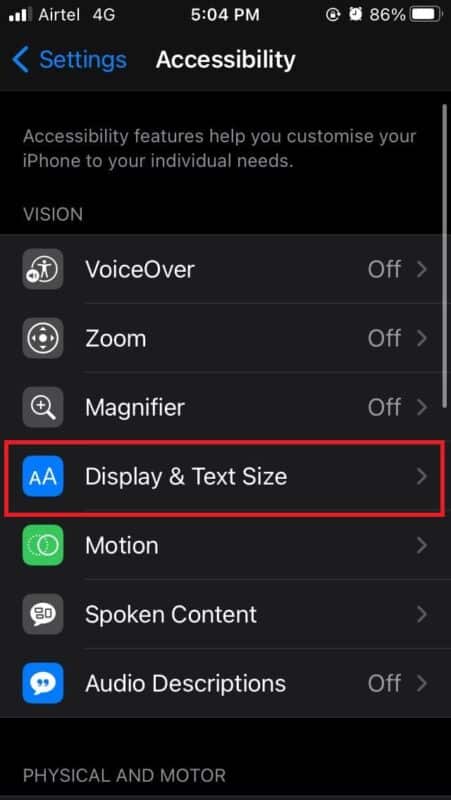
You Might Also Want To Read: How To Enable HiDPI Mode In MacOS
- Unlock your iPhone and go to Settings.
- In the Settings application, swipe down and tap “Accessibility.”
- After that, tap “Display & Text Size.”
- After that, swipe down to the bottom.
- Here, activate and deactivate the toggle for Auto-Brightness, depending on what you want.
How To Fix Wallpaper Appearing Darker Even After Disabling Auto-Brightness On My iPhone?
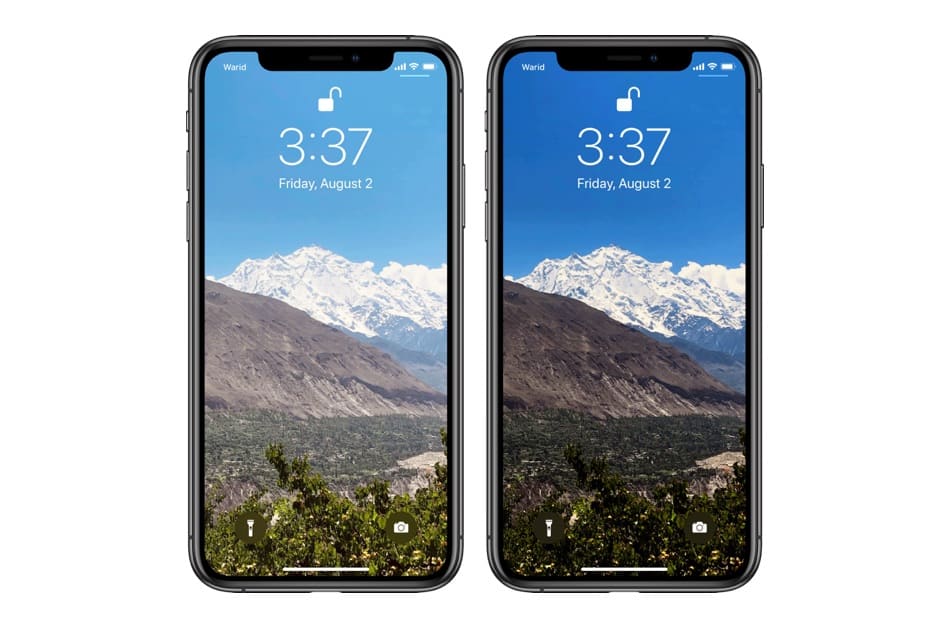
You Might Also Want To Read: How Do I Send Voice Messages Using Siri On My iPhone
On iOS 13, Apple launched dark mode, which was carried over to iOS 14. We were also introduced to a different feature named “Wallpaper Dimming,” which is enabled by default on iPhones.
When the dark mode is activated, “Wallpaper Dimming” instantly darkens the wallpaper according to the ambient light. This aids the background photo easier on the eye. If you know nothing about this feature, however, it will come across as an auto-brightness bug.
If that wallpaper on your iOS device automatically goes dim in low light even while auto-brightness is deactivated, you can deactivate the Wallpaper Diming feature under “Wallpapers” in “Settings.” as well.
You are done.

