In recent times, smartphone companies have been competing to stretch the screens of our mobile devices as farther as possible without boosting the overall form factor of the phones. If you ask me, this is an excellent move since we now have mobile phones with screen sizes as large as 6.5(+) inches, but in a compact and simple to handle form factor.
However, as you already know, good things come at a price, and one of the costs to pay to purchase a mobile device like that is the removal of the highly popular LED Notifications from these smartphones. This might not seem like a big issue for some phone users, though, since they can quickly press the power button on their devices to confirm if they have any new notifications.
Some phone owners even prefer the latest “Tap to wake” and “Lift to Wake” features that are present on most phones nowadays, so no stress for them. As soon as they pick up their mobile device, it lights up the display, and they can see any info of their choosing without needing to press the button and without unlocking it.
Unfortunately, for fans of Infinix and Tecno, the Infinix S5 and Tecno Camon 12 Air are one of the devices set to be ripped off their native LED notifications system. Not to worry, though, this tutorial will show you how to set up a creative custom LED notifications system on these mobile phones with their camera punch-hole cutouts for those who cherish the native LED notifications system. See How To Set Up Beautiful Hole Punch LED Notifications On Infinix And Tecno Camon:
How Can I Set Up Beautiful Hole Punch LED Notifications On Infinix And Tecno Camon?:
- Head to the Google Play Store and get the “AOE (Always On Edge)” application downloaded. If you are too busy to head to the Play Store, just click here.
AOE (Always On Edge)is an easy always-on display application that was originally developed for the Samsung Galaxy S10 devices. However, it works on every smartphone. Like I wrote earlier, it is an always-on display app, but this time, we will set the always-on display feature to show only around the hole-punch camera cutouts of the Infinix S5 and Tecno Camon 12 Air devices.
- After installing the application, grant it access to the necessary permissions it asks for.
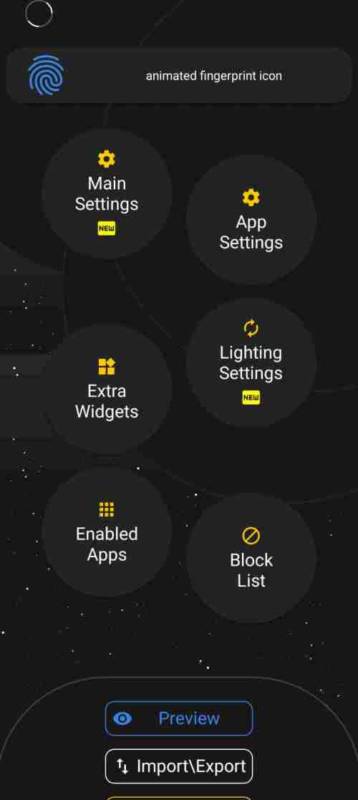
You Might Also Want To Read: Root Infinix Hot Note X551 Without PC
When you launch it for the first time, you will see an interface like this, even if it might change after future updates.
- From the application’s interface, tap “Main Settings” and ensure you set your options precisely the same way they are seen below.
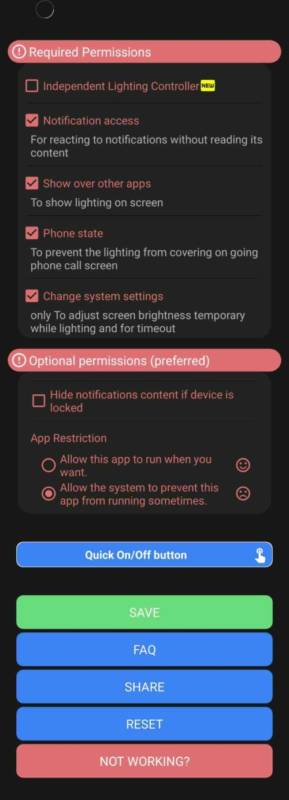
After doing that, swipe to the bottom of the page and click on “Save.” When you click it, you will have access to more options that will enable you to save the settings. You can either decide to watch a free video advert or just part with $2 to avoid the stress of watching clip ads anytime you want to save your settings.
- On the application’s homepage, tap on “App Settings,” and you will be shown an interface that looks like what you see below.

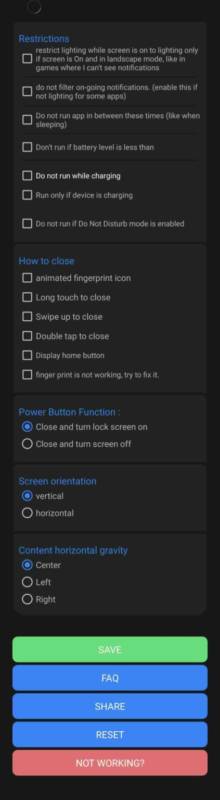
You Might Also Want To Read: How to Root Tecno N3 and P3 Phones
Be aware that you can set your options precisely the way it is seen below or add more customizations until you are happy with what you have.
- After saving your settings, head back to the app’s main page, and head to “Lighting Settings,” the interface will look like what you see below. This is where you will be able to set the always-on display or edge lighting feature, to be visible only around the hole-punch camera cutouts of your Tecno and Infinix devices, in a way that will resemble a native LED notifications system.
Go ahead and set your options the way it is set below, but you need to make adjustments to the position of edge lighting for it to align properly with your phone’s camera cutout. If you wish to do more, you can edit the several options that will be shown to you.
The options here include:
1. Device Screen Corners: If you want something that resembles Samsung Edge lighting, this is your guy.
2. Lighting Placement: It allows you to select the portion of your phone screen that you want edge lighting to be displayed on.
3. Enable Notch Support: It will enable you to select the kind of notch that your device screen has. This app also works for devices like the Infinix Hot 8, S4, Smart 3, 4, and so on.
4. Edge Style: It allows you to select the style of edge lighting you desire.
You are done.

